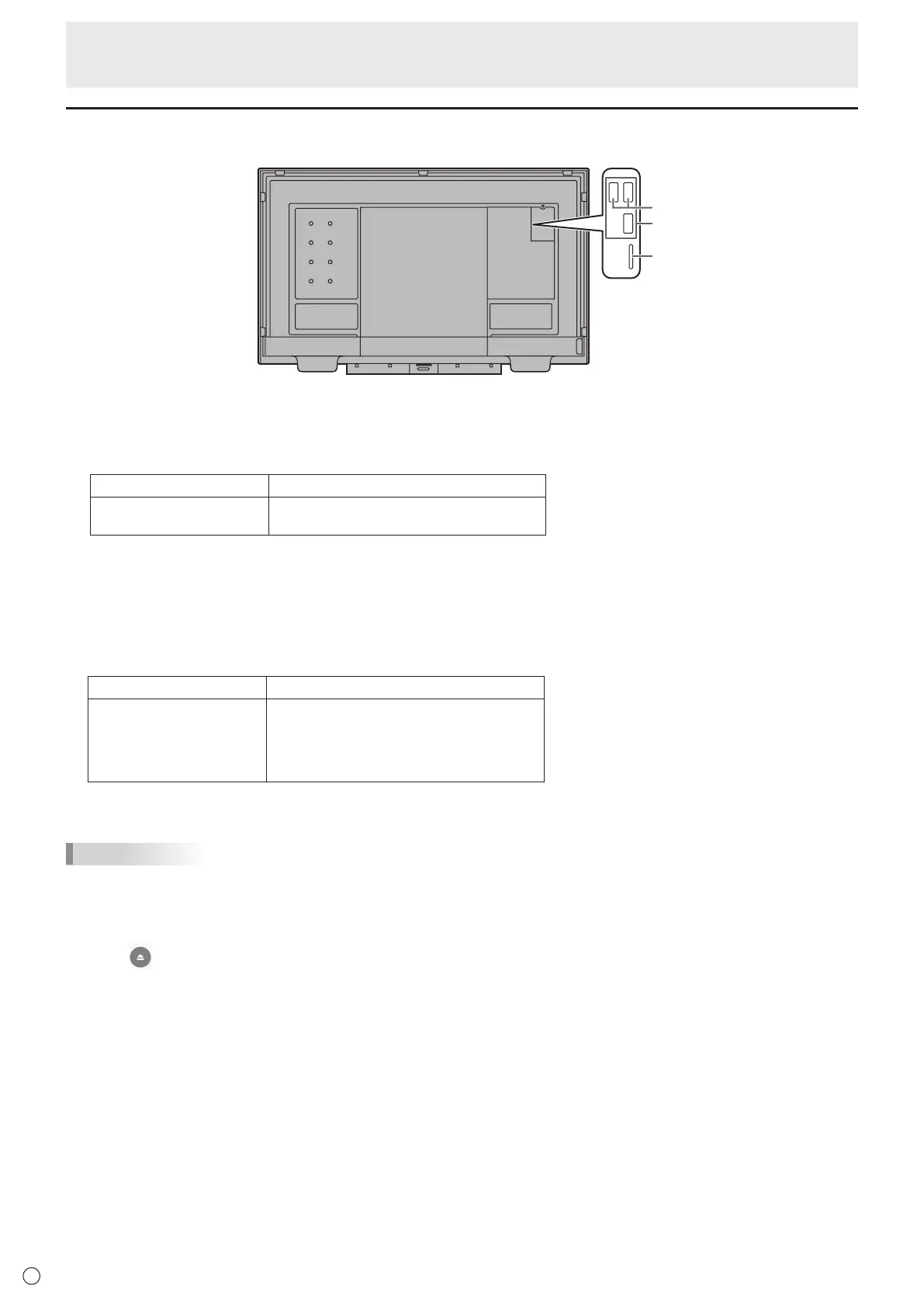6
USB port / microSD card slot
USBdevices(memorydevice,keyboard,mouse)andamicroSDmemorycardcanbeusedinAPPLICATIONmode.
*
1. USB port
• ConnectUSBdevices(memorydevice,keyboard,mouse)thatyouwanttouseinAPPLICATIONmode.
• ConnectaUSBflashdrivetobeusedwithDirectDrawingforAndroidtooneoftheUSBportsindicatedby“*”above.
Supported USB flash drives
File System FAT32/NTFS(Readonly)
Capacity
Upto64GB
(ForFAT32,themaximumfilesizeis4GB)
• AUSBflashdrivethatisencryptedorhasasecurityfunctioncannotbeused.
• UseaUSBflashdrivewithashapethatcanbeinsertedintheUSBport.SomeUSBflashdriveswithspecialshapescannot
beinserted.DonotforciblyinsertaUSBflashdrive.Thismaydamagetheconnectororcausefailure.
2. microSD card slot
• InsertamicroSDmemorycard.
Payattentiontotheorientationofthememorycard,andslowlypushinuntilyouheara“click”sound.
Supported microSD memory cards
File System FAT32/NTFS(Readonly)
Capacity
• microSDmemorycard:Upto2GB
• microSDHCmemorycard:Upto32GB
• microSDXCmemorycard:Upto64GB
• MaximumfilesizeforFAT32:4GB
• Encryptedfilesandfolderscannotbeused.
• exFATformatisnotsupported.
TIPS
• YoucanprohibittheuseofUSBdevicesandamicroSDmemorycard.(Seepage15.)
n
How to remove a USB flash drive or a microSD memory card
1. Display the applications list on the home screen of APPLICATION mode and select “File Explorer”.
2. Select
of the device you want to remove.
Introduction
E