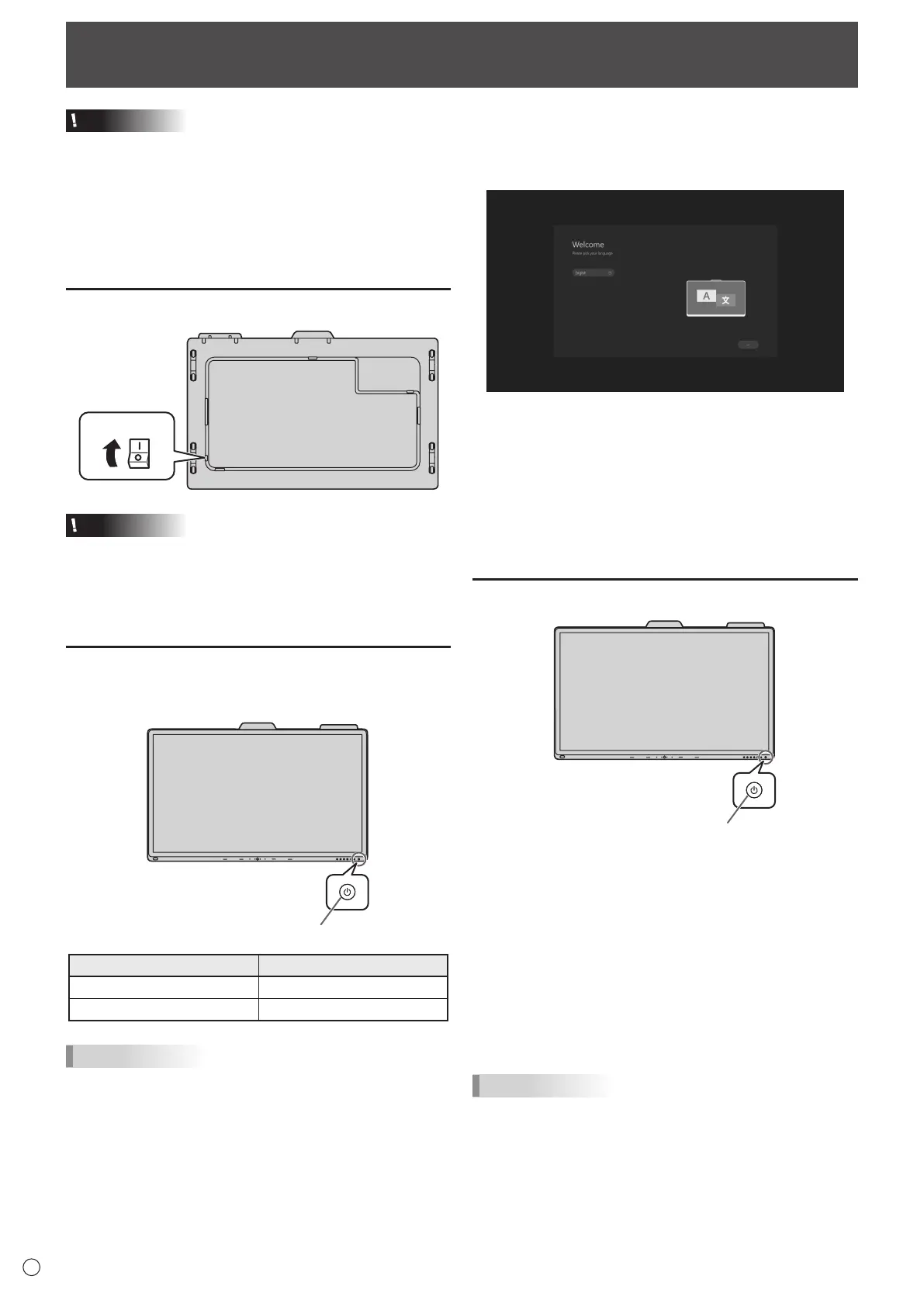16
E
Caution
• Turnonthemonitorfirstbeforeturningonthecomputeror
playback device.
• WhenswitchingthemainpowerswitchorthePOWER
button off and back on, always wait for at least 5 seconds.
A short interval may result in a malfunction.
• Tokeeptheperformance,putthemonitorinthePoweroff
state once a day.
Turning on the main power
Main power switch
Caution
• Themainpowermustbeturnedon/offwiththemainpower
switch. Do not connect/disconnect the power cord or turn
the breaker on/off while the main power switch is on.
• Foracompleteelectricaldisconnection,pulloutthemain
plug.
Turning power on
Press the POWER button on this monitor to turn the power
ON.
Status Status of the monitor
White lit Power on
Amber lit Power off
TIPS
• Youcanturnonthepowerautomaticallyinresponsetothe
people motions.
(When “In-Device Motion Sensor” is set to “On”.)
The operating range is approx. 32.8 feet (10 m).
Turning Power On/Off
n
Operations after first power-on
When the monitor is turned on for the first time after being
shipped from the factory, the setting screen will be displayed.
Configure the settings according to the screen.
About Operation Mode
Mode1:
• Thismonitorgoesintostandbymodewhenthereisno
signal for 5 minutes.
Mode2:
• Thismonitordoesnotgointostandbymodeevenifno
signal continues.
Turning power off
When “Operation Mode” is set to “Mode1”
Press the POWER button to turn the power OFF (standby
mode).
When “Operation Mode” is set to “Mode2”
When you press the POWER button, the backlight will be
turned off.
To turn the power OFF (standby mode):
1. Long press the POWER button.
The recognition screen appears.
2. Touch [STANDBY].
The power is turned off (standby mode).
TIPS
• Whenthemainpowerswitchisoff,themonitorcannotbe
turned on.
