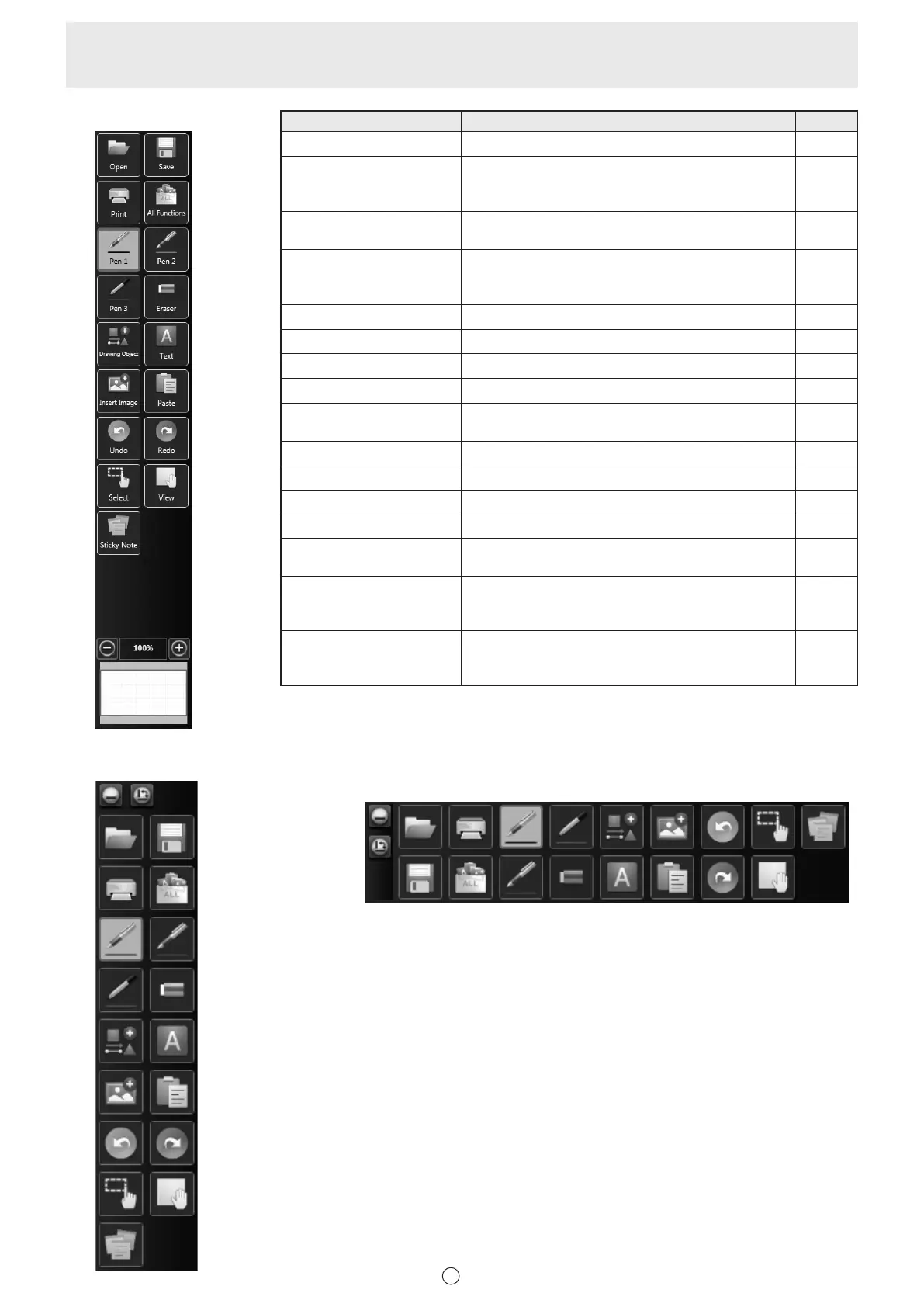12
E
Classic menu
(1)
(3)
(7)
(9)
(11)
(13)
(16)
(5)
(2)
(4)
(8)
(10)
(12)
(14)
(6)
(15)
Floating menu (vertical)
(1)
(3)
(7)
(9)
(11)
(13)
(5)
(2)
(4)
(8)
(10)
(12)
(14)
(6)
(15)
Floating menu (horizontal)
(1)
(2)
(3)
(4)
(5)
(6)
(7)
(8)
(9) (11)
(12)(10)
(13)
(14)
(15)
Icon Function Page
(1) Open Open a le. 20
(2) Save
The “Save as a new le”, “Save to the same le”,
“Save PDF”, and “Save image” selection screen
appears.
17
(3) Print
The “Print Current Sheet” or “Print All” selection
screen appears.
53
(4) All Functions
Displays all functions in list view.
From the list, you can select functions to be used
and functions to be displayed in the menu as icons.
13
(5) Pen 1 to Pen 3
Handwriting.
28
(6) Eraser
Erase hand-drawn lines.
30
(7) Drawing Object Draw a gure or line / arrow. 31
(8) Text Enter text. 33
(9) Insert Image
The “Insert an image le” or “Screen Capture”
selection screen appears.
34, 35
(10) Paste Pastes a copied object. 40
(11) Undo
Cancel the immediately preceding operation.
42
(12) Redo Redo the immediately preceding canceled operation. 42
(13) Select
Select an object.
37
(14) View
Enlarge the view of the whiteboard, change the
display position, move sheets, and change sheets.
22, 43
(15) Sticky Note
(available with PN-SU01
upgrade)
Open a sticky note onscreen.
36
(16) Pan window *
1
This shows a thumbnail image of the displayed
sheet. Operate inside this window to enlarge the
view of the board or move the display position.
43
*1 Appears in the classic menu only in whiteboard mode.