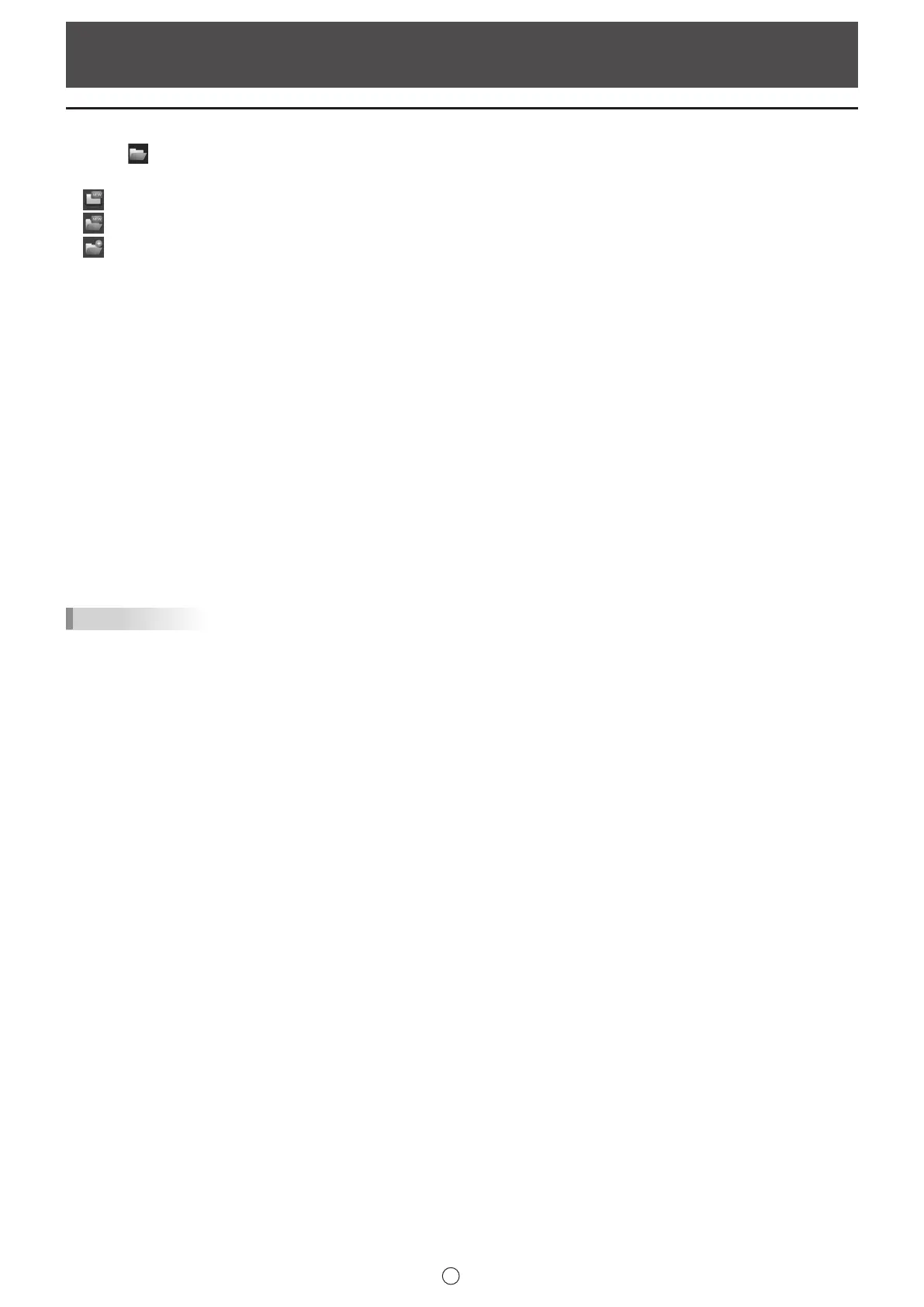20
E
Opening Files
Opening a whiteboard le / overlay board le
1. Touch “Open” in the menu.
2. Select the le opening method.
“New”: Create a new board. (Does not open a le.)
“Open as a new le”: Open data as a new le.
“Add to the current sheet”: Add data to the current sheet.
• When “Open as a new le” or “New” is selected and the maximum number of board les is already opened (1 le or 4 les*
in whiteboard mode, 1 le in overlay mode), a conrmation dialog box appears.
* It depends on the setting. (Page 61)
If there is unsaved editing data, selecting “Yes” displays the save conrmation dialog box.
• When Cloud Portal Ofce Meeting Room is installed, “Open New from Cloud” or “Open from Cloud” can be selected.
(Page 13)
3. Select the le acquisition location.
• You can select a le from a shared folder on a network.
For details, see “Using a shared folder on a network” (page 18).
• You can select a le from the following cloud storage services. (Available with PN-SU01 upgrade)
- OneDrive for Business
- SharePoint Online
- Google Drive
Logging in to each service is required.
When a login screen appears, log in.
TIPS
• An SWS format whiteboard le can be opened and edited in this software. However, when saved, the le is saved in SWSX
format.
• Image les (page 17) and PDF les can also be opened.
Opening method for image les can be set in “Import images” of “Customizing the Settings”. (Page 64)
PDF les can be opened only as “Background”.
• An encrypted PDF le cannot be opened.
• When opening SWSO format les, it will not be displayed correctly if the following Windows settings are changed from when
the le was previously saved.
- Screen resolution
- Text scale setting
n
Sheet magnication when opening a le
When you open a le, the le is shown at Fit Width by default.
You can change the magnication in the settings. (Page 62)
