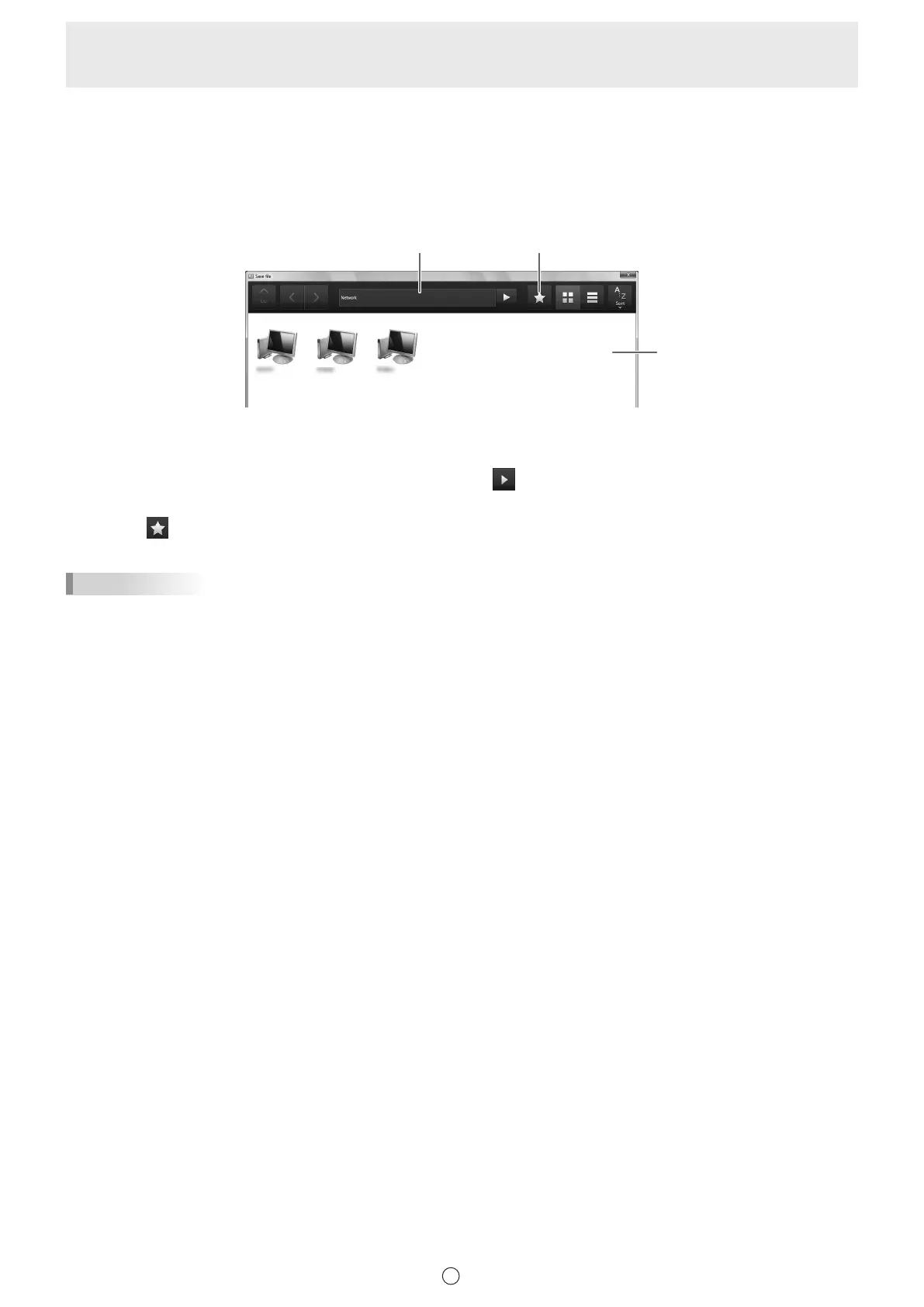18
E
n
Using a shared folder on a network
When saving or opening les, you can use a shared folder on a network.
1. To select a le, touch “Computer”.
2. Select “Network” from the list on the right, and touch “OK”.
3. Select the le.
(2) (3)
(1)
(1) Selecting by touching
The network computer appears. Touch until the desired shared folder appears.
(2) Opening by entering the path of the shared folder
Enter the path of the shared folder in the entry eld, and touch
.
(3) By adding a shared folder to Favorites, you will be able to open the folder from the Favorites screen.
Touch
, and select and touch the desired folder in the Favorites screen.
TIPS
• If a user authentication screen appears when you open a shared folder, enter your user name and password.
• In the case of (2) and (3), you can also open a folder from “Local”.
Adding, editing, and deleting Favorites
• Open the folder that you want to add to Favorites and touch “Add to favorites” in the Favorites screen. The add screen
appears. Enter the name that will appear and the path to the folder if needed, and touch “OK”.
• To edit a Favorite, touch “Edit” in the Favorite that you want to edit. The above add screen will appear to let you edit the
Favorite.
• To delete a Favorite, touch “Delete” in the Favorite that you want to delete. When the conrmation dialog box appears, touch
“Yes”.