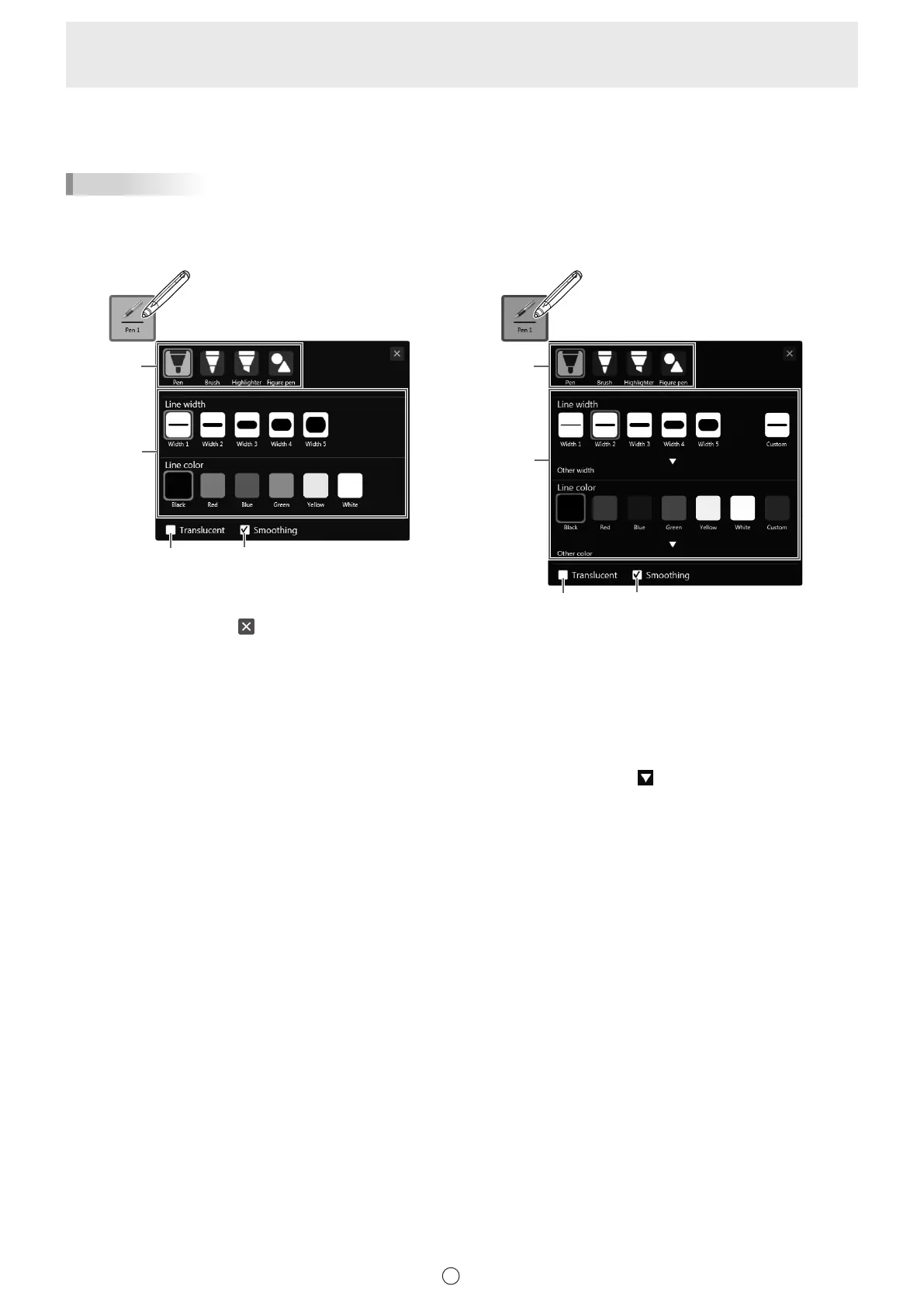29
E
n
Changing the color and width of the pen
If you touch the icon of the selected “Pen 1” to “Pen 3” again, the type, color, and width settings menu will appear.
TIPS
• When Color Universal Design (page 56) is “Enable”, the line colors and widths that can be set change to colors and widths
that are clearly visible. When “Disable”, you can select “Custom” to set the line color and width as desired.
When Color Universal Design is “Enable” When Color Universal Design is “Disable”
(1)
(2)
(3) (4)
(1)
(2)
(3) (4)
To close the settings, touch
or a point outside the settings menu.
(1) Select the pen type.
Pen: Draws a uniform solid line.
Brush: The line width varies depending on the pen pressure. (Only with 3 button pen, digitizer pen and pointer pen.)
Highlighter: Draws a line without hiding objects under the line.
Figure pen: See page 32.
(2) Set the color and width of the line.
When Color Universal Design (page 56) is “Disable”, “Custom” can be selected. Click the
mark of “Other width” and “Other
color” to select.
(3) Check this box to make the line translucent.
* This is always selected when “Highlighter” is used.
(4) Smoothes drawn lines.
* Cannot be used when “Highlighter” or “Figure pen” is used.
n
Touch pen LED light
The LED on the PN-ZL06 and the touch pen included with the PN-70TH5/PN-80TH5/PN-L705H/PN-L805H lights in the color of
the pen used to draw. When the color is black, the LED lights white.
