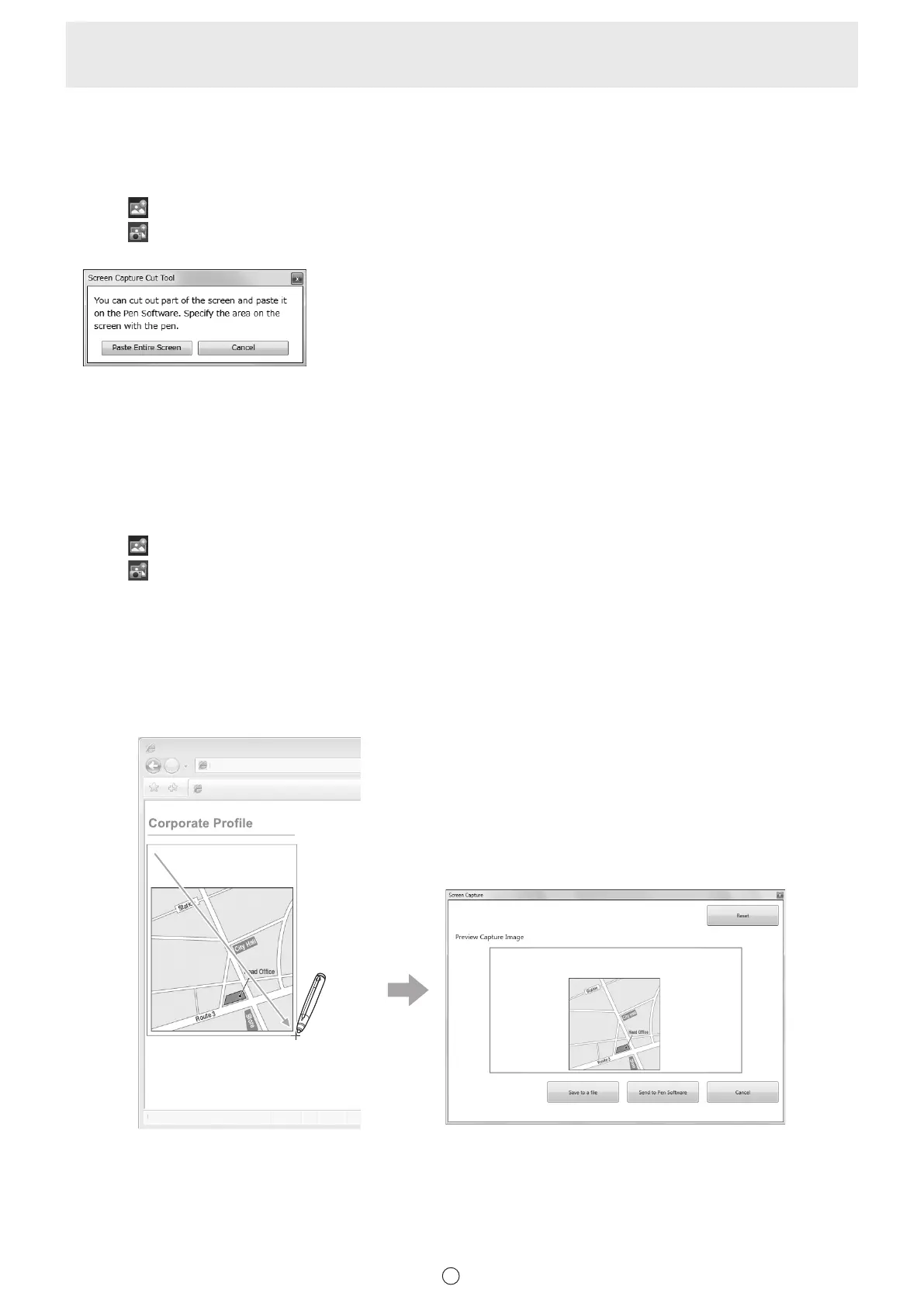35
E
n
Capturing/saving the currently displayed screen
You can load an image le or paste the currently displayed screen.
Display the image that you want to capture.
Capturing the entire screen
1. Touch
“Insert Image” in the menu.
2. Touch
“Screen Capture”.
3. Touch “Paste Entire Screen” in the “Screen Capture Cut Tool” dialog box.
4. Check the preview.
To capture the image, touch “Send to Pen Software”.
The captured image is pasted on the current working sheet.
To save the image, touch “Save to a le”.
Select the le format in the drop-down list, specify the save location, and touch “Save”.
Capturing/saving a specied area
1. Touch
“Insert Image” in the menu.
2. Touch
“Screen Capture”.
3.
Drag the area which you want to capture.
4. Check the preview.
To capture the image, touch “Send to Pen Software”.
The captured image is pasted on the current working sheet.
To save the image, touch “Save to a le”.
Select the le format in the drop-down list, specify the save location, and touch “Save”.
Company Name XXXXXXXX
Date of Establishment XXXXXXXX
Location XXXXXXXX
Corporate Profile - Internet Explorer
http://www.xxxxxxxxxxxxxxxxx
Corporate Profile - Internet Explorer
Done
Corporate Profile
Company Name XXXXXXXX
Date of Establishment XXXXXXXX
Location XXXXXXXX
orporate Pro
ile - Internet Explorer
http:
www.xxxxxxxxxxxxxxxx
orporate Profile - Internet Explorer
on
Drag the area to capture. Check the captured image in the preview area.
