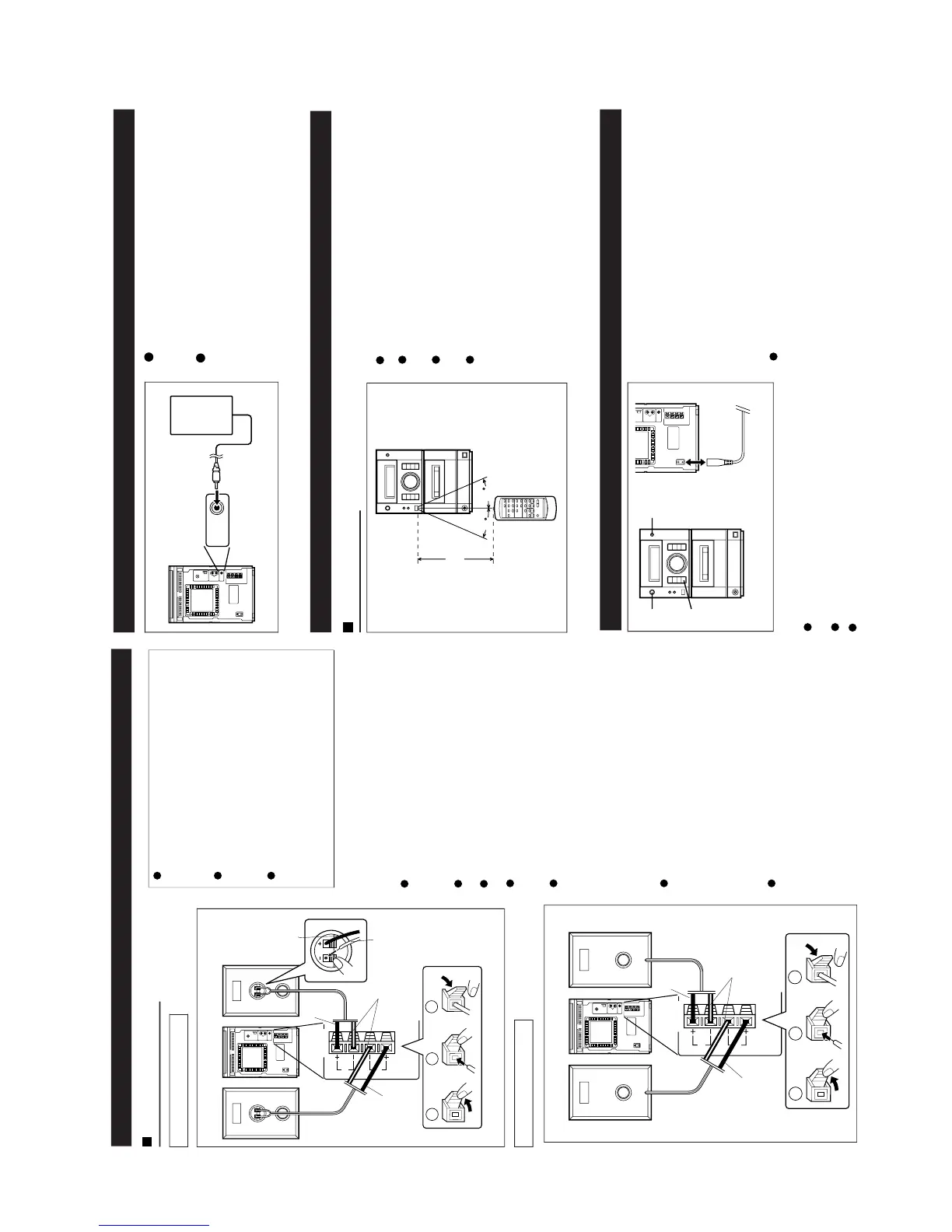PREPARATION FOR USE
Unplug the AC power cord from the AC out-
let before connecting or disconnecting any
component.
Caution for XL-570:
Before connecting the speakers to the
unit, connect the speaker wires to the
speakers first. Then, connect the
speaker wire to the terminals on the unit.
Connect the speakers to the main unit,
and then use the system. If any of the
speakers are not connected, the main
unit or the speakers may malfunction or
may be damaged.
Speaker connection
Connect each speaker wire to the SPEAKER termi-
nals as shown.
Use speakers with an impedance of 4 ohms or more.
Use of speakers with an impedance less than 4
ohms may damage your unit.
Connect the wire with the white line to the minus
(−) terminal and the plain wire to the plus (+) ter-
minal.
Notes:
Do not mix the right channel and left channel wir-
ing when connecting the speakers to the unit.
Do not let the bare speaker wires touch each other
as this may damage the amplifier and/or speakers.
Do not allow any objects to fall into or to be placed
in the bass reflex ducts.
Caution:
The speakers included with the unit should only
be used with the XL-570 or XL-560. Do not use
them with other models. Do not connect the XL-
570's or XL-560's speaker terminals to any speak-
ers other than those included with the unit.
RATED SPEAKER IMPEDANCE:
4 OHMS MIN.
SPEAKERS
LEFT
RIGHT
2
1
3
Right speaker
Left speaker
Black
White
line
Black
In the case of XL-560
In the case of XL-570
RATED SPEAKER IMPEDANCE:
4 OHMS MIN.
SPEAKERS
LEFT
RIGHT
2
1
3
Right speaker Left speaker
White
line
Black
Black
Black
White
line
TV,PC monitor location:
The speakers are magetically shielded. The speak-
ers may be used by the sides of the TV or PC Mon-
itor.
Depending on the particular location of a TV, or
PC monitor, color variations may appear on the
TV, or PC monitor screen. If this occurs, move the
systems speakers away from the TV/PC monitor
and turn it off. After 15 - 30 minutes, turn on the
TV/PC monitor again.
The TV, or PC monitor's own demagnetizing func-
tion should eliminate the variations.
If the color variations still appear, move the system
further away from the TV, or PC monitor.
If any kind of magnet or an electromagnet is
placed too close to the TV/PC monitor and the
system, irregular colors may appear on the TV or
PC monitor screen.
Remote control
Notes concerning use:
Replace the batteries if the operating distance is
reduced or if the operation becomes erratic.
Periodically clean the transmitter LED on the re-
mote control and the sensor on the main unit with
a soft cloth.
Exposing the sensor on the main unit to strong
light may interfere with operation. Change the
lighting or the direction of the unit.
Keep the remote control away from moisture, ex-
cessive heat, shock, and vibrations.
15
15
8" - 20'
(0.2 m - 6 m)
(Continued)
RESETTING THE MICROCOMPUTER
1
Press the POWER button to enter the stand-by
mode.
2
Unplug the AC power cord from the AC INPUT
jack on this unit.
3
While pressing down the MEMORY/SET button
and the BASS/TREBLE button, plug the AC
power cord into the AC INPUT jack on this unit.
Caution:
The operation explained above will erase all data
stored in memory, such as clock and timer settings,
and tuner and CD presets.
1
3
3
2,3
Reset the microcomputer under the following con-
ditions:
To erase all of the stored memory contents (clock
and timer settings, and tuner and CD presets).
If the display is not correct.
If the operation is not correct.