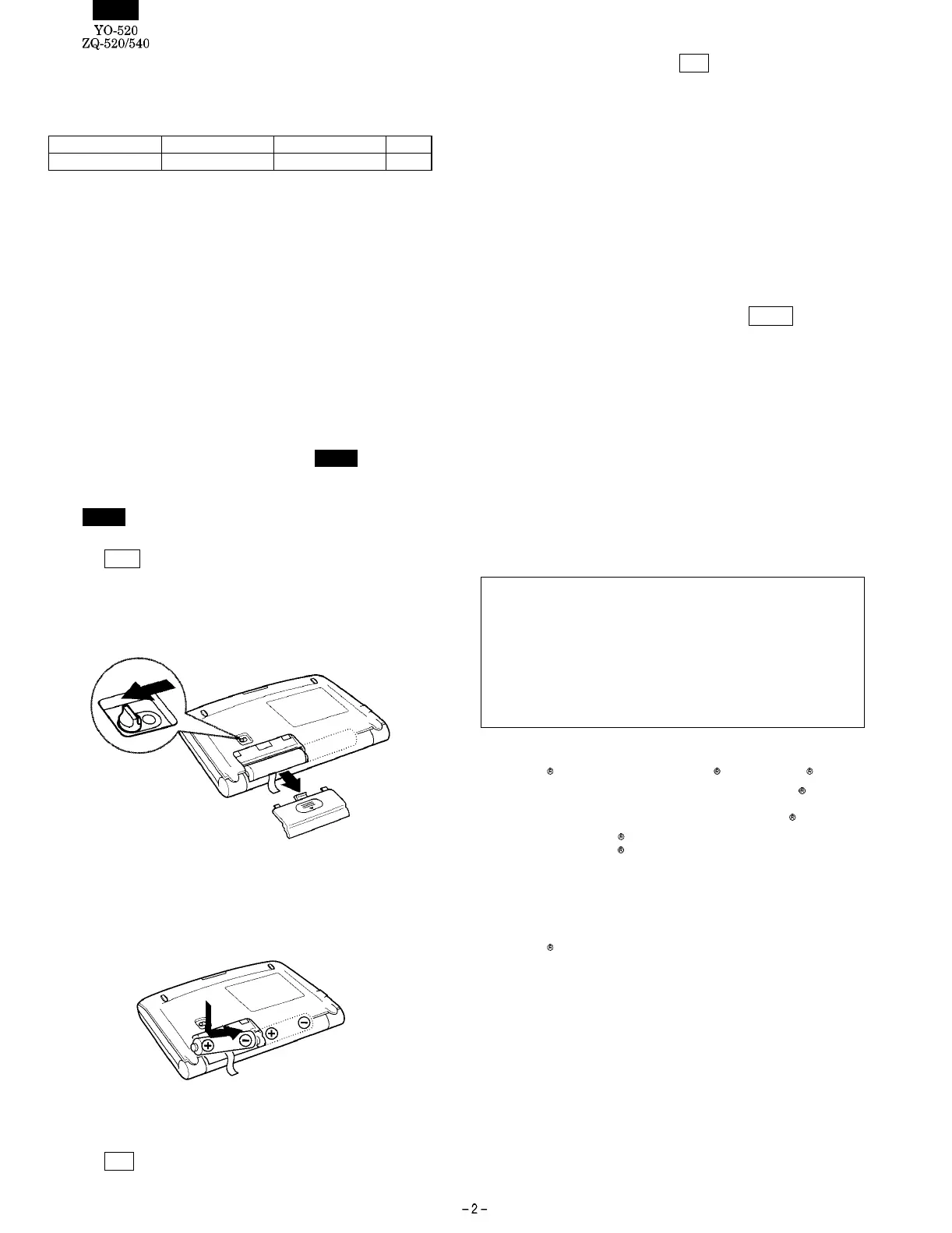■ Power supply
General guidelines
The Organizer uses the following type of battery :
Use Type Size / Model Qty.
General operation Alkaline batteries LR03 (L30) 2
1. Precautions
There are some extremely important points to remember when install-
ing new batteries :
• Replace the two operating batteries at the same time with new
batteries of the same type.
• Keep batteries out of the reach of children.
• Remove batteries from the unit when they become weak or when
the unit will not be used for a long period of time. Leaving weak
batteries in the unit may cause battery leakage and damage from
corrosion.
• Do not dispose of batteries by fire as they may explode.
2. Replacing the operating batteries.
The Organizer detectes two low battery levels which are warning and
fatal.When the batteries is in warning level, the
BATT symbol ap-
pears at the display. In fatal level, the organizer will turn off automat-
ically without indication.
If the
BATT symbol still appears or nothing is shown, replace both
of the operating batteries immediately.
1. Press
OFF to turn off the Organizer.
2. Set the battery replacement switch on the bottom of the Organizer
to REPLACE BATTERIES.
3. Slide off the operating batteries cover.
4. Remove the old batteries by pulling the ribbon tab.
5. Insert the two new batteries on top of the ribbon tab, taking care to
position them correctly according to the plus (+) and minus (–)
terminals, as shown below.
6. Replace the cover.
7. Set the battery replacement switch to NORMAL OPERATION.
8. Press
ON to turn on the Organizer. Then set the clock to the
correct time.
If nothing happens when you press
ON :
• Setting the battery replacement switch to REPLACE BATTERIES
shuts off power to the unit. Check that the battery replacement
switch is set to NORMAL OPERATION.
• Repeat the above battery replacement procedure step by step.
★ The following are the settings and contents that may change after
replacing the batteries.
• The alarm sound on and off
• The key touch tone on and off
• The DST
• The LCD contrast
• The CAPS on and off
• The memory of the calculator
• The first display contents when you press SMBL
■ Using the included Software CD-ROM
The CD-ROM supplied in this package includes the following soft-
ware. With these applications, you can link your Organizer to your PC
and increase the functionality of your Organizer.
PC Software
This software enables you to synchronize data on your PC with that in
your Organizer.
Downloader for SHARP Electronic Organizer
This software lets you download a variety of contents for use with
your Organizer.
These helpful software are easy to install. Place the CD-ROM in
the CD-ROM drive on your PC, and the "SHARP Electronic Organ-
izer Menu" window will appear. Follow the instructions on the
screen to complete the installation. If the "SHARP Electronic Or-
ganizer Menu" does not appear, double click the My Computer
icon on your PC, click your CD-ROM drive then proceed to install
the software.
Before installing the software, read the software requirements.
1. PC Software Requirements
•
Windows 2000 Professional, Windows 98 or Windows 95
• 133MHz or higher Pentium-compatible CPU (Windows 2000 Pro-
fessional),
75MHz or higher Pentium-compatible CPU (Windows
98 or 95)
• 64MB RAM (Windows 2000 Professional),
24MB RAM (Windows
98 or 95)
• 16MB free hard disk space
• VGA monitor or better
• CD-ROM drive double speed or higher
• One available serial port with D-sub 9-pin connector
• Microsoft Mouse or compatible Pointing Device
• An Internet Service Provider is required for Internet and Web ac-
cess on your PC.
2. Installing PC Software
To install PC software, make sure Windows is running on your PC
and you have the CD-ROM from your SHARP Organizer package.
1. Insert the CD-ROM in your CD-ROM drive to automatically start
the installation program.
2. Click the [Install] button.
3. Follow the installation instructions that appear on the screen.
>>>>> USE FONT <<<<<
Helvetica/ Helvetica-Condensed/ Century-Schoolbook/ Symbol & OriginalFonts: (RingWorld2/RingFont2/Pa
Symbol/PartsCod)
- - - - - - - - - - - - - - - - - - - - - - - - - - - - - - - - - - - - - - - - - - - - - - - - - - - - - - -