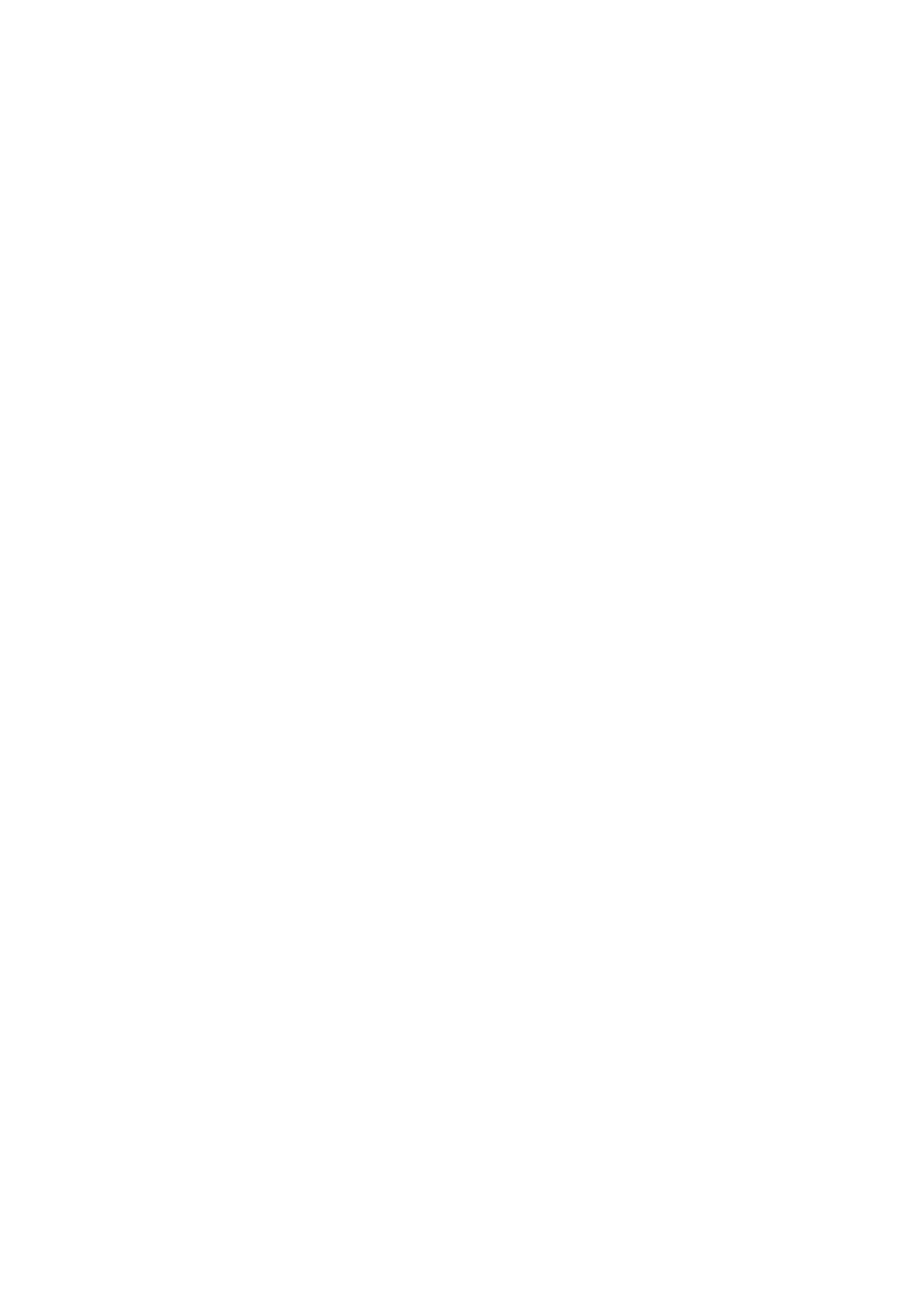of Shelly Pro 1. If you can’t find the Shelly Pro 1 AP, it may already be connected to
your home WI-Fi network and its AP mode disabled. Find your Device IP address in
the Wi-Fi network. You can use a simple tool to find shelly devices in the local
network: https://shelly.cloud/documen ts/device_finders/ ShellyFinderWindows.zip
(Windows) and https://shelly.cloud/documents/device_finders/
ShellyFinderOSX.zip (Mac OSX). Enter the device IP address into the address field of
your browser to load the web interface of Shelly Pro 1. If you can’t find the Shelly Pro
1 AP or its IP address in your home Wi-Fi network, you can enable the AP mode by
pressing and holding the device Reset button for 5 seconds.
GENERAL- HOME PAGE
In the home page of the Shelly Pro 1 Web Interface, you can monitor the device
status, check different settings, and switch on/ off the device relay. The device
connection status is displayed in the header bar between the logo and the time.
• Gray AP icon indicates the AP mode is disabled. Blue AP icon indicates the AP
mode is enabled.
• Gray Wi-Fi icon indicates the Wi-Fi connection is disabled. White Wi-Fi icon
indicates the Wi-Fi connection is enabled, but not established. Blue Wi-Fi icon
indicates the device is connected to a Wi-Fi network.
• Gray Bluetooth icon indicates the Bluetooth connection is dis abled. Blue Bluetooth
icon indicates the Bluetooth connection is enabled.
• Gray cloud icon indicates the connection to Shelly Cloud is disabled. White cloud
icon indicates the connection to Shelly Cloud is enabled, but not established. Blue
cloud icon indicates the device is connected to Shelly Cloud.
• Gray LAN icon indicates the LAN connection is disabled. White LAN icon indicates
the LAN connection is enabled, but not established. Blue LAN icon indicates the
device is connected to a LAN.
• Gray Mqtt icon indicates the Mqtt is disabled. Blue Mqtt icon indicates that Mqtt is
enabled.”
Clicking on an icon takes you to the corresponding settings.
Channel settings
• Input output settings: Select button or switch input mode. Set how the relay
behaves in response to the button or switch input, as well as relay output default
state when the device is powered on.
• Invert switch: If enabled, the device will consider the switch is on, while it is
actually switched off and vice versa. • Channel name: Enter a custom name for the
channel. Default one is “switch_0”.
• Consumption type: Select the type of the appliance(s) controlled by this device. Will
