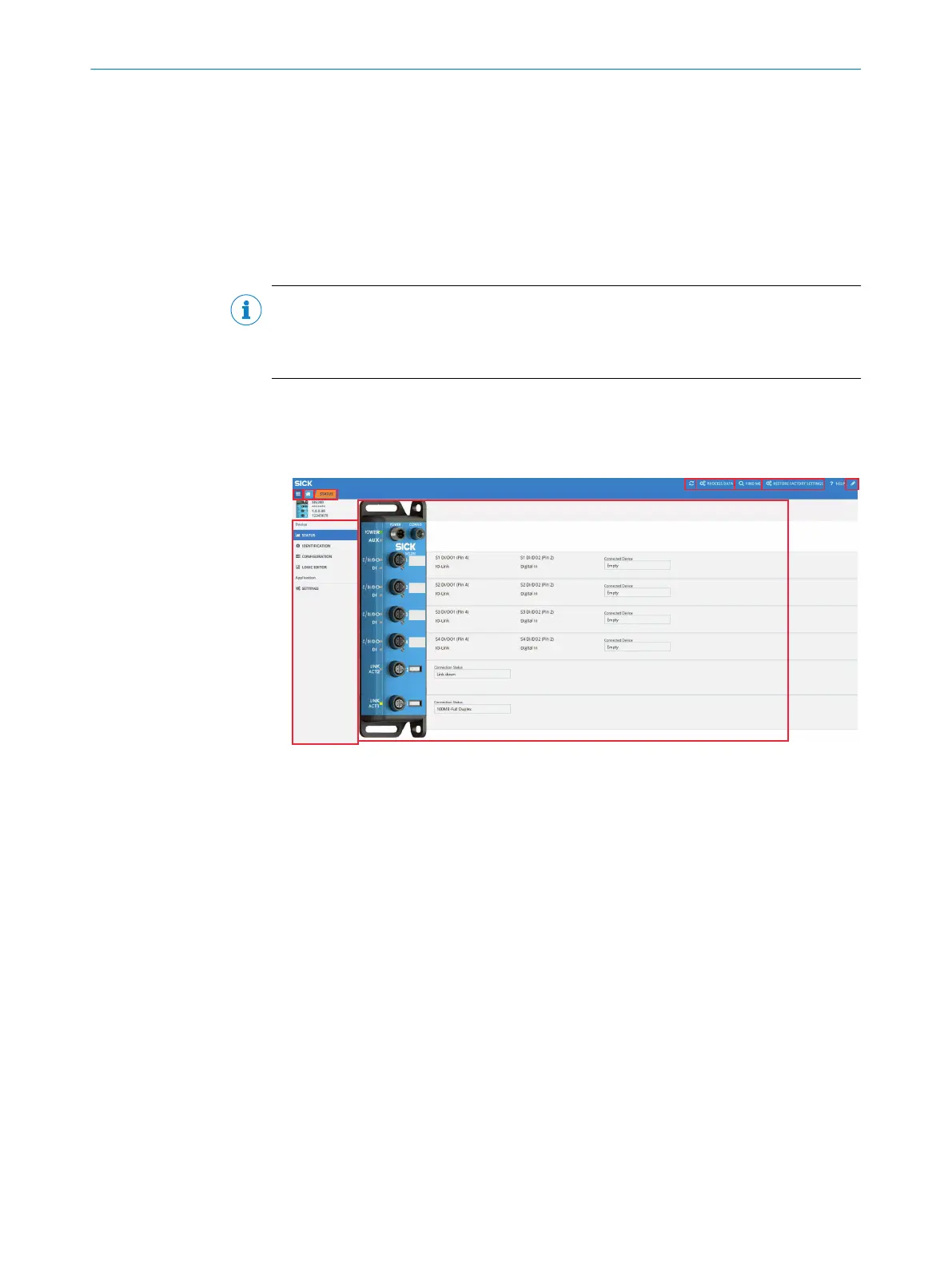Special user levels can be selected via the REGISTER button. For the standard configura‐
tion of the SIG200, a special login is not required, since the required user levels Run
and Maintenance are already stored in the device (for details see see "User login and
editing mode", page 17).
To parameterize the SIG200, double-click on any point on the project icon.
The device window opens, in which all device parameters are displayed. Here the
parameterization can be carried out, parameters can be loaded into or from the device
or parameter values can be observed.
NOTE
Other functions are available in the context menu of the project icon. To do this, click
on the button with the three dots at the upper right edge of the device tile to open the
context menu.
7.2.2 SOPAS ET overview and standard functions on each page
SIG200 pages have the following common layout:
Figure 3: SOPAS ET layout
1
Process data
2
FIND ME function (not available for EtherNet/IP variant)
3
RESTORE FACTORY SETTINGS: Reset to factory settings
4
Menu
5
Home
6
STATUS
7
Refresh page
8
Edit mode
9
Page contents
ß
Page selection
à
Notifications
á
User mode
The buttons located in the upper right portion of the interface provide global device
configuration. These buttons will be present on every configuration page.
7 SIG200 CONFIGURATION
14
O P E R A T I N G I N S T R U C T I O N | Sensor Integration Gateway - SIG200 8024482.1FJ7 /2022-05-31 | SICK
Subject to change without notice
