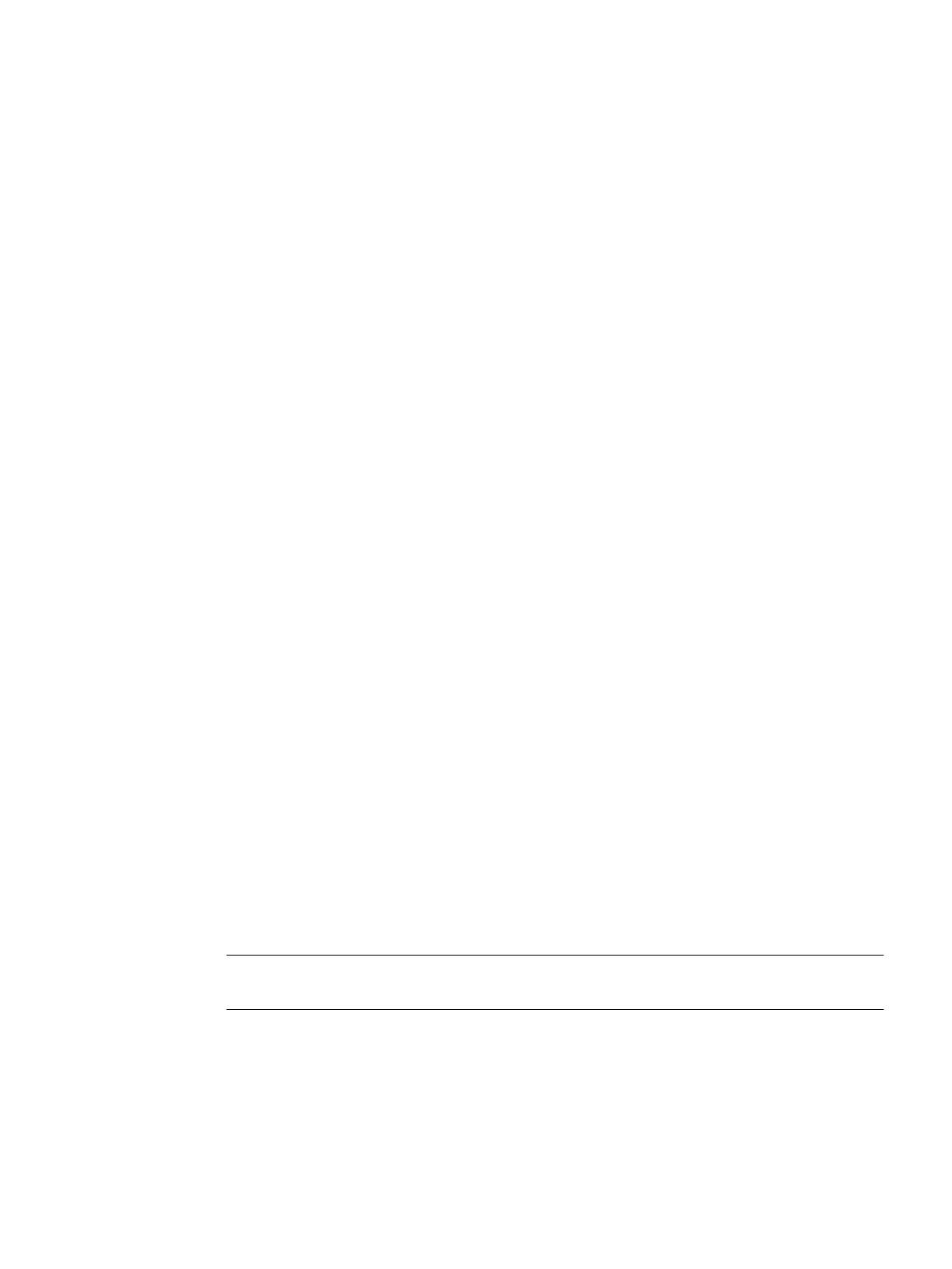Commissioning
5
5.1 Activating/deactivating the virtual keyboard
The virtual keyboard is congured in the le "slguicong.ini".
Procedure
1. Copy the "slguicong.ini" le from the folder
/siemens/sinumerik/hmi/template/cfg.
2. Insert the copy into the folder:
/oem/sinumerik/hmi/cfg or /user/sinumerik/hmi/cfg.
3. Open the le in the editor.
4. To activate or deactivate the keyboard, make the following settings:
– Activating the virtual keyboard:
In the section [TouchPanel], EnableTouch = true
In the section [Keyboard], EnableVirtualKeyBoard = true
– Deactivating the virtual keyboard:
In the section [TouchPanel], EnableTouch = true
In the section [Keyboard], EnableVirtualKeyBoard = false
5. Double click in the input eld to display the keyboard.
5.2 Conguring user-specic key labeling
Labeling of the keys on the HT 10
The texts of the CPF menu (CPF: Control Panel Function) for the HT 10 can be labeled with your
own texts in the particular language of the country.
The texts are created in the "slck_xxx.ts" le.
"xxx" = language code for the corresponding language-specic labeling.
You can create and edit this le using the HMI or also externally on a PC.
Note
If you wish to create or edit the le on a PC, use an editor that supports UTF-8 coding.
Handheld Terminal HT 10
Equipment Manual, 09/2020, A5E47430965B AA 65
