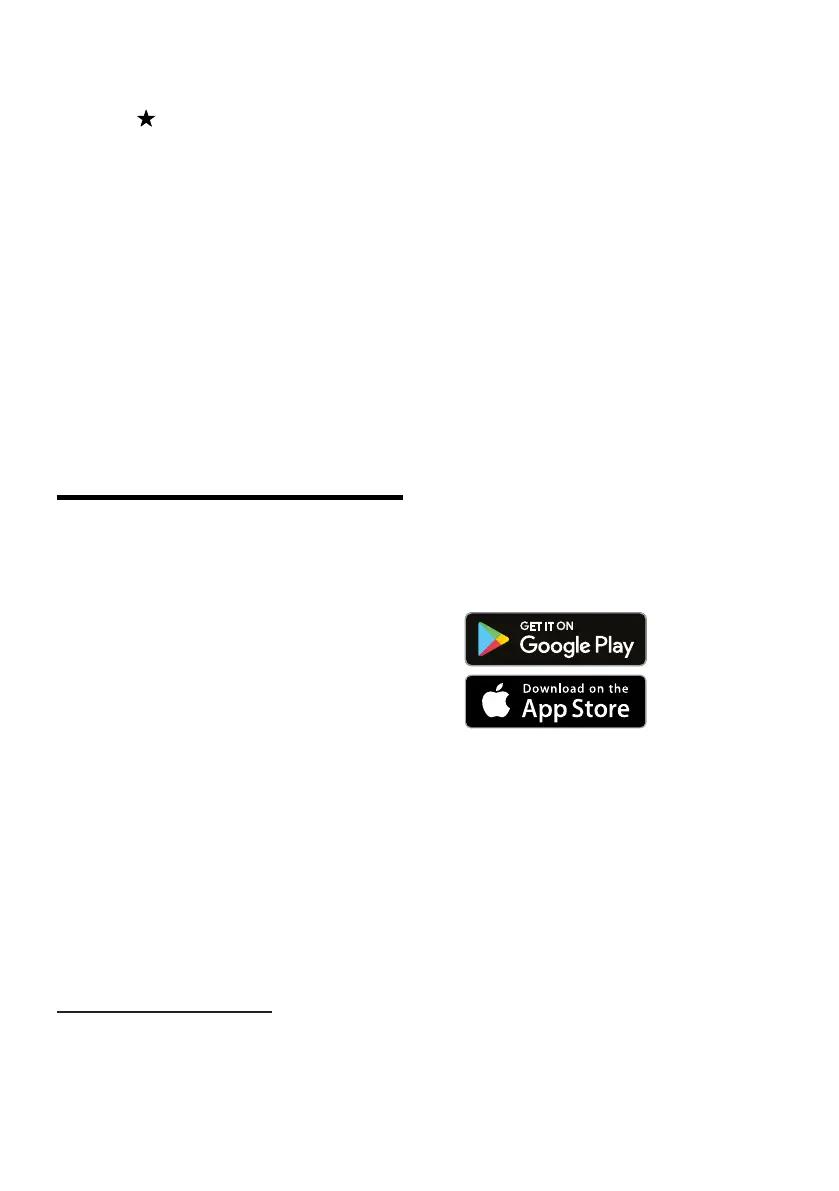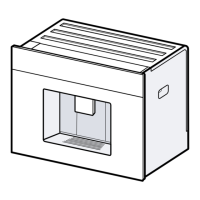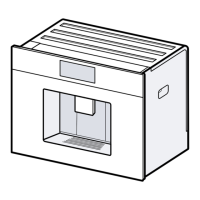HomeConnect en
57
2. Select favourite.
3. Press .
4. Press "Delete".
12.5 Sorting favourites
You can change the sequence of
your favourites.
1. Press "Favourites".
2. Select favourite.
a The favourite is highlighted and
you can slide it with your finger.
a The appliance saves the new se-
quence automatically.
Tip:You can also use the
HomeConnect app to create,
change, delete, or sort favourites.
HomeConnect
13 HomeConnect
HomeConnect
This appliance is network-capable.
Connecting your appliance to a mo-
bile device lets you control its func-
tions via the HomeConnect app, ad-
just its basic settings and monitor its
operating status.
The HomeConnect services are not
available in every country. The avail-
ability of the HomeConnect function
depends on the availability of
HomeConnect services in your coun-
try. You can find information about
this at: www.home-connect.com.
To be able to use HomeConnect,
you must first set up the connection
to the WLAN home network (Wi-Fi
1
)
and to the HomeConnect app.
The HomeConnect app guides you
through the entire login process. Fol-
low the instructions in the HomeCon-
nect app to configure the settings.
Tip:Please also follow the instruc-
tions in the HomeConnect app.
Notes
¡ Please note the safety precautions
in this instruction manual and
make sure that they are also ob-
served when operating the appli-
ance via the HomeConnect app.
→"Safety", Page43
¡ Operating the appliance on the ap-
pliance itself always takes priority.
During this time it is not possible
to operate the appliance using the
HomeConnect app.
13.1 Setting up the
HomeConnect app
1.
Install the HomeConnect app on
your mobile device.
2
2. Start the HomeConnect app and
set up access for HomeConnect.
The HomeConnect app guides
you through the entire login pro-
cess.
1
Wi-Fi is a registered trademark of the Wi-Fi Alliance.
2
Apple App Store und the Apple App Store logo are trademarks of Apple Inc.
Google Play and the Google Play logo are trademarks of Google LLC.
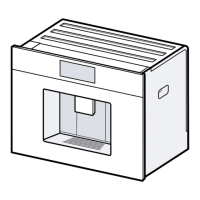