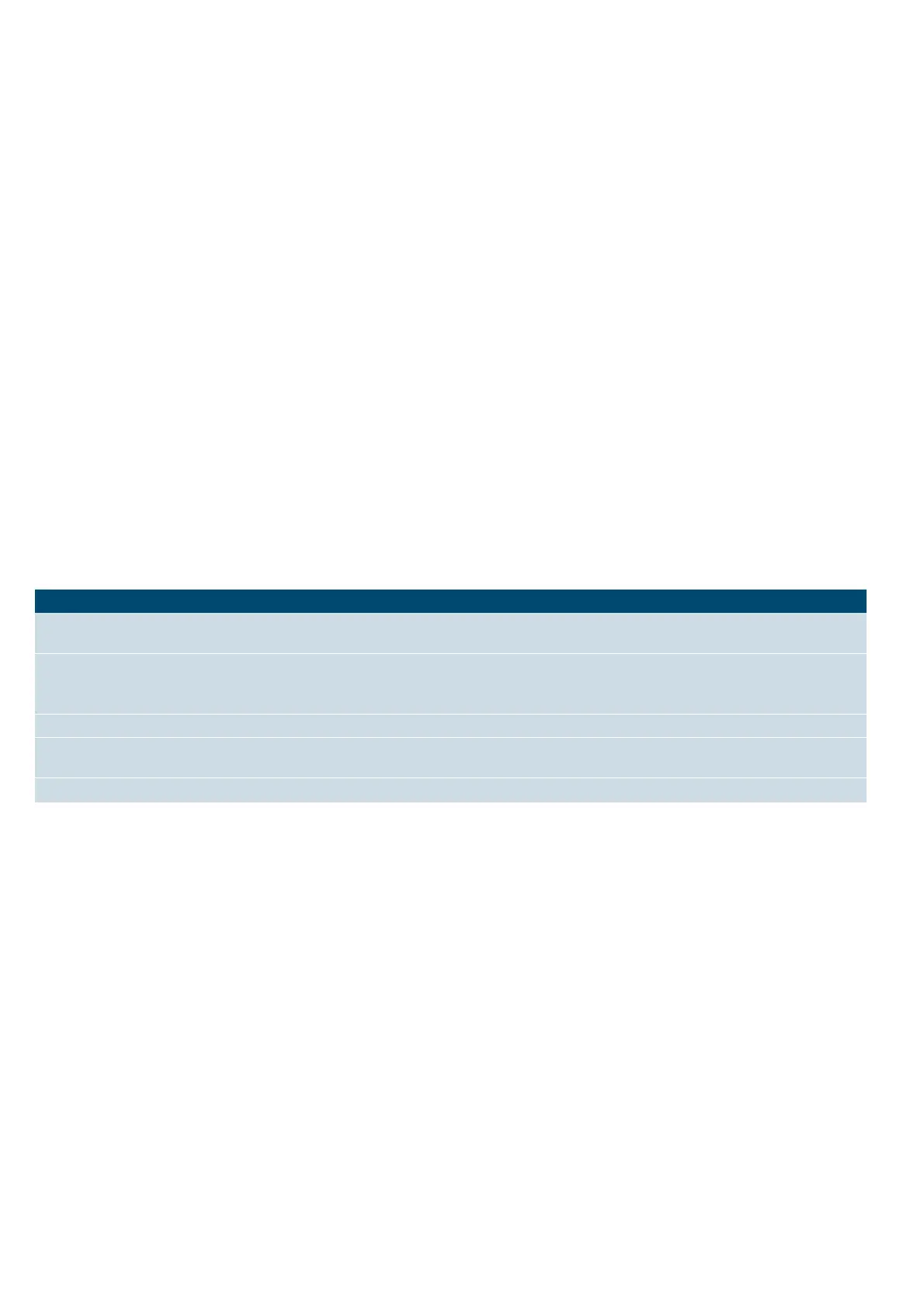Home Connect en
25
■ Operating the appliance directly from the appliance
always has priority. During this time, it is not possible
to operate the appliance using the Home Connect
app.
Setting up
To set up Home Connect for your appliance, you
require the following:
■ Your appliance, which must be connected to the
mains and switched on,
■ A smartphone or tablet with the latest version of the
iOS or Android operating system,
■ The Home Connect app,
■ The supplied Home Connect installation instructions,
■ And your appliance within range of the Wi-Fi signal
for your home network
The app guides you through the entire process. Follow
the instructions in the app.
Remote Start
In order to start and operate your appliance via the
Home Connect app, you must activate remote start. If
remote start has been deactivated, you can only display
the operating statuses in the Home Connect app and
implement appliance settings.
Note: Some of the operating modes can only be started
on the oven.
Remote start is automatically deactivated:
■ if you open the oven door 15 minutes after remote
start has been activated.
■ if you open the oven door 15 minutes after the end
of operation.
When you start the oven using the controls on the
appliance itself, remote start is automatically activated.
You can now make changes or start a new programme
from your mobile device.
Activating remote start
1. Press the menu button.
2. Touch "Remote start".
C appears in the display.
Home Connect settings
You can adjust Home Connect to suit your
requirements at any time.
Note: You will find the Home Connect settings in your
appliance's basic settings. Which settings the display
shows will depend on whether Home Connect has been
set up and whether the appliance is connected to your
home network.
Remote diagnostics
If a fault occurs, the after-sales service can use remote
diagnostics to access your appliance.
Contact the after-sales service, making sure that your
appliance is connected to the Home Connect server
and checking that the remote diagnostics service is
available in your country.
Note: For more information and to check whether the
remote diagnostics service is available in your country,
please visit the Help & Support area of the Home
Connect website for your country: www.home-
connect.com
About data protection
When your appliance is connected for the first time to a
WLAN network, which is connected to the Internet, your
appliance transmits the following categories of data to
the Home Connect server (initial registration):
■ Unique appliance identification (consisting of
appliance codes as well as the MAC address of the
installed WiFi communication module).
■ Security certificate of the WiFi communication
module (to ensure a secure IT connection).
■ The current software and hardware version of your
domestic appliance.
■ Status of any previous resetting to factory settings.
This initial registration prepares the Home Connect
functions for use and is only required when you want to
use these Home Connect functions for the first time.
Note: Ensure that the Home Connect functions can be
used only in conjunction with the Home Connect app.
Information on data protection can be accessed in the
Home Connect app.
Basic setting Possible settings Explanation
WiFi Switching on/off You can switch the wireless module on and off. If WiFi is activated, you can use the Home
Connect function. The appliance requires max. 2 W in networked standby.
Network Connecting to the network/
disconnecting from the net-
work
Switch the network connection on or off as required (e.g. for holiday).
The network information will be retained after the appliance is switched off. After switch-
ing on the appliance, wait for a few seconds while it reconnects to the network.
Connect to app Start the connection process between the app and the appliance.
Remote control on/off Use the Home Connect app to access the appliance's functions. When it is deactivated,
only the operating statuses are displayed in the app.
Appliance information l
The display shows the network and appliance information.
