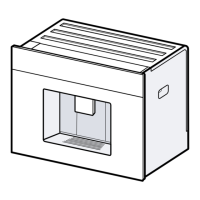Basic settings en
55
Overview of the Home Connect settings
You can find an overview of the HomeConnect settings and network settings
here.
Basic setting Selection Description
HomeConnect
assistant
Start
Disconnect
Add mobile device.
Disconnect appliance from network.
WiFi On
Off
Switch off the wireless module during
long absences or to save energy.
Note:In networked standby mode
your appliance requires max. 2W.
Remote start On
Off
Switch remote start on the appliance
on and off.
Note:With the HomeConnect app
only switch-off is possible.
Software update - Note:This setting is only available
with a software update.
Note:When "WiFi" and remote start
are switched on,
and appear on
the display.
13.4 Data protection
Please see the information on data
protection.
The first time your appliance is
registered on a home network
connected to the Internet, your
appliance will transmit the following
types of data to the HomeConnect
server (initial registration):
¡ Unique appliance identification
(consisting of appliance codes as
well as the MAC address of the
Wi-Fi communication module in-
stalled).
¡ Security certificate of the Wi-Fi
communication module (to ensure
a secure data connection).
¡ The current software and hardware
version of your appliance.
¡ Status of any previous reset to
factory settings.
This initial registration prepares the
HomeConnect functions for use and
is only required when you want to
use the HomeConnect functions for
the first time.
Note:Please note that the
HomeConnect functions can only be
utilised with the HomeConnect app.
Information on data protection can be
retrieved in the HomeConnect app.
14 Basic settings
You can configure the basic settings
for your appliance to meet your
needs and call up additional func-
tions.
14.1 Changing the basic set-
tings
1.
Press .
a The display shows the list of basic
settings.
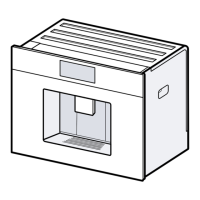
