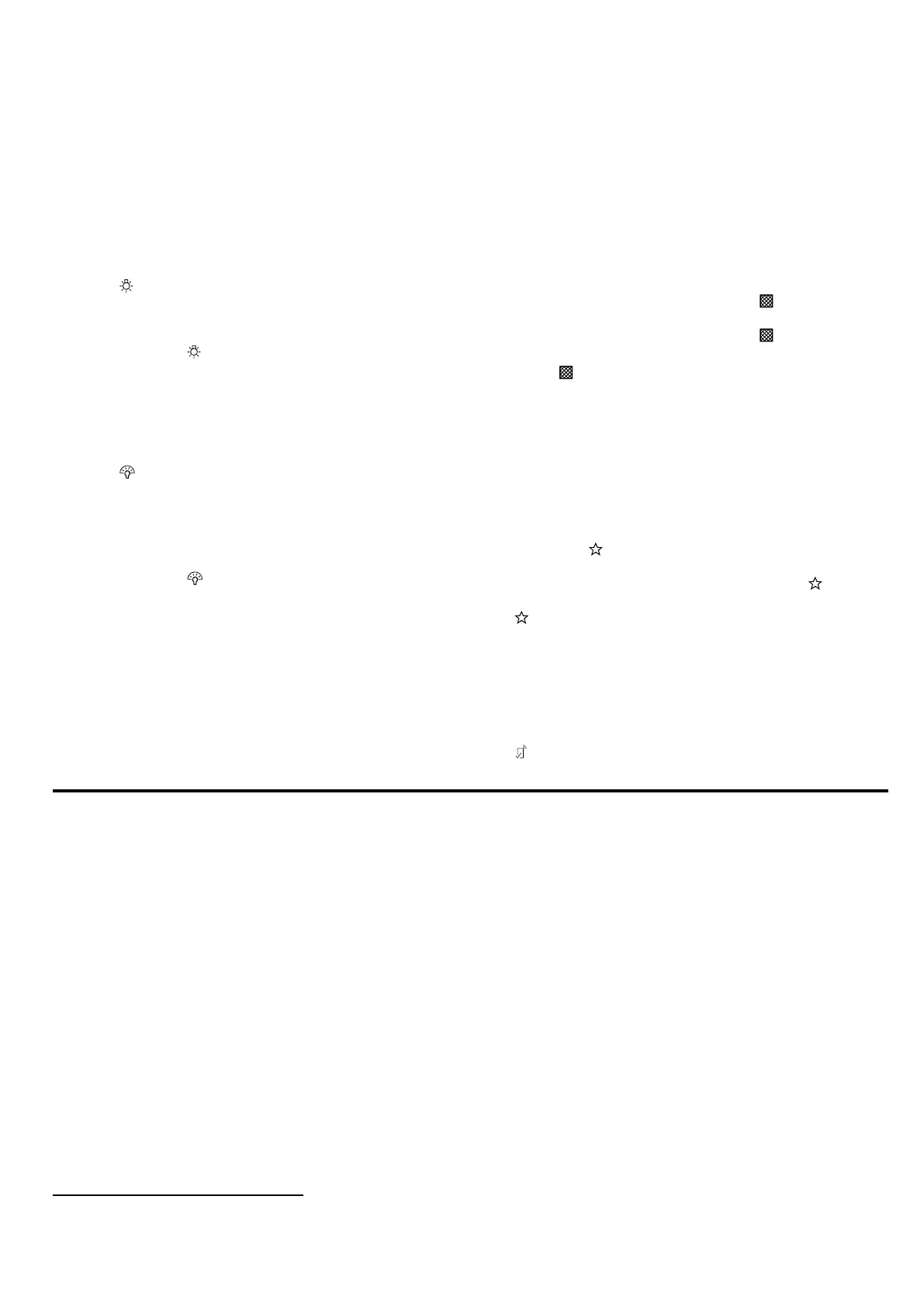en Additional functions in the HomeConnect app
8
ivity, the optimum fan setting is automatically switched
on. You can change the sensor sensitivity setting in the
Home Connect app.
¡ Factory setting:3
¡ Lowest setting:1
¡ Highest setting:5
7.10 Switching on the lighting
The lighting can be switched on and off independently
of the ventilation system.
▶
Press .
7.11 Setting the brightness
▶
Press and hold until the required brightness is
reached.
7.12 Switching on emotionLight Pro
You can switch on the emotionLight Pro independently
of the ventilation system.
▶
Press .
7.13 Setting the emotionLight Pro colour
Note:You can find other emotionLight Pro colours and
brightness settings in the HomeConnect app.
▶
Press and hold until the required colour is
reached.
7.14 Saturation indicator
If the grease filters or odour filters are saturated, cor-
responding symbols flash after the appliance is
switched off.
Note:You can set the saturation indicator in the
HomeConnect app depending on the filter used.
Clean the saturated grease filters and, in doing so, ob-
serve the cleaning instructions in these instructions.
Change the saturated odour filters and observe the in-
structions in the accompanying instructions.
If odour filters can be regenerated, follow the instruc-
tions in the accompanying instructions.
7.15 Resetting the saturation indicator
After cleaning the grease filter or after changing the
odour filter, the saturation indicator can be reset.
Requirements
¡ After the appliance is switched off, lights up white
for grease filters.
¡ After the appliance is switched off, lights up yellow
for odour filters.
▶
Press .
a The saturation indicator is reset.
7.16 Selecting the favourites function
You can specify 2 favourites functions via the
HomeConnect app and then select these on your ap-
pliance.
Requirement:The appliance is connected to
HomeConnect.
1.
To assign functions, follow the instructions in the
HomeConnect app.
2.
To select the favourites function 1, press briefly.
3.
To select the favourites function 2, press and hold
.
7.17 Remote display
You can use the Home Connect app to set functions
for your appliance that are not illustrated on the control
panel. If you carry out a function for which there is no
display on the control panel, the remote display lights
up .
Additional functions in the HomeConnect app
8 Additional functions in the HomeConnect app
1
You can find these functions in the HomeConnect app:
8.1 Automatic sensor system
The automatic sensor system activates the fan and indi-
vidually adjusts the fan performance.
8.2 emotionLight Pro
In the HomeConnect app, you can select from a range
of atmospheric colours, completely independently from
the ventilation.
8.3 Performance profile
In the HomeConnect app, you have the option to set
your personal performance profile. You can choose
between the noise-optimised or performance-optimised
performance profile.
8.4 Filter saturation
You can set the saturation indicator in the HomeCon-
nect app depending on the filter used.
8.5 Cooktop-based Hood Control
You can connect your appliance to a HomeConnect-
compatible hob and, in this way, control the functions
of your appliance via the hob.
8.6 Fan run-on
The fan run-on removes remaining odours and is used
to dry the odour filter after the cooking process.
1
Available depending on software version. Further information on availability can be found on the website.
