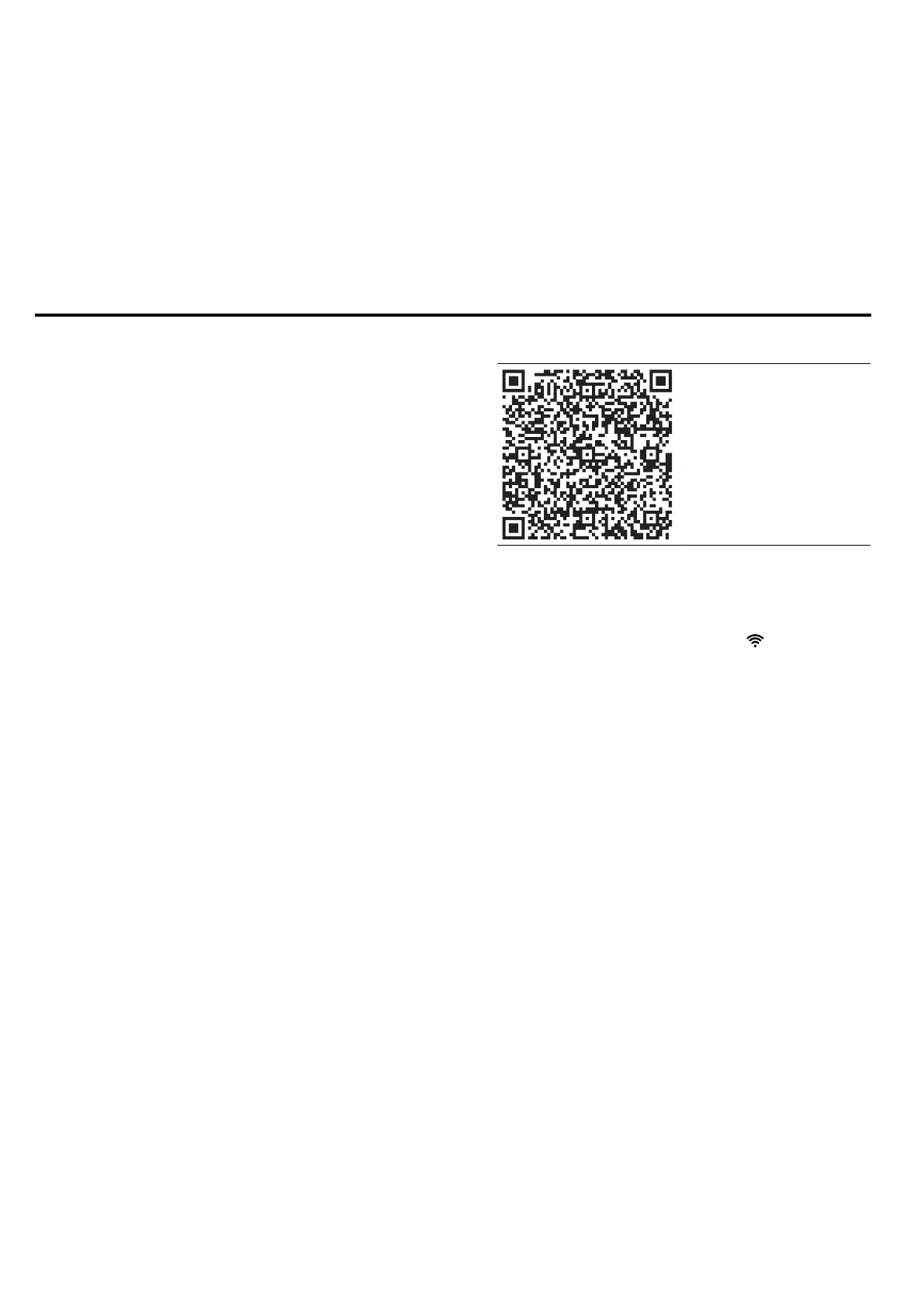HomeConnect en
9
8.7 Interval ventilation
In order to regularly ventilate your kitchen, you can use
the interval ventilation. With interval ventilation, the vent-
ilation system switches on and off in the selected set-
ting for the selected time.
8.8 Favourites button
You can specify 2 favourites functions via the
HomeConnect app and then select these on your ap-
pliance.
8.9 Voice Control
You can control your extractor hood using voice control
with Amazon Alexa, for example.
8.10 Setting the colour temperature
In the HomeConnect app, you can set the colour tem-
perature for the light from cold to warm.
HomeConnect
9 HomeConnect
This appliance is network-capable. Connecting your ap-
pliance to a mobile device lets you control its functions
via the HomeConnect app, adjust its basic settings
and monitor its operating status.
The HomeConnect services are not available in every
country. The availability of the HomeConnect function
depends on the availability of HomeConnect services
in your country. You can find information about this at:
www.home-connect.com.
The HomeConnect app guides you through the entire
login process. Follow the instructions in the HomeCon-
nect app to configure the settings.
Tips
¡ Please consult the documents supplied by
HomeConnect.
¡ Please also follow the instructions in the HomeCon-
nect app.
Notes
¡ Please note the safety precautions in this instruction
manual and make sure that they are also observed
when operating the appliance via the HomeCon-
nect app.
→"Safety", Page2
¡ Operating the appliance on the appliance itself al-
ways takes priority. During this time it is not possible
to operate the appliance using the HomeConnect
app.
¡ In networked standby mode, the appliance requires
a maximum of2W.
9.1 Setting up HomeConnect
Requirements
¡ The appliance is switched off.
¡ You have a mobile device with a current version of
the iOS or Android operating system, e.g. a smart-
phone.
¡ The mobile device and the appliance are within
range of your home network's Wi-Fi signal.
1.
Download the HomeConnect app.
2.
Open the HomeConnect app and scan the follow-
ing QR code.
3.
Follow the instructions in the HomeConnect app.
9.2 Resetting the connection
▶
To reset the saved connections to the home net-
work and to HomeConnect, press twice.
9.3 Software update
Your appliance's software can be updated using the
software update function, e.g. for the purposes of op-
timisation, troubleshooting or security updates.
To do this, you must be a registered HomeCon-
nectuser, have installed the app on your mobile device
and be connected to the HomeConnectserver.
As soon as a software update is available, you will be
informed via the HomeConnectapp and will be able to
start the software update via the app. Once the update
has been successfully downloaded, you can start in-
stalling it via the HomeConnectapp if you are in your
home network (Wi-Fi). The HomeConnectapp informs
you once installation is successful.
Notes
¡ The software update consists of two steps.
– The first step is the download.
– The second step is the installation on your appli-
ance.
¡ You can continue to use your appliance as normal
while updates are downloading. Depending on your
personal settings in the app, software updates can
also be set to download automatically.
¡ Installation takes a few minutes. You cannot use
your appliance during installation.
¡ We recommend that you install security updates as
soon as possible.
