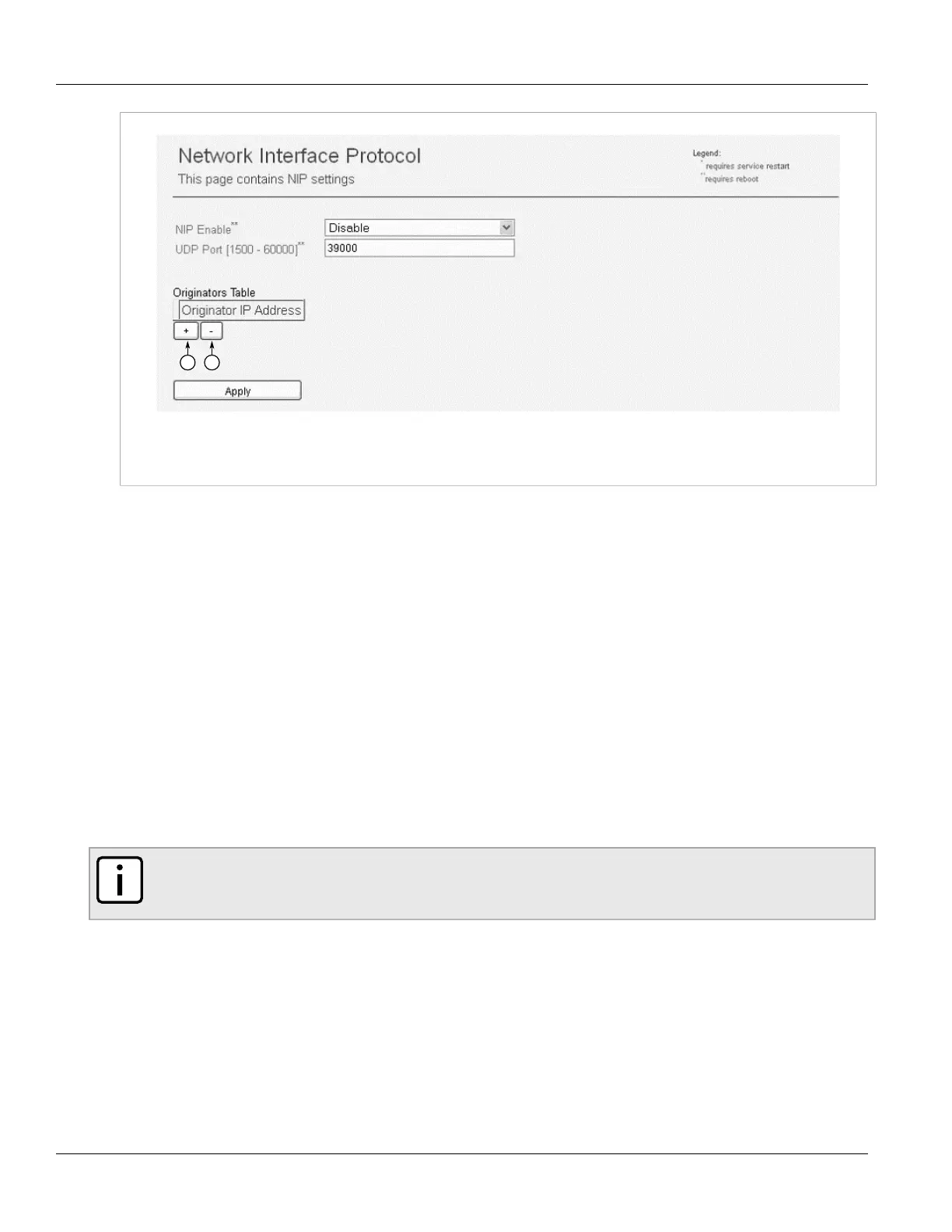Chapter 5
Setup and Configuration
RUGGEDCOM WIN
User Guide
70 Configuring a Backhaul Subscriber Station
Figure63:Network Interface Protocol Screen
1.Add 2.Delete
2. If required, in the NIP Enable list, select Enable or Disable.
3. If required, in the UDP Port parameter, type the UDP port value. The default UDP port value is 39000.
4. In the Originators Table, click Add, then type the IP Address of the PC connecting to the SS LAN.
5. Click Apply.
6. Reboot the device. For more information, refer to Section4.5, “Rebooting the Device” .
Section5.11
Configuring a Backhaul Subscriber Station
Configuring the device to be a backhaul subscriber station (or managing CPE) allows the base station to be
accessed from a host behind the SS (using the LAN side of the SS), and also allows backbone infrastructure
including AAA, DHCP and RUGGEDCOM NMS servers to be located behind the SS. When all traffic is routed to the
SS, the SS is acting as a backhaul device.
To configure the device as a backhaul SS, do the following:
NOTE
The base station must also be configured (by using the base station's user interface) to allow the SS to
manage it. For more information, refer to the RUGGEDCOM WIN Base Station User Guide.
1. Navigate to Management» Managing CPE. The Set as Managing CPE screen appears.
