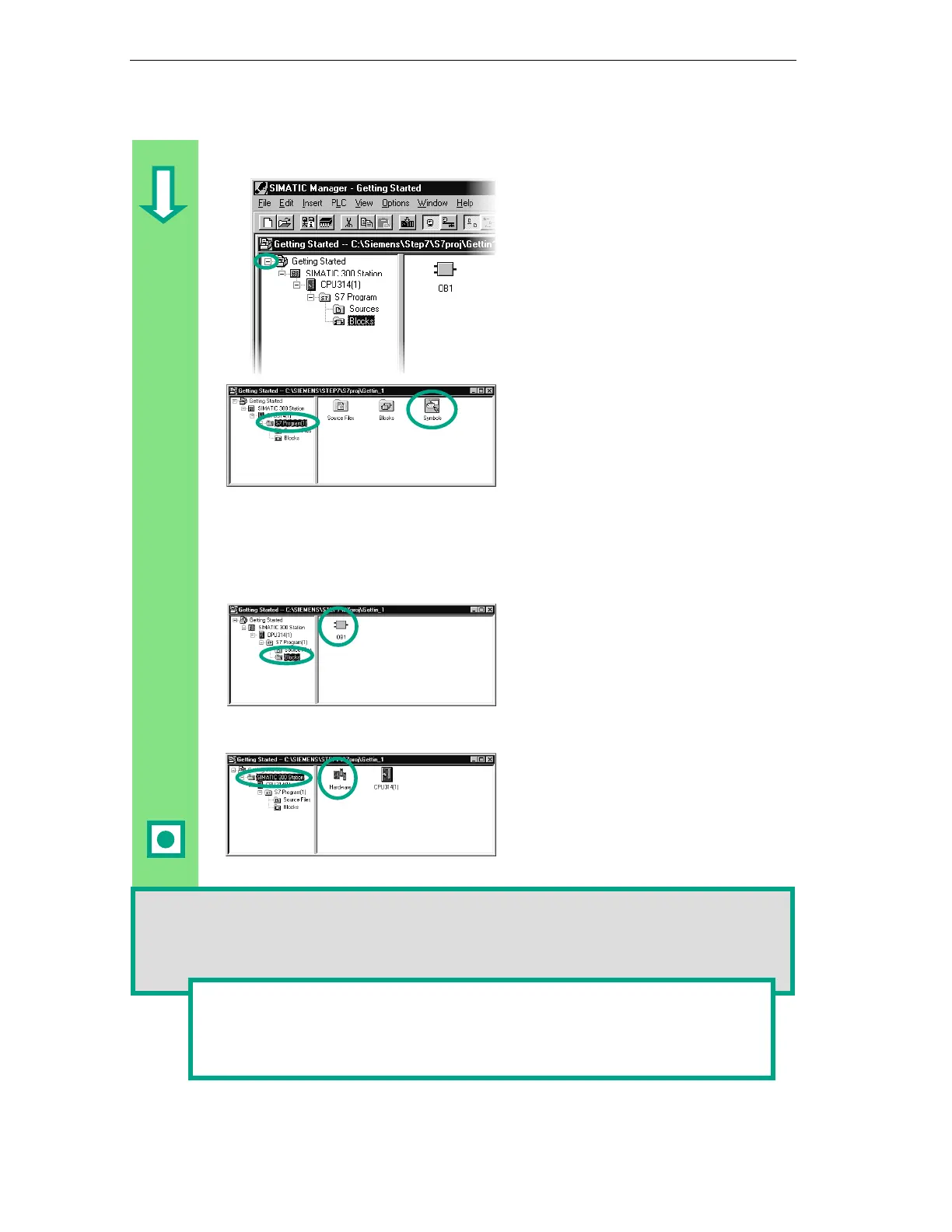The SIMATIC Manager
2-6
STEP 7 Getting Started
A5E00171228-01
Navigating in the Project Structure
The project you have just created is
displayed with the selected S7 station
and CPU.
Click the + or – sign to open or close a
folder.
You can start other functions later on
by clicking the symbols displayed in
the right-hand pane.
Click the S7 Program (1) folder. This
contains all the necessary program
components.
You will use the Symbols component
in Chapter 3 to give the addresses
symbolic names.
The Source Files component is used to
store source file programs. These are
not dealt with in the Getting Started
manual.
Click the Blocks folder. This contains
the OB1 you have already created
and, later on, all the other blocks.
From here, you will start programming
in Ladder Logic, Statement List, or
Function Block Diagram in Chapters 4
and 5.
Click the SIMATIC 300 Station folder.
All the hardware-related project data
are stored here.
You will use the Hardware component
in Chapter 6 to specify the parameters
of your programmable controller.
If you require further SIMATIC software for your automation task; for example, the optional
packages PLCSIM (hardware simulation program) or S7 Graph (graphic programming
language), these are also integrated in STEP 7. Using the SIMATIC Manager, for example,
you can directly open the relevant objects such as an S7 Graph function block.
You can find more information under Help >
in the topics "Working
Out the Automation Concept" and "Basics of Designing the Program Structure".
You can find more information on optional packages in the SIMATIC catalog
ST 70, "Components for Completely Integrated Automation."
