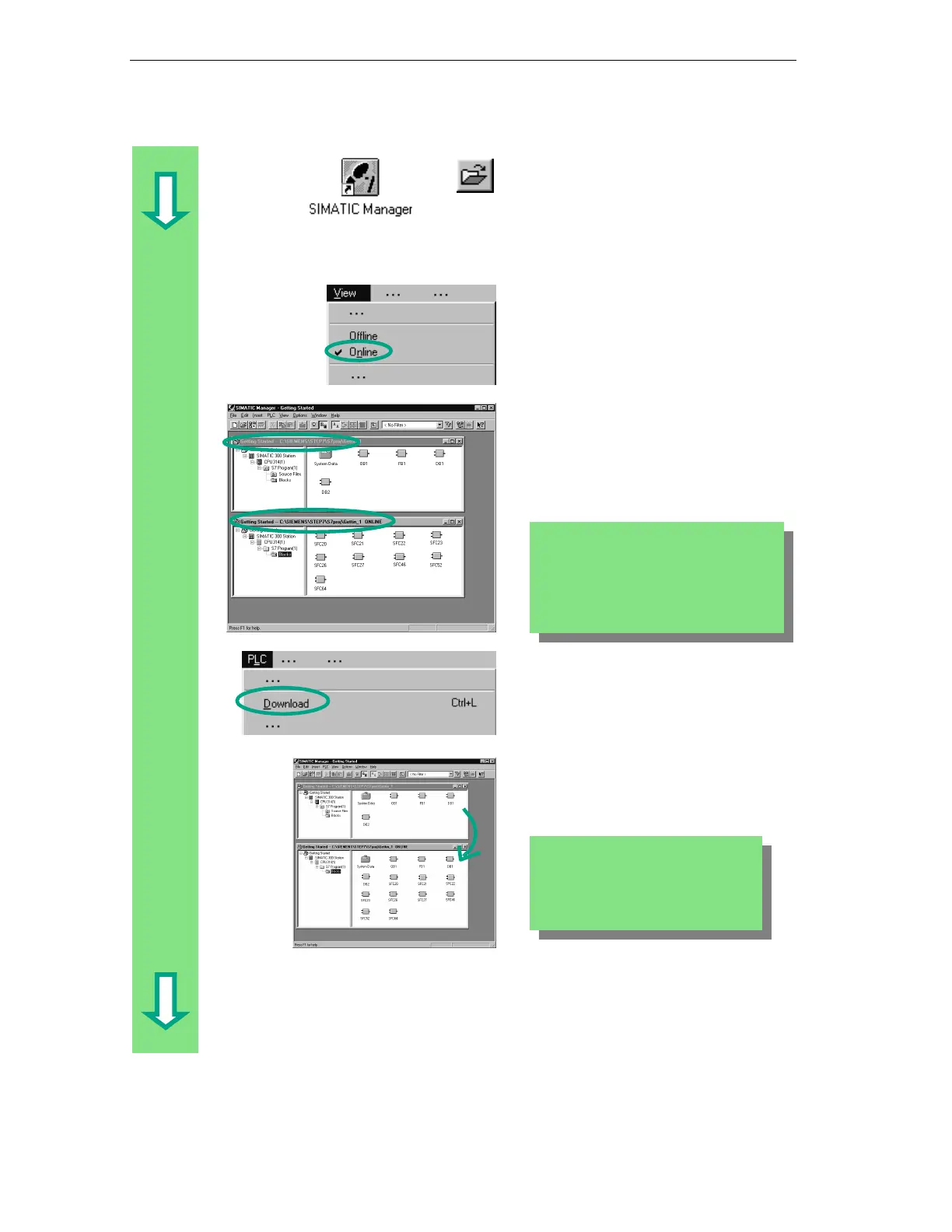Downloading and Debugging the Program
7-4
STEP 7 Getting Started
A5E00171228-01
Start the SIMATIC Manager and open
the "Getting Started" project in the
"Open" dialog box (if it is not already
open).
In addition to the "Getting Started
Offline" window, open the "Getting
Started ONLINE" window. The online
or offline status is indicated by the
different colored headers.
Navigate in both windows to the
Blocks folder.
The offline window shows the situation
on the programming device; the online
window shows the situation on the
CPU.
Select the Blocks folder in the offline
window and then download the
program to the CPU using the menu
command PLC > Download.
Confirm the prompt with OK.
The program blocks are displayed in
the online window when you download
them.
The system functions (SFCs) remain in
the CPU even though you have carried
out a memory reset. The CPU provides
these functions of the operating system.
They do not have to be downloaded, but
they cannot be deleted.
You can also call the menu command
PLC > Download using the
corresponding button in the toolbar or
from the pop-up menu using the right
mouse button.
