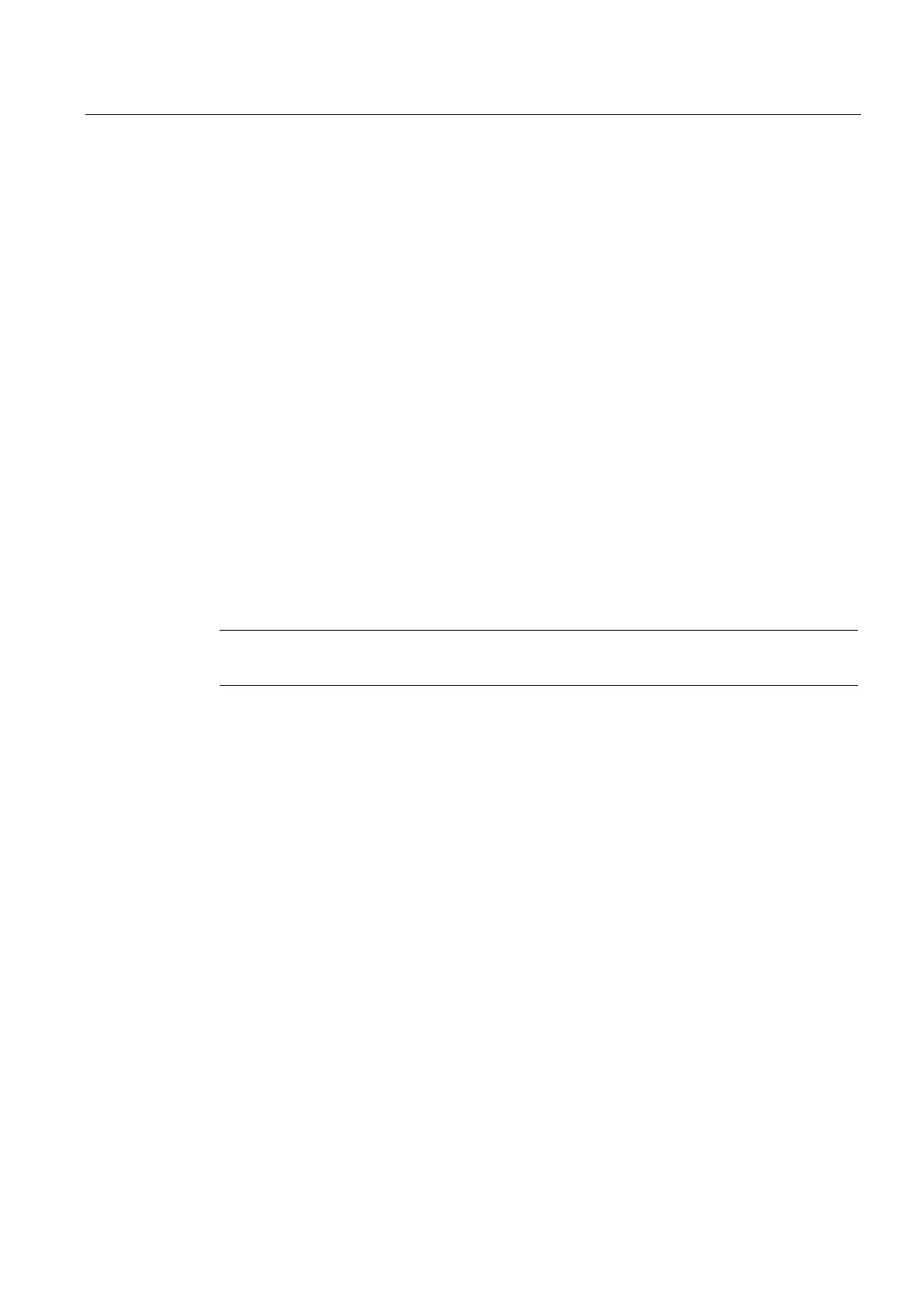Commissioning (software)
6.4 Configuring a CX32-2
SIMOTION D4x5-2
Commissioning and Hardware Installation Manual, 02/2012
203
9. Repeat steps 7 to 8 for each CX32-2.
10. Copy the parameterization from RAM to ROM with "Copy RAM to ROM".
11. Save the project.
If you run the "automatic configuration" in Step 6 and 8, a check will be made to see if the
firmware on the SINAMICS components differs from the firmware on the CompactFlash card.
If it does, you will be informed accordingly and the firmware on the SINAMICS components
will be upgraded/downgraded automatically.
The update can take several minutes and its progress is tracked by corresponding
messages appearing in the alarm window of SIMOTION SCOUT.
A firmware update on DRIVE-CLiQ components is indicated by the RDY LED flashing red
and green:
● FW update running: RDY LED flashes slowly (0.5 Hz)
● FW update complete: RDY LED flashes quickly (2 Hz)
These flashing patterns are also displayed on the yellow RDY LED on the
SIMOTION D/CX32-2 and indicate that a FW update is being carried out on components
connected to the SIMOTION D/CX32-2 or that all components have completed the FW
update.
Go offline once all the FW updates have been completed.
POWER ON the upgraded/downgraded components.
Note
Topology errors can result in a download or system power-up not being possible.
