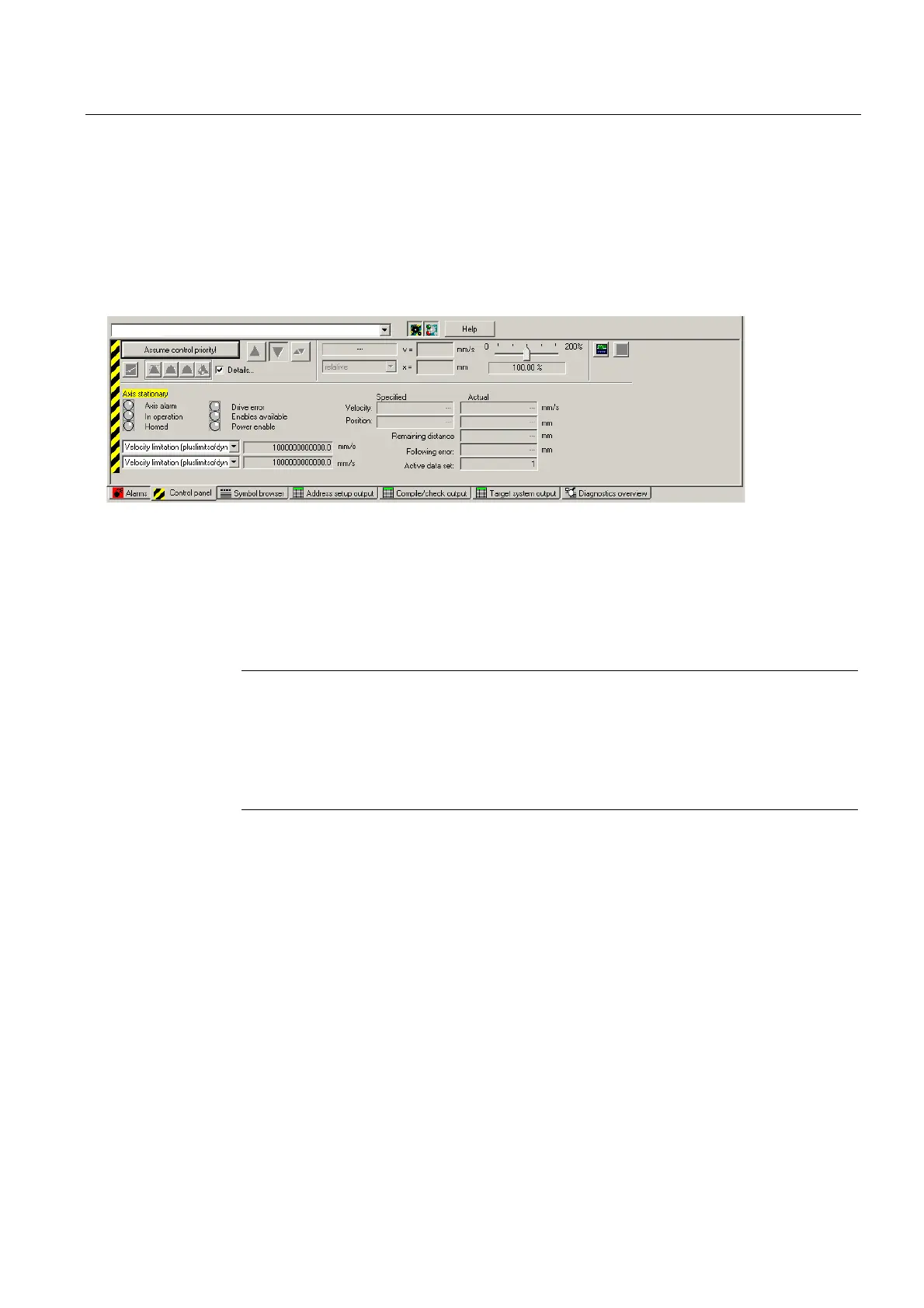Commissioning (software)
6.7 Creating and testing axes
SIMOTION D4x5-2
Commissioning and Hardware Installation Manual, 02/2012
237
Axis test
1. Open the AXES folder in the project navigator and click the "Control Panel" entry below
the axis (for example, Axis_1).
The axis control panel is displayed.
D455-Axis _ 1
Figure 6-42 Axis control panel
2. To display the control range and axis diagnostics, click the "Show/hide control range" and
"Show/hide diagnostics area" buttons.
3. Click "Assume control priority".
If the CPU is in RUN state, confirm the prompt that appears with "Yes" to set the control
to STOPU state.
Note
In order to move the axis from the PG/PC, you must assume control priority. However, by
pressing the SPACER bar, you can stop the axis at any time.
If you are using the axis control panel for a real axis, you must first activate the infeed for
SINAMICS drives before the axis can be moved. The infeed must be activated before you
enable the axis.
4. The "Assume Control Priority" dialog box is opened.
Read the notes and confirm these with "Accept". The activated Service function is
displayed via the LEDs (RUN flashes green at 2 Hz and SU/PF flashes yellow at 2 Hz)
5. To enable the axis, click the "Set/remove enable" button. Confirm the "Switch Axis
Enable" dialog box with "OK".
