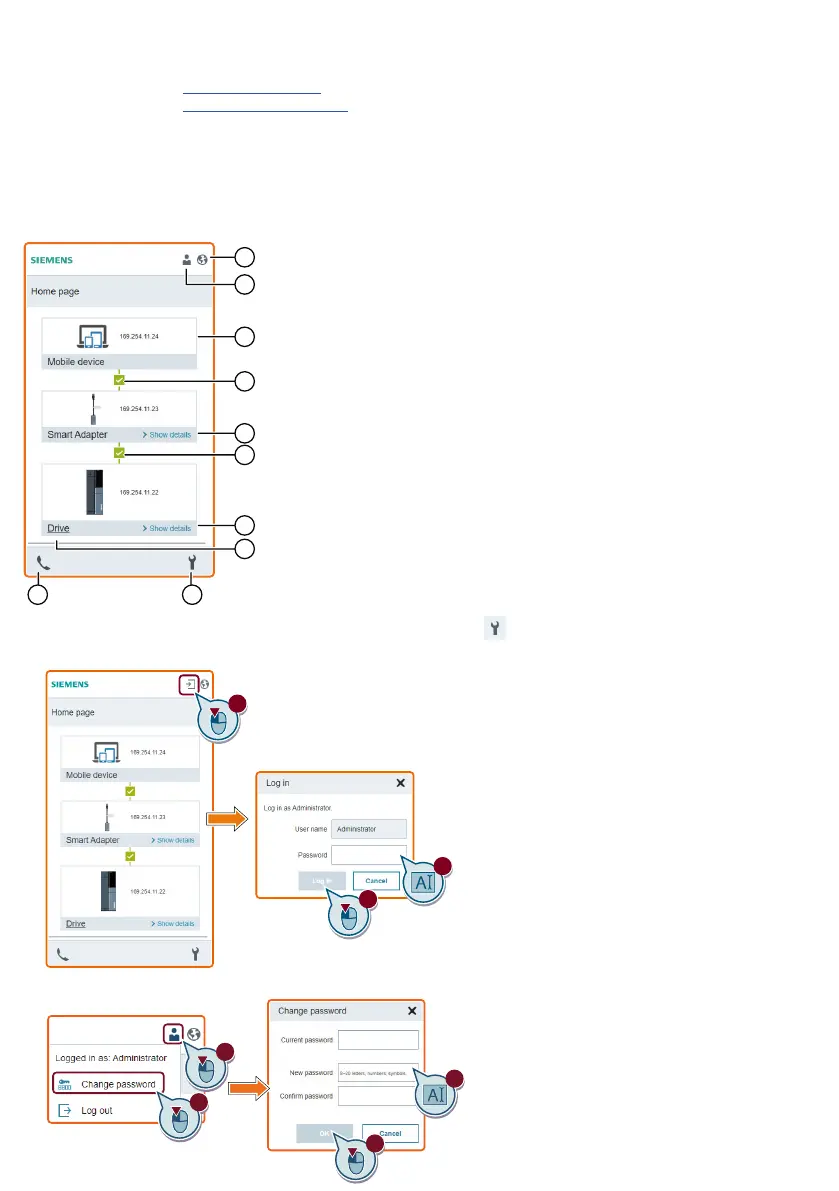3
Accessing the drive’s Web serverAccessing the drive’s Web server
After you have established wireless network connection between the Smart Adapter and your PC or mobile
device, access the Web server integrated in the connected drive with one of the following two methods:
• Enter the Web site (https://sinamics.net) in a supported browser.
• Enter the Web site (http://smartadapter.net) and then click “Drive” on the home page of the Smart Adapter.
If you are unable to access the Web server or the Wi-Fi connection between your device and the Smart Adapter is
unstable, change the IP address of the drive and make sure that the IP address does not fall into the range from
169.254.0.0 to 169.254.255.255.
For more information about the connected drive, refer to the relevant Operating Instructions.
Conguring the Smart AdapterConguring the Smart Adapter
Home pageHome page
① Display language selection
② Administrator login
③ Mobile device information display
④ Network connection status indication*
⑤ Viewing Smart Adapter information (device name, article number, and
rmware version)
⑥ Viewing drive information (drive name and type)
⑦ Accessing the drive’s Web server
⑧ Viewing support information
⑨ Conguring optional Web access settings
* Reconnect the wireless network of the Smart Adapter if the connection is
interrupted.
Congure optional Web access settings (Home page >Congure optional Web access settings (Home page > ) )
• Logging in as administrator
Note:
1. To congure optional Web access settings,
rst log in as an administrator.
2. The Smart Adapter’s Web server
automatically logs you out after 15 minutes of
inactivity.
• Changing administrator password
