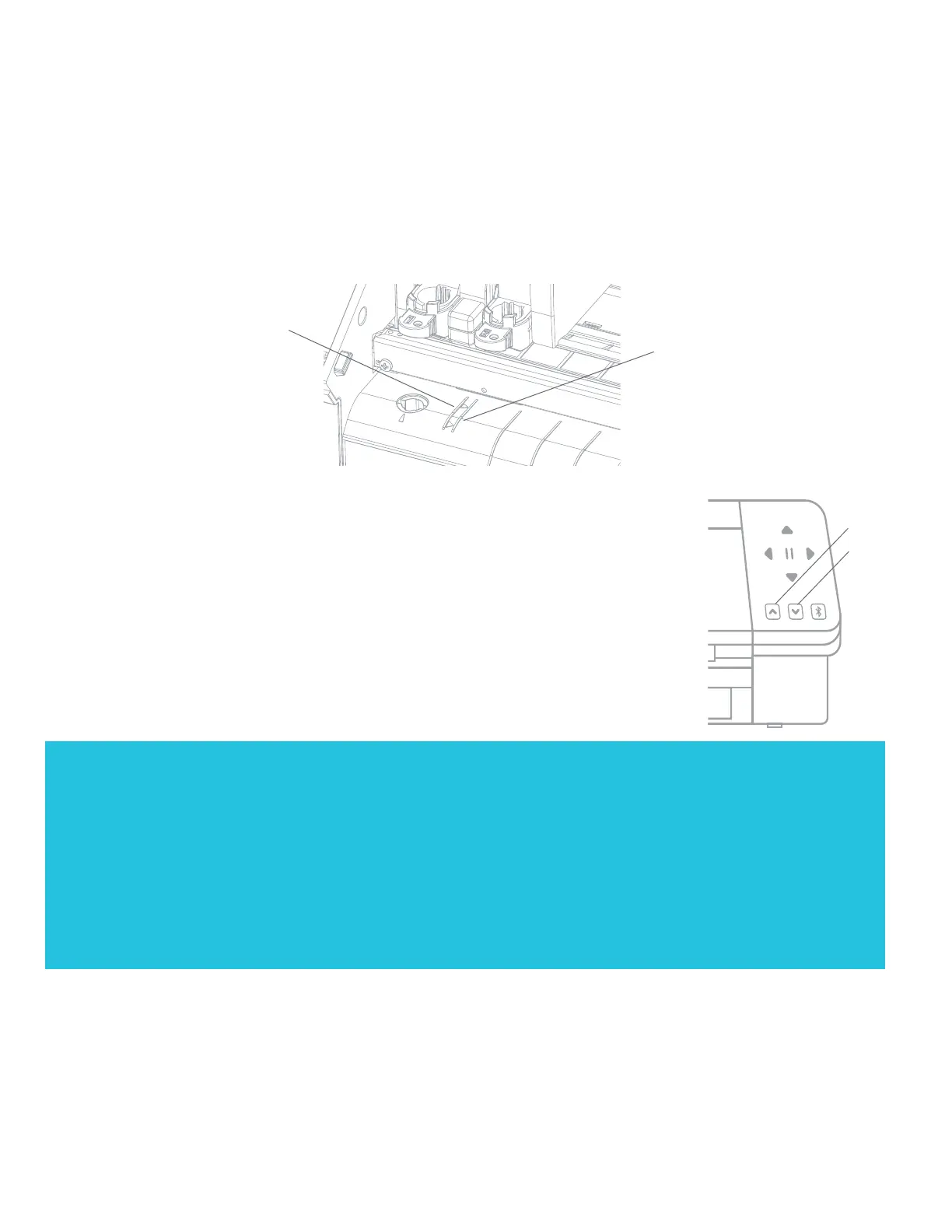23
Silhouette Cameo® 4 Pro User Manual
Align the Cutting Mat or Material
When loading the Cameo Pro, there are two different gray loading marks to take note of. These marks are vertical and
are in front of the tool carriage and roller bar.
The mark on the left is what you will use to align your cutting mat properly before you load it into your cutting machine.
Anytime you use the cutting mat to cut your material, you will use this mark on the left. This is to help account for the
margin of space left open on your cutting mat.
The mark on the right is to be used when you are loading materials without a cutting mat. This includes materials with a
backing, such as sticker paper; rolled materials, such as vinyl and heat transfer; and thicker paper that you intend to cut
using the pop-out cut mode (see page 29).
Load the Material
With the material loaded on to the cutting mat or you know what material you’d like to
use, it’s time to load the cutting mat or material into the machine.
NOTE: It is very important that materials not using a cutting mat are held tightly while being
fed into the machine so that the material is gripped by both pinch rollers equally tightly.
Otherwise, the material will droop in the center and the resulting cut won’t work well.
There are two different loading methods. In both cases, you’ll want to make sure you first
adjust the sliders to best match your material:
1. Move the right-hand-side roller so that it matches the width of your cutting mat or material.
2. Adjust the middle sliders so that they are equidistant between the left-hand loading side and the right-
hand-side slider.
If you wish to adjust the starting cut point after you’ve loaded your material, you can use the arrows on the control panel
or in the Silhouette Studio® software.
After your cut is complete, press the Unload button. The rollers will move the cutting mat or material from underneath
the roller bar to release it.
Align cutting
mat here
Align materials
here
Load
Unload
The first method is a delayed loading method (recommended for larger cutting areas):
1. Press the Load button on the Cameo Pro. The Load button will flash, indicating that it is ready to load the material.
2. Line up the left edge of the cutting mat or rolled material with the gray line in front of the tool carriage and the left-hand grip on the
roller bar.
3. After a few seconds, the machine will grip your cutting mat or material and move it into position underneath the roller bar.
The second method is the immediate loading method (recommended for smaller cutting areas):
1. Line up the left edge of the cutting mat or material with the gray line in front of the tool carriage and the left-hand grip on the roller bar.
2. Press the Load button on the Cameo Pro. The machine will immediately grip your cutting mat or material and move it into position
underneath the roller bar.
