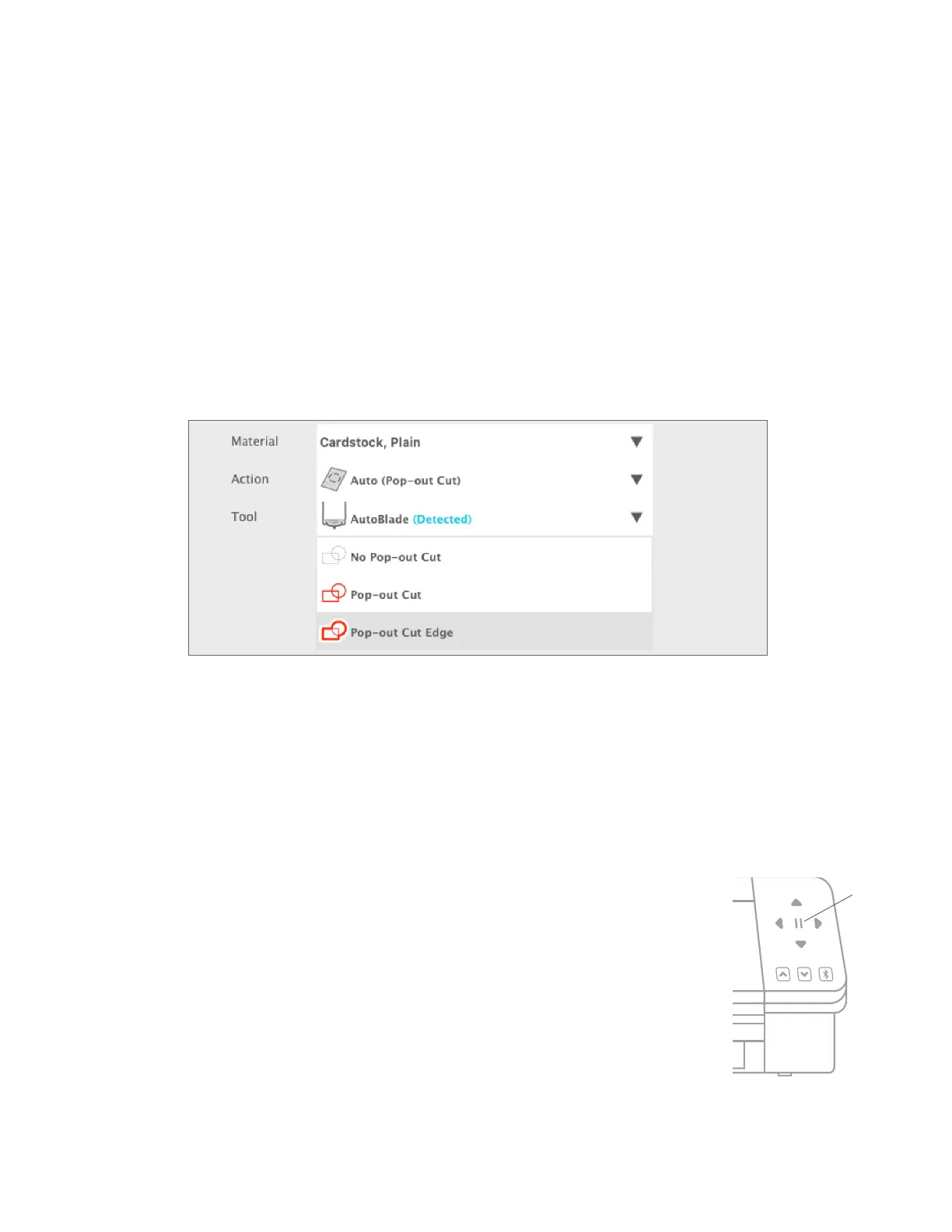29
Silhouette Cameo® 4 Pro User Manual
Cutting without a Mat (Pop-out Cut)
The second option to cut without a mat is new to the Cameo 4 machines. For the first time ever, cut materials like paper
and cardstock without a cutting mat. With this feature, the Cameo will make cuts but keep the material in place using
perforation cuts in strategic places. Once the material is removed from the cutting machine, simply pop the cut design
from the paper.
Because of a channel that runs under the blade area, the Cameo Pro can preform a special cutting action, which cuts all
the way through the material even though there is not a cutting mat. It does this by lifting the blade in tiny segments as
it cuts leaving part of the material connected to the full page. The resulting cut job can be popped out of the material
once the cutting action has been completed.
1. Make sure you have a compatible Cameo model (Cameo 4 machines only) and that your machine is connected and synced with your
software.
2. Within the Page Setup panel, select “None” from the cutting mat drop-down menu just as we did with the Kiss-cut option. Set your media size
to the exact size of material you’re using.
3. Within the Send panel, select your material type. The software knows whether to automatically choose “Cut” or “Pop-out Cut” for the action
based on your cutting mat and material selections. Paper and similar stiff materials that usually need a mat to cut completely through should
use “Pop-out Cut” when you have no mat selected in the Page Setup panel.
Here are some things to remember:
f The Pop-out Cut mode is not intended for thin or flexible materials like copy paper or fabric.
f The Pop-out Cut feature can be used only with the Cameo 4 machine line and the Portrait 3. If you are using any
previous Silhouette cutting models (Cameo 3, Portrait 2, etc.), you must use a cutting mat to cut out cardstock or
other paper materials.
f Ensure you’ve selected the correct cut settings before cutting out your design by performing a test cut.
Cancel a Cut
Should you need to cancel a cut job that is already in progress, there are three different things
you can do:
1. Select “Cancel” in Silhouette Studio®.
2. Press the pause button. After a few seconds, the button to unload the cutting mat flashes, indicating that you
can end the job by unloading the cutting mat.
3. Hold the Pause button on the Cameo Pro machine for five seconds. NOTE: This option doesn’t unload the
cutting mat or material automatically.
Pause
