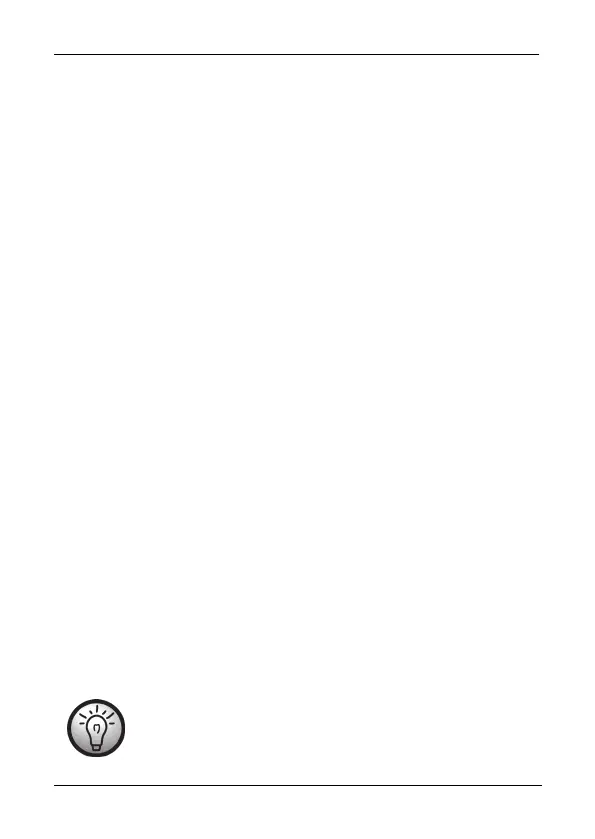SilverCrest SDR 1.5 A1
24 - English
9.12.3 Automatic time synchronisation
To adjust the settings for automatic time synchronisation, proceed as follows:
Press and hold the INFO / MENU button (2) for approx. 2 seconds.
In the System menu, use the I◂◂ (6) and ▸▸I (7) buttons to select the “Time”
option.
Press the OK / AMS button (8) briefly.
Use the I◂◂ (6) and ▸▸I (7) buttons to select the “Auto update” option.
Press the OK / AMS button (8) briefly.
Use the I◂◂ (6) and ▸▸I (7) buttons to select the following options: “Update
from Any” (update via DAB and FM), “Update from DAB”, “Update from FM”
or “No Update”. Press the OK / AMS button (8) briefly to confirm your
selection.
The station selected must support automatic time synchronisation in order for this
function to work.
9.12.4 Setting the clock format
Upon factory delivery the time format is set to 24 hours. To set the date format,
proceed as follows:
Press and hold the INFO / MENU button (2) for approx. 2 seconds.
In the System menu, use the I◂◂ (6) and ▸▸I (7) buttons to select the “Time”
option.
Press the OK / AMS button (8) briefly.
Use the I◂◂ (6) and ▸▸I (7) buttons to select the “Set 12/24 hour” option.
Press the OK / AMS button (8) briefly.
Using the I◂◂ (6) and ▸▸I (7) buttons, select “Set 24 hour” or “Set 12 hour”
and confirm your selection by pressing the OK / AMS button (8) briefly.
If you select the 12 hour format, the display (3) shows “AM”
before the time in the morning or “PM” in the afternoon.
