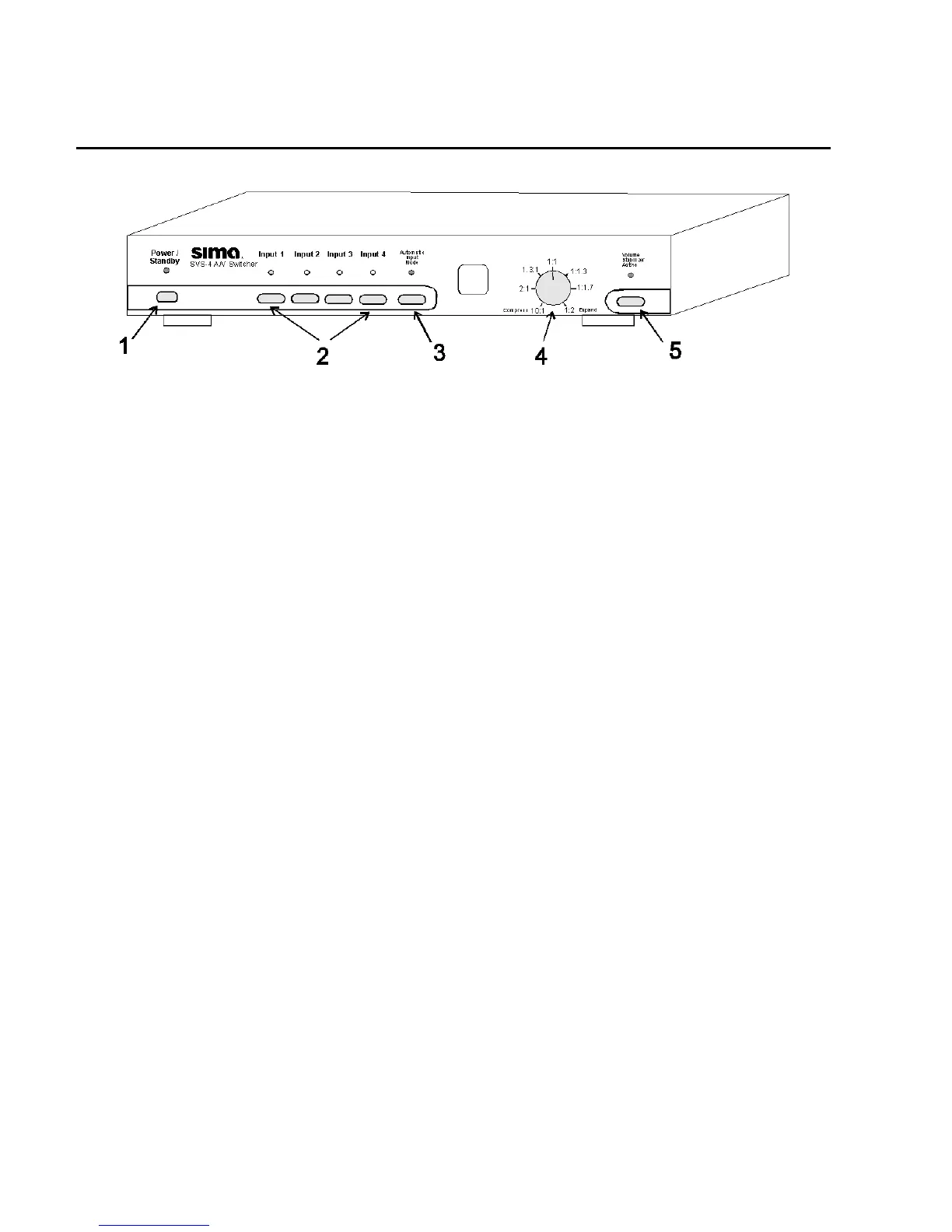Page 4
Front Panel
Figure 1, SVS-4 front panel
Controls
1 - Power / Stand-by - Press to turn unit on or
off. The Power/Stand by light will be on
when the unit is operational and dim when it
is in the standby mode.
2 - Inputs 1 through 4 - Press to select desired
input. The light above the switch will light
to indicate the current active input.
3 - Auto Input Mode - Press to turn AIM on or
off. If on, the unit will scan the video inputs
and automatically turn on and select the
input to the device you turned on.
4 - Volume Stabilization Adjustment - This
controls the amount of dynamic range you
want. In the middle, at the 1:1 setting, the
input is equal to the output, so there is no
affect on the audio signal. If the knob is
rotated counter-clockwise towards the 10:1
setting, the audio will remain more constant.
This will bring up soft dialogue and reduce
loud sounds. If the knob is rotated clockwise
towards the 1:2 setting, the unit will increase
the dynamic range and make loud sounds
louder and soft sounds quieter to add impact
to music or movies.
5 - Volume Stabilizer Active - Press to turn
Volume Stabilization on or off. If active, the
light will be on and the audio will go though
the Volume Stabilization circuitry to either
increase or decrease (depending on the
setting of the Volume Stabilization
adjustment) the dynamic range of the audio.
The light will be off when the Volume
Stabilization is bypassed.