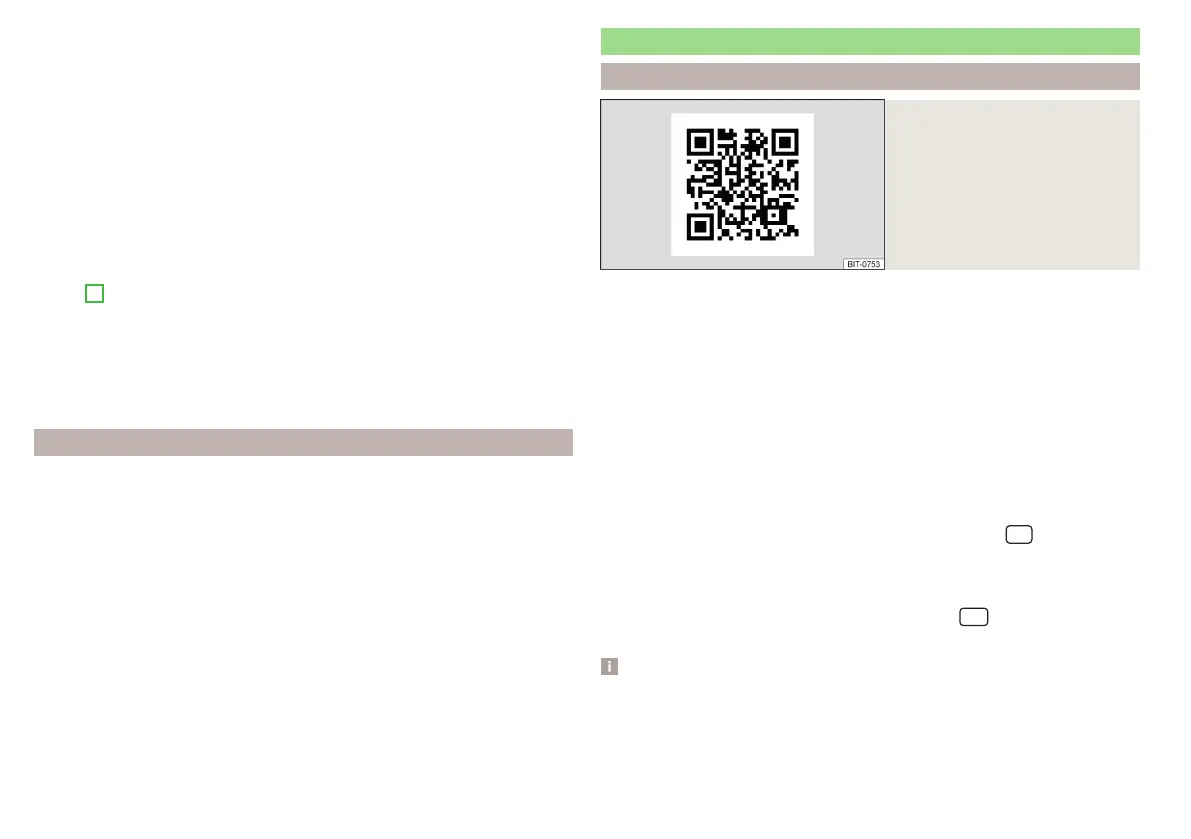Show function surfaces at the top/bottom (applies to Infotainment
Amundsen, Bolero)
Move the functional surfaces in the desired corner of the screen
(applies to the infotainment Swing)
Return to MirrorLink
®
main menu
Show/hide function surfaces (applies to Infotainment Amundsen, Bolero)
▶
Press the control knob .
Display of the running application
▶
In the main menu of the MirrorLink
®
- connection, press the function surface
» Fig. 207 on page 177 to display the last displayed application.
If you want to display a different application, then the function surface of the
desired application must be tapped in the main menu of the MirrorLink
®
con-
nection
A
» Fig. 207 on page 177.
Ending the current application
▶
Tap the function surface
→
.
▶
Press the function surface of the desired application with the symbol
.
Tap the function surface
Close all
to close all running applications that support
this feature.
function problems
If problems occur with the MirrorLink
®
connection, then one of the following
messages may occur on the screen.
■
Error: transfer
– disconnect an reconnect the external device
■
MirrorLink® audio is not available.
- Disconnect and reconnect the external device
■
MirrorLink® availability on this mobile device is restricted.
- The connected device can-
not be used while driving
■
The mobile device is locked. Please unlock the mobile device to use MirrorLink®
– “unlock”
the connected external device
■
Unable to start app or app not working.
- Disconnect and reconnect the external
device
ApplicationŠKODA OneApp
Introductory information
Fig. 208
Information on the ŠKODA
OneApp application on the
ŠKODA websites
A mobile telephone connected to the Infotainment system allows you to edit
and evaluate driving data in the ŠKODA One App application.
The ŠKODA OneApp application is available in the App Store and Google Play
online shops.
Scan the QR code » Fig. 208 or enter the following address in your web
browser to open the website with information on the ŠKODA OneApp appli-
cation.
http://go.skoda.eu/infotainment
For the full functionality of the ŠKODA One App application, data transfer
from external devices must be activated.
Applies to Infotainment Columbus, Amundsen, Bolero
▶
To activate data transfer from external devices, tap the
sensor field
and then tap on function surface → →
Mobile device data transfer
→
Activate data
transfer for ŠKODA Apps
.
Applies to Infotainment Swing
▶
To activate data from external devices, press the
button, then tap on
function surface →
Activate data transfer for ŠKODA apps
.
Note
Some features of the application may not be available in all countries, there
may possibly exist a functional impairment while driving » page 123, Mobile
phones and applications,
178
Infotainment
