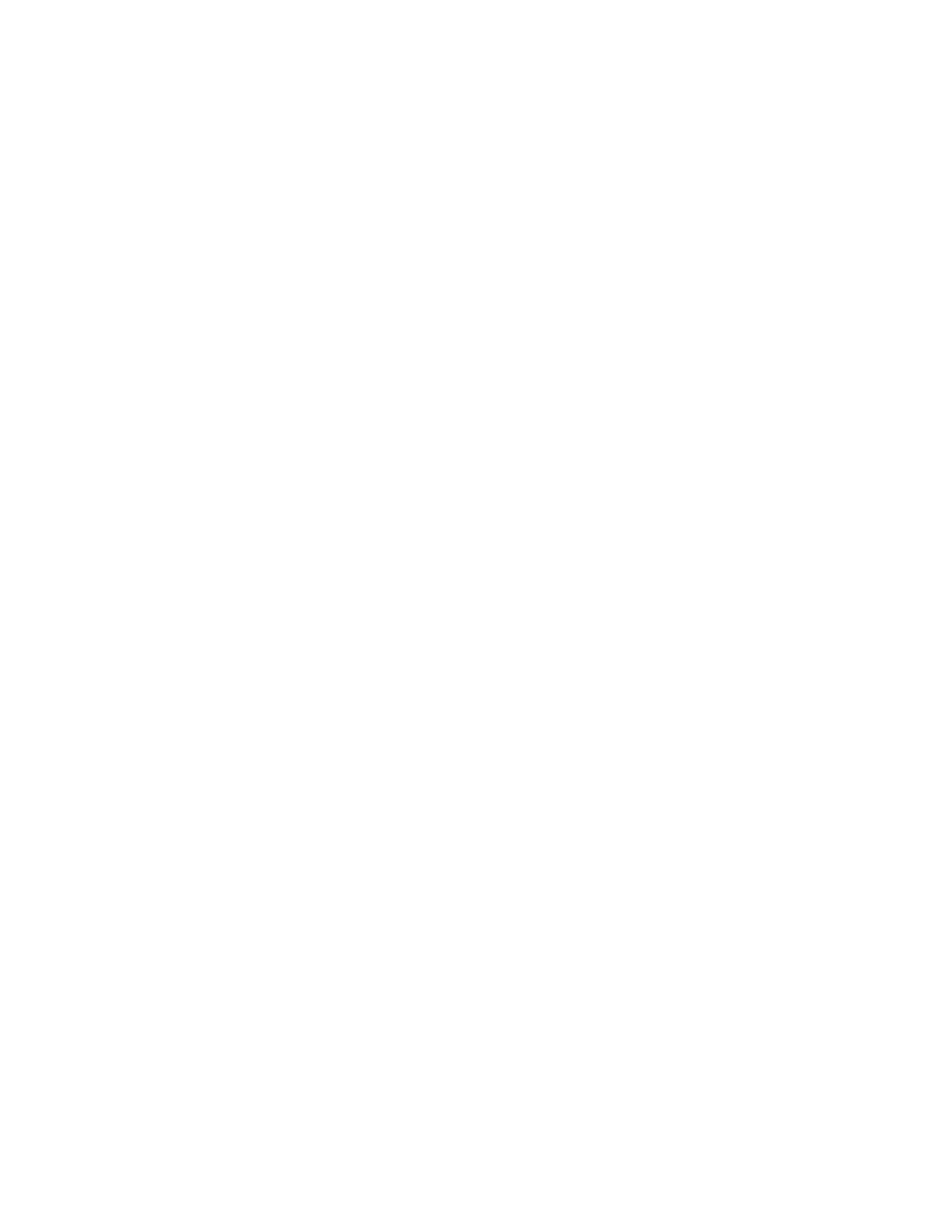Recording Indicator
Recoding Video: Auto Photo Button Recoding Video:
Manual Interval Photos Recording Paused: Manual
Return to Home
Tapping the Return to Home button gives you the ability
to have Skydio X2 automatically return to either the launch
location or the controller’s current location. Prior to tapping
the Return to Home button, make sure no obstacles (e.g.,
people, animals, etc.) have moved into the drone’s return
pathway. Skydio X2 will retain its current obstacle avoidance
setting when returning.
If a Home Point has been set for this flight, the Launch Point
option will be replaced with Home Point.
44 Skydio X2 - User guide © 2021 Skydio, Inc. All rights reserved.
FLYING SKYDIO X2 / THE FLIGHT SCREEN
Map view
Tap the map icon to enter the map view. The location of your
controller, Skydio X2, and Skydio X2’s launch location are all
indicated on the map. To exit the map view, tap the map icon
again.
