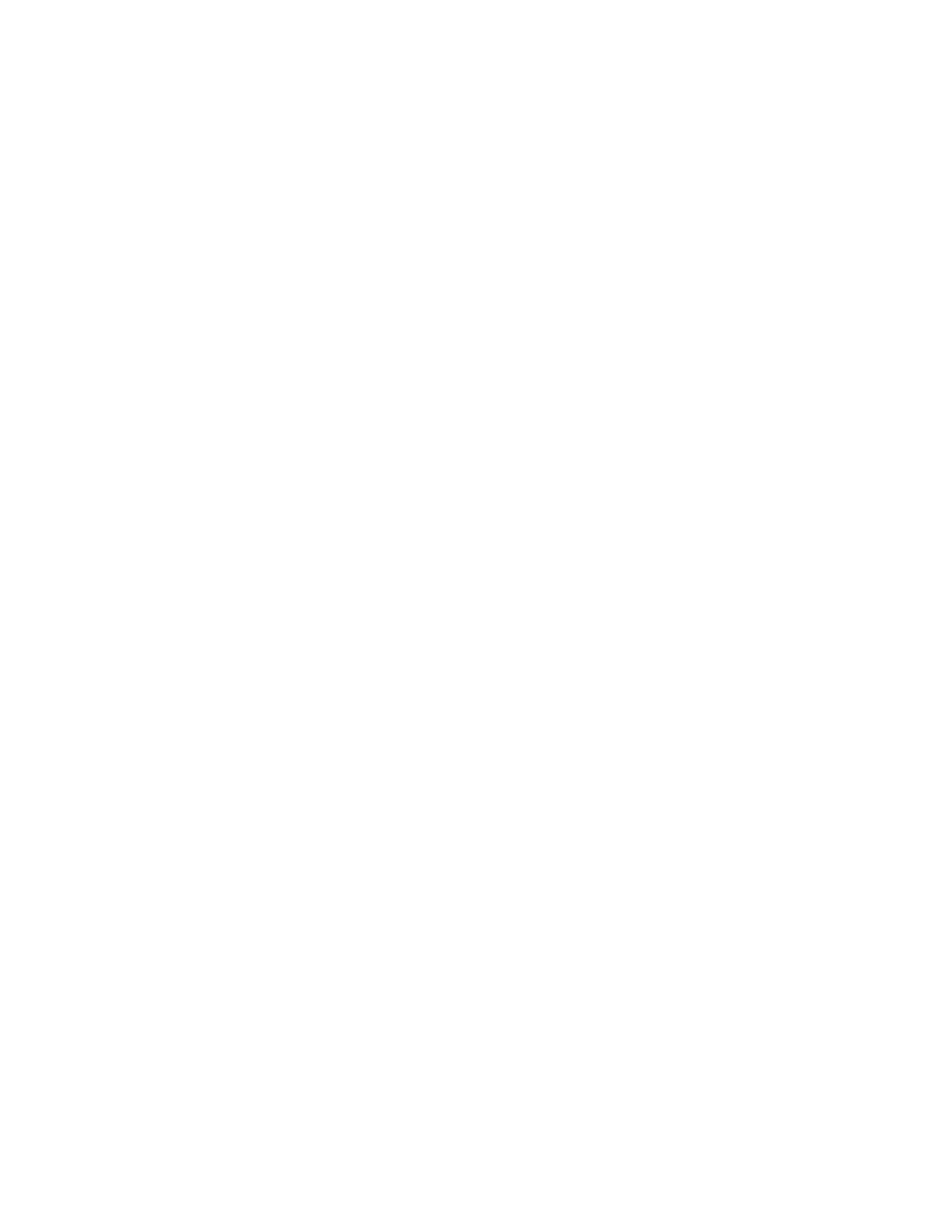Orbit Point (AEF only)
To start orbiting a point of interest, select Orbit Point from the skills menu, then tap on the
map view.
Fly your Skydio X2 to where the edge of your orbit will be, then
long press on the map and select Set Focus Point.
NOTE: The range of the orbit is automatically set to the drone’s
current distance from the focus point.
Next, use the on-screen slider to set the direction and speed
for the orbit. The drone will then start moving in that direction.
Once moving, there are a few ways you can adjust your orbit:
• As with other skills, you can use touch gestures or
Controller wheel to adjust gimbal pitch and zoom.
• To change speed and direction, use the on-screen slider
or Controller joystick that controls the drone’s roll. When
using the slider, Skydio X2 will continue moving after
lifting your finger from the screen. When using the
joystick, the drone will move only while joystick inputs
are active. When the joystick is placed back in the
center position, the drone will stop moving and the on-
screen slider will snap back to center.
• To modify your orbit range, you have three options:
1. Drag the orbit on-screen to increase or
decrease the orbit range.
2. Manually pilot the drone while in orbit. The orbit
range will dynamically adjust to match the
drone’s pitch, roll and altitude.
3. Pause the orbit, manually pilot the drone to a new
position, then resume. Range or altitude will
adjust to the drone’s new distance from the
Focus Point.
• To change your Focus Point, tap and hold on the map and
select Move Focus Point. This replaces the current
focus point and sets the new orbit radius to match the
drone’s current location.
53 Skydio X2 - User guide © 2021 Skydio, Inc. All rights reserved.
FLYING SKYDIO X2 / FLIGHT SKILLS
Track in Place (AEF only)
To visually track a subject, first select the Track skill in the app. Identify a subject of interest, then
fly the drone within 100 ft (30 m) if your subject is a person or 140 ft (40 m) if your subject is a
vehicle in order for Skydio X2 to detect it.
