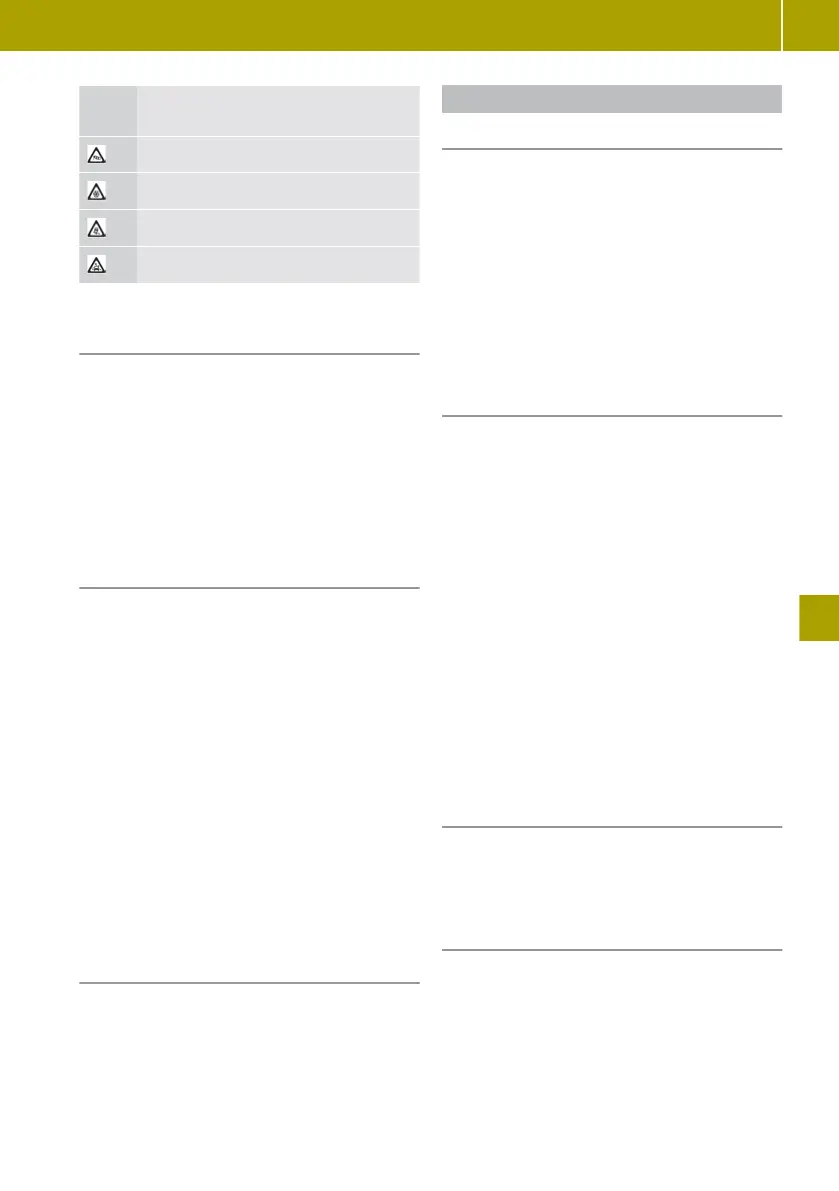Sym-
bol
Meaning
Wind
Snow
Black ice
Rain
Viewing traffic information for the route
to work
X
Select Navigation > TomTom Services >
Traffic > Traffic info. for route to
work.
X
Select one of the following settings:
R
Home to work
R
Work to home
R
Change the home to work route
Changing the settings for traffic infor-
mation
X
Select Navigation
>
TomTom Services >
Traffic > Traffic info. settings.
X
Select one of the following settings:
R
Always change to this route
The navigation system automatically
changes the route if a faster route has
been calculated due to a traffic report
along the route.
R
Request confirmation for route
If a
faster route has been calculated due
to a traffic report, the navigation system
will ask which route should be used.
R
Never change my route
The navigation system will not change
the route, even if a traffic announcement
has been made.
Reading aloud traffic information
X
Select Navigation >
TomTom Services >
Traffic > Read traffic info. aloud.
Setting the navigation system
Setting the voice
The voice which is used for navigation com-
mands can be changed. It is possible to
choose between computer-generated voices
or voices
recorded by professionals. For voi-
ces that have been recorded by professio-
nals, only basic navigation commands will
be spoken.
X
Select System >
Sound > Voice.
X
Select voice for playback.
X
To listen to the voice, select Test.
Setting the voice output
X
Select System >
Sound > Voice output set-
tings.
X
Select one of the following settings:
R
Read early warning instructions
aloud
R
Read motorway lane instructions
aloud
R
Read traffic info. aloud when nav‐
igating
R
Read foreign street names aloud
R
Read street numbers aloud
R
Read street names aloud
R
Read weather information aloud
R
Read POI warnings aloud
R
Read aloud warnings
R
Read signposts aloud
Changing the map
X
Select Navigation >
Settings > Change
map.
X
Select the desired map.
Changing the map colours
X
Select Navigation >
Settings > Change
map colours.
X
Press , or . to select the desired
display.
Using the navigation system
121
>> Using the smart Media-System.
Z
