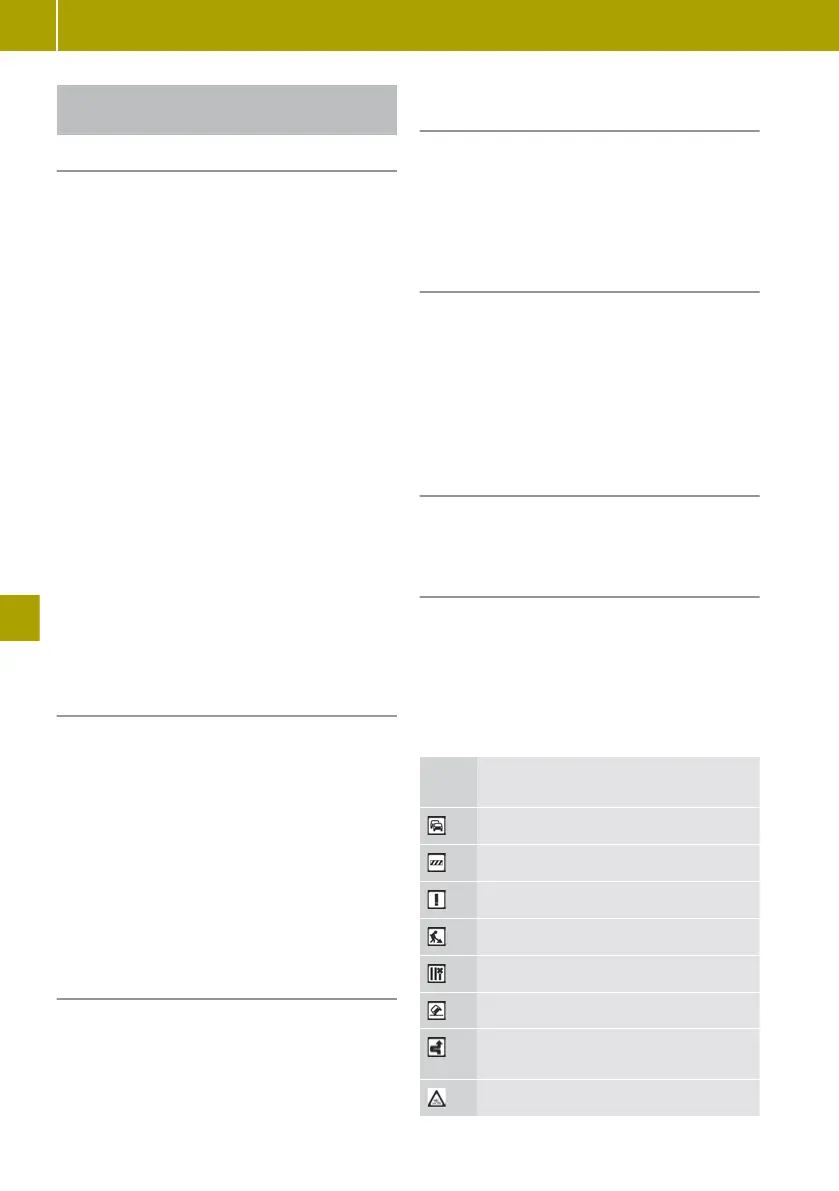Using TomTom Services with the navi-
gation system
Useful information
The TomTom Services menu can be used to
call up and manage traffic information and
other TomTom Live Services.
TomTom Live Services are available for a
subscription fee. The following TomTom
Services come pre-installed and, following
activation, can be used free of charge for a
period of three years:
R
HD Traffic
R
Radar cameras (not available in all coun-
tries)
R
Weather
R
TomTom Places
More information on services http://
www.tomtom.com/services
.
More information on availability in specific
countries: http://smart.com/connect
TomTom Services can also be called up and
managed in the
Services menu. In the main
menu, select Services > TomTom Services.
i
If you have subscribed to the "TomTom
Traffic" service, the "Traffic info" menu
will be called "TomTom Traffic".
Activating TomTom Services
TomTom Services must be activated before
using them for the first time. If TomTom
Services are
not yet activated, a correspond-
ing button will be displayed in the main
menu and in the Services menu.
X
Select Services >
TomTom Services.
The TomTom Services installed on the
device are displayed.
X
Select the desired TomTom Service.
Update installed is shown. TomTom
Services are activated.
Starting TomTom Services
X
Select Navigation
>
TomTom Services.
The TomTom Services menu is displayed.
Checking subscription status for Tom-
Tom Services
X
Select Navigation > TomTom
Services > My
Services.
The services available on the device and
their subscription status will be shown.
Displaying traffic information along the
route
X
Select Navigation >
TomTom Services >
Traffic > Display traffic info. on
route.
X
To switch between traffic information
items, tap on the message on the
touchscreen and swipe left or right.
Adjusting the route according to traffic
disruptions
X
Select Navigation >
TomTom Services >
Traffic > Minimise delays.
Viewing traffic disruptions on the map
X
Select Navigation > TomTom Services >
Traffic > View map.
Traffic disruptions are displayed on the
map as symbols.
X
To view detailed information, tap on a traf-
fic disruption symbol.
The following symbols are used:
Sym-
bol
Meaning
Traffic jam
Road blocked
Traffic disruption
Construction site
One or more lanes blocked
Accident
Traffic disruption avoided using
the traffic information
Fog
120
Using the navigation system
>> Using the smart Media-System.
