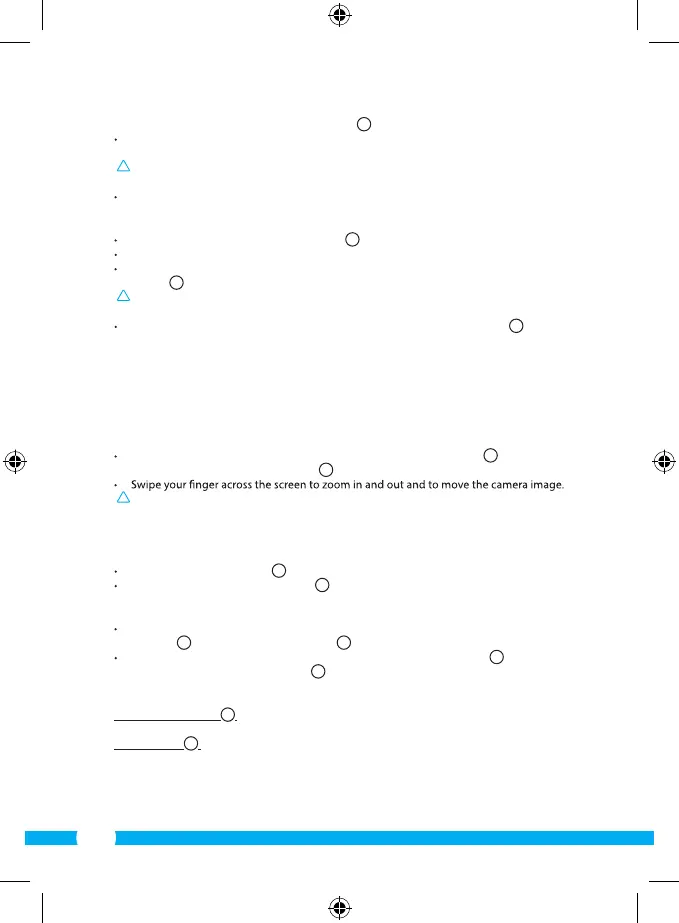20
4.6.1. Installing the camera without the base
6
Screw two of the included screws into the surface where you want to mount the
camera, 68 mm apart.
Please note! If the surface is too hard for the screws (stone/concrete), you will need to
drill holes and use the screw plugs which are included.
Use the two slots on the bottom of the camera to mount the camera on the screws.
4.6.2. Installing the camera with the base
Unscrew the hinge on the base until loose.
7
Adjust the angle of the base as desired. Then tighten the hinge again.
Screw the base of the camera into the surface of your choice, using two of the included
screws.
8
Please note! If the surface is too hard for the screws (stone/concrete), you will need to
drill holes and use the screw plugs which are included.
Then screw the camera onto the base, using the knob underneath the base.
9
5. Managing your camera using your
smartphone
Make sure your camera(s) is/are connected to your smartphone via the ELRO INSTALL App
(see section 4.1 and 4.2).
5.1. View your camera image on your mobile
On the initial screen of the App press the camera you want to manage.
N
The camera
picture appears on your smartphone.
O
Attention! If you do not have a picture it is possible that your wireless connection is
not fast enough. In that case change the resolution of your camera image (see section
5.2)
The camera screen provides a number of options:
Press the “Snapshot” button
O1
to make a snapshot of your camera image.
Press the “mute/listen/speak” button
O2
to adjust your sound settings.
5.2. Changing camera settings
On the start screen of your App press the arrow button next to the camera you want to
manage.
N2
A menu with options opens.
P
Press the “Edit camera” button and then the “Advanced settings” button.
O
The
“Advanced settings” window opens.
R
In the “Advanced settings” window you can
change a number of properties of the camera.
The main functions are described below:
Modify security code
R1
: Adjust the code of your camera. The default code is:
000000.
Video Quality
R2
: Adjust the resolution of your camera. If you have a slow
wireless connection, you need to change this setting to
“MIN”.
