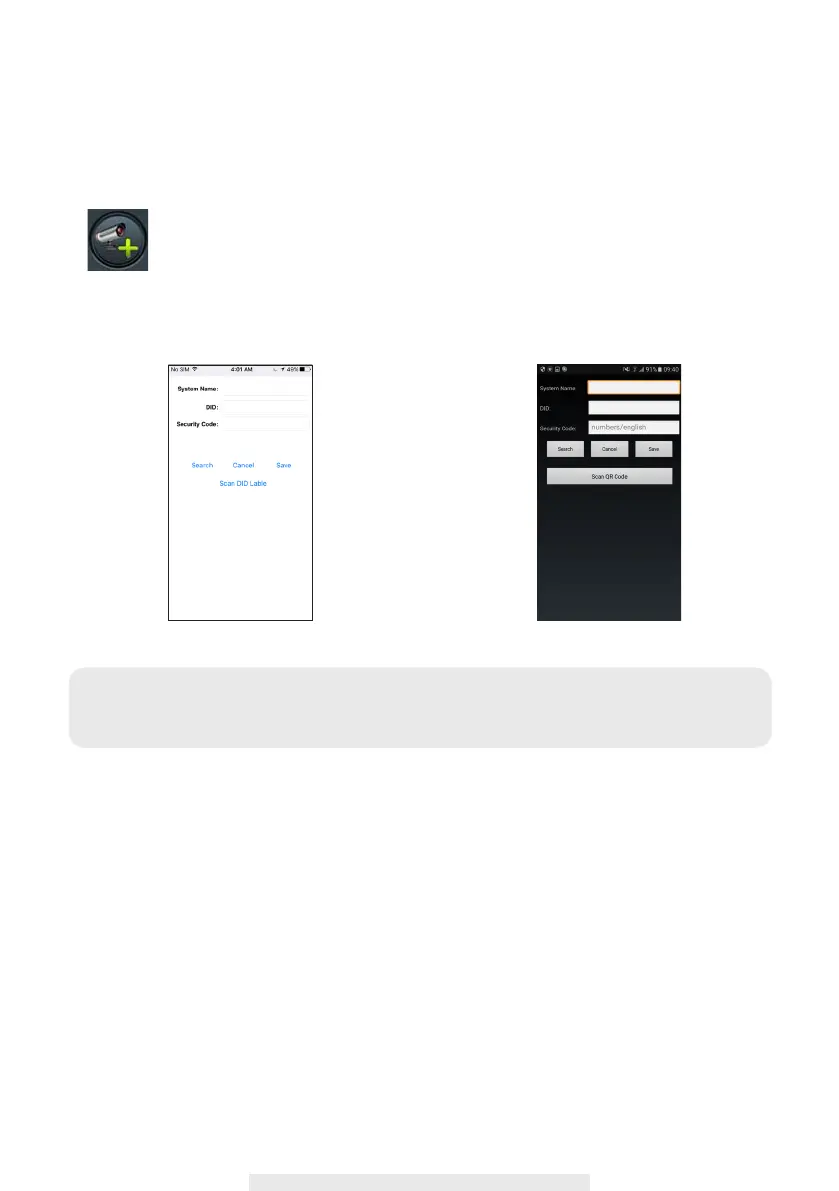9
APP Setup
1. Make sure the mobile device you are using is connected to the same Wi-Fi router the camera is
connected to.
2. Locate the “OMGuard HD” icon in your mobile device and launch the App.
3. Tap the ADD CAMERA icon to add a new camera. Then click the SEARCH button for a
quick setup. The APP will search available camera(s) connecting to the Wi-Fi router and
display the camera information in the pop up list. Select the camera from the list and the APP will
automatically add the camera’s DID code to the DID column. Enter the default password 123456.
4. Click SAVE to complete the camera settings. The system conrms the user identity and grants
permission to user access.
5. You can refer to "ADD CAMERA" section for detail on adding additional camera(s).
In most cases, you can successfully add the camera according to the steps above. However, the
camera will not nd the network if Wi-Fi router turns off the SSID broadcasting function. Please
enable the SSID broadcasting to complete the settings.
Note:
After you have entered the default password, the APP will remind you to change the
default password.
(iOS) (Android)
