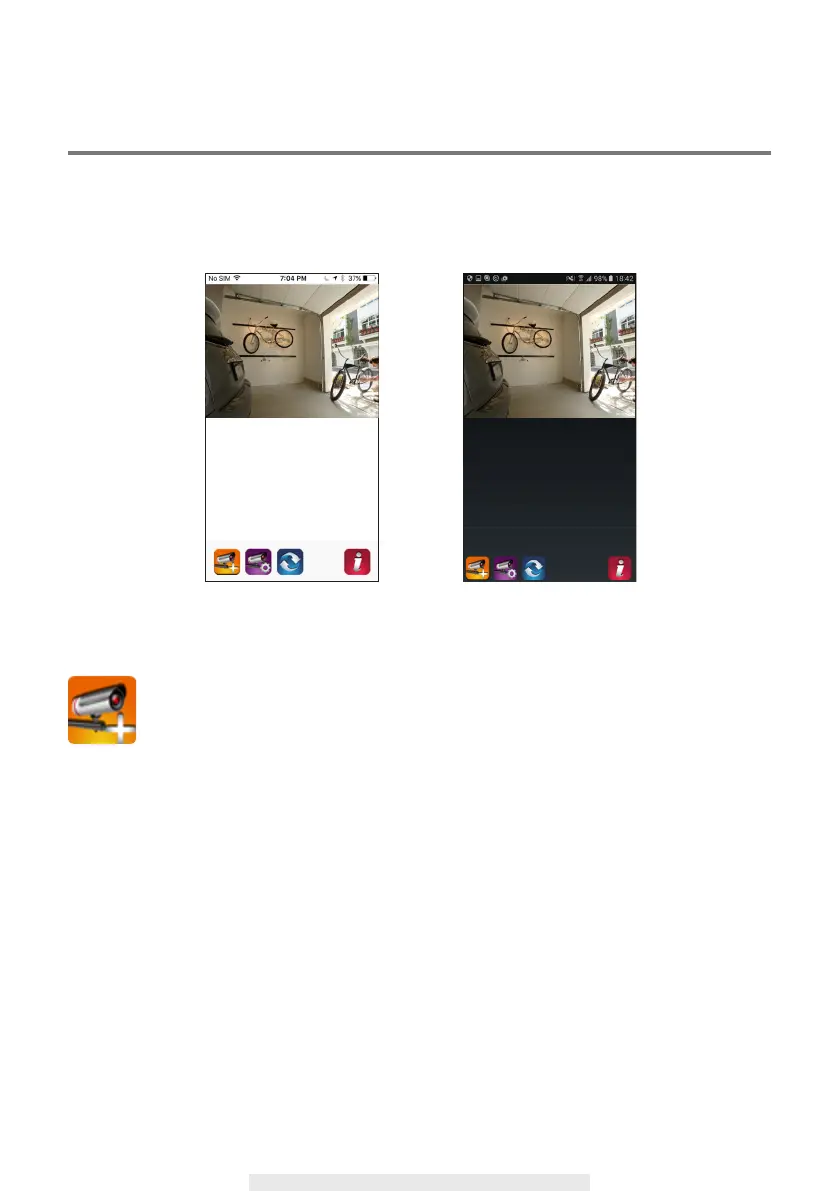17
MAIN PAGE OVERVIEW
The MAIN PAGE section offers user an overview for all registered camera(s), including camera
status (connected/disconnected). User can quickly access the camera(s) in the list. When multiple
cameras are registered, scroll down to locate the registered camera for access.
ADD CAMERA
The ADD CAMERA icon allows you to register additional camera(s) to the system. The
system supports up to 3 concurrent user connections.
1. Connect the additional camera to the Wi-Fi router using the provided Ethernet cable. The Wi-Fi
router must be the same as what your mobile device is connecting with.
2. Tap the ADD CAMERA icon. The System Information panel appears. Specify a name or use the
default system name for your camera in the SYSTEM NAME eld.
3. Enter the DID code that provided with your camera in the DID column.
(iOS) (Android)
