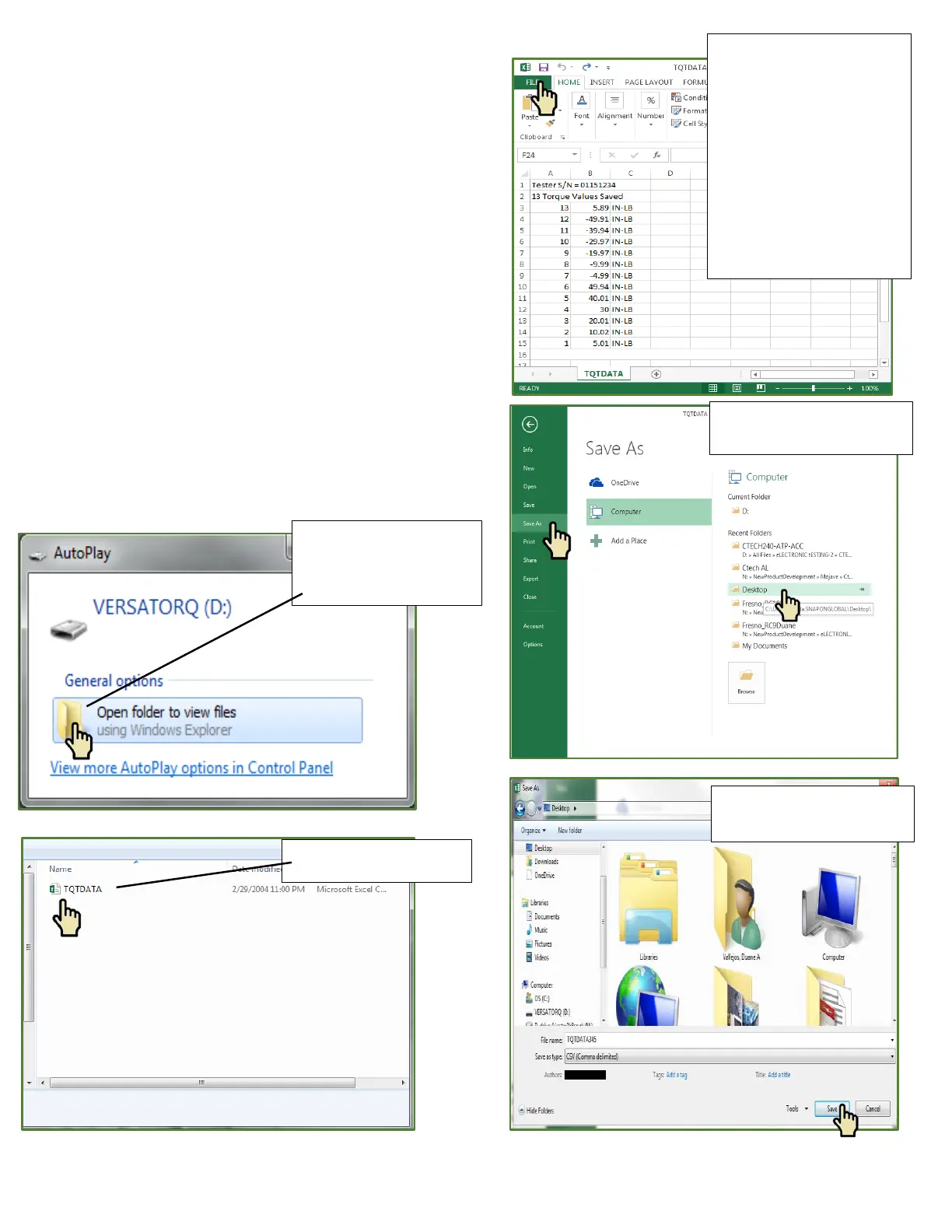To store a reading in TRACK mode, push the STORE key while
torque is being applied. The number of each stored reading is
displayed in the small upper numeric display.
To store a reading in PEAK-HOLD mode, push the STORE key
after the torque reading has been captured. The display will
automatically clear for the next reading.
To display previously stored readings, push the RECALL key.
Continue to push RECALL to decrement from last reading to first.
(The number of the displayed torque reading is indicated in the
small upper numeric display). Push ENTER to exit recall mode.
To clear the entire memory push the RECALL key, then push and
hold the CLEAR key for approximately three seconds. Or delete
the CSV file on PC
DOWN LOADING – To PC
1. Connect the USB cable between the VERSATORQ®2
torque analyzer USB port and the PC computer USB port.
3.
