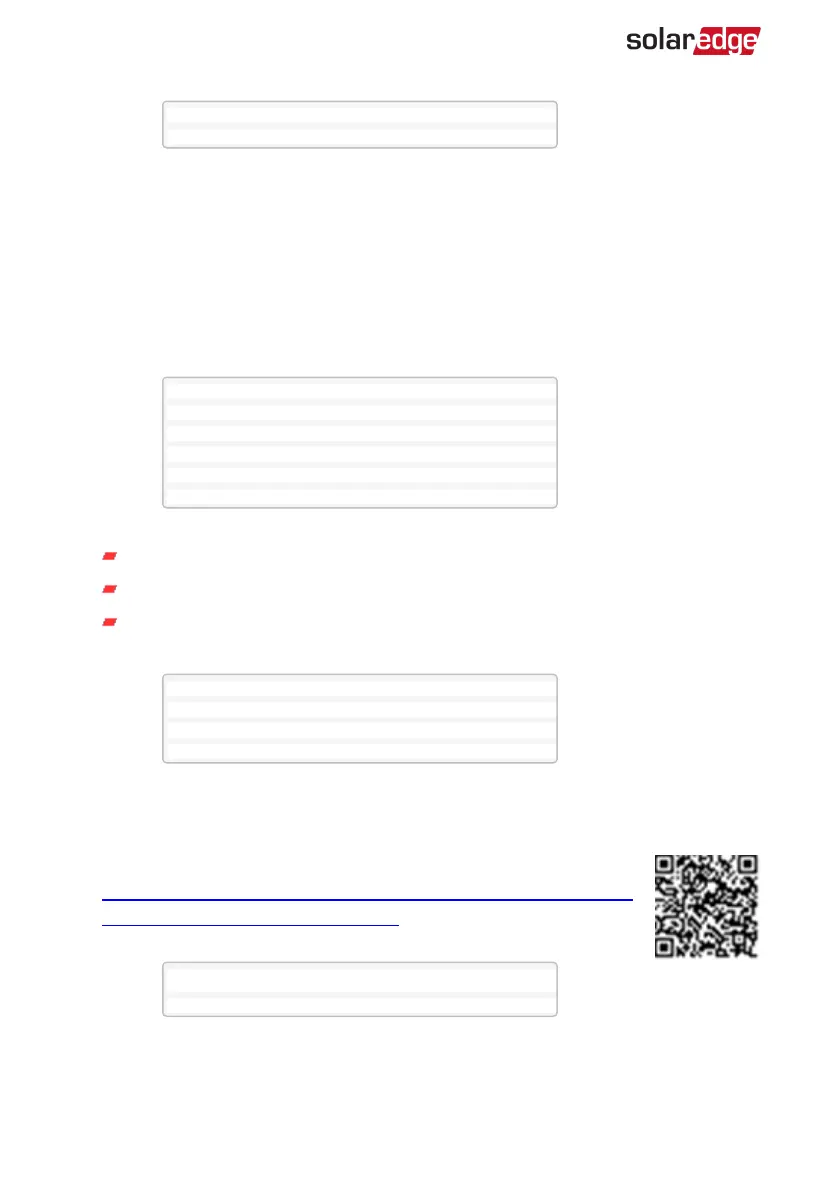A d d D e v i c e s < 0 >
5. Select Add Devices to start the device association with the inverter.
6. Hold the ON/OFF/P switch of the Smart Energy Hot Water device to the left for
more than 5 seconds.
The Device Manager LCDscreen should display a new line for each discovered
device, including the 3 last digits of its serial number, operating mode and operating
state. Discovery time may take up to 3 minutes. You can press the inverter LCDlight
button or the internal ESC button to exit the discovery process when all devices are
discovered.
A d d D e v i c e s < 3 >
S E - R E G x x x < A u t o , O F F >
S E - R E G - 3 6 x x < A u t o , O F F >
S E - S W x x x < M a n , O F F >
S E - S - P L G x x x < M a n O F F >
R e m o v e A l l
Device types:
SE-SW - Smart Energy Relay
SE-S-PLG - Smart Energy Socket
SE-S-SW - Smart Energy Switch
7.
Select the device. The device configuration screen is displayed:
M o d e < M a n u a l >
S t a t e < O F F >
D e v i c e I n f o
R e m o v e D e v i c e
For the following device configuration steps, you can use either the inverter
LCDbuttonsor the monitoring platform/ app. The steps herein show configuration
using the inverter LCD.
For configuring using the monitoring platform, refer to
https://www.solaredge.com/sites/default/files/configuring_device_
control_with_the_monitoring_app.pdf
8.
Select Mode. The mode configuration screen is displayed:
M a n u a l
A u t o
Smart Energy Hot Water Installation Guide MAN-01-00570-1.4
20 Configuration with Inverters with an LCD
