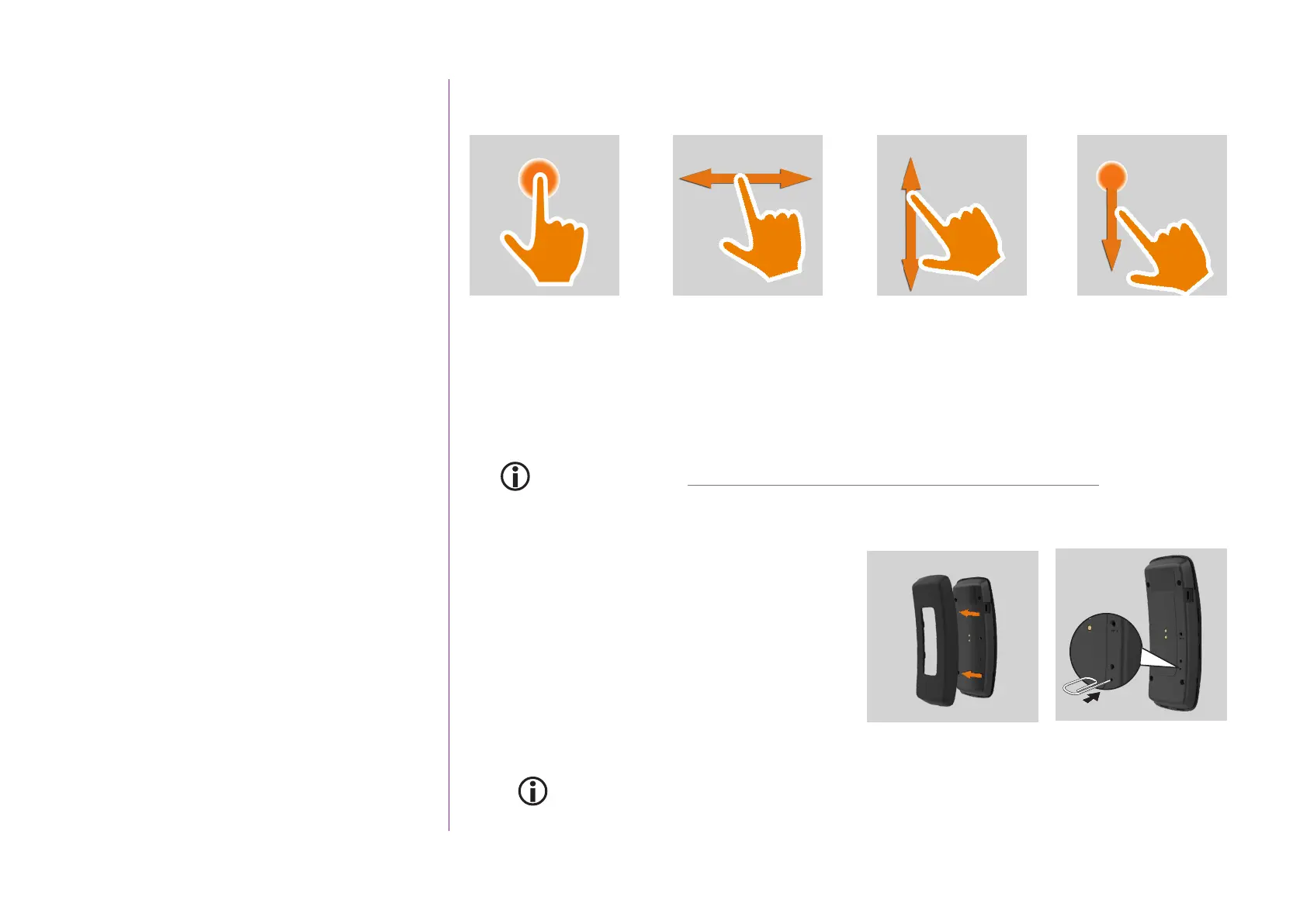9
CONTENTS
WELCOME 2
1. SAFETY 3
2. NINA TIMER IO REMOTE CONTROL 5
3. USING NINA TIMER IO 16
Control an item of equipment 16
My function 18
Natural Control function 22
Launch a scenario 27
Sunlight Function 28
Alarm function 32
Timer function 34
Create typical days 39
Program the week 57
View programmed actions 60
4. CUSTOMIZING NINA TIMER IO 68
Customize items of equipment 68
Customize groups 72
Customize scenarios 78
Define timer settings 83
Customize remote control 88
5. ADVANCED SETTINGS 94
6. TROUBLESHOOTING 107
7. ABOUT NINA TIMER IO 108
Copyright © 2017 - 2021 SOMFY ACTIVITÉS SA, Société Anonyme. All rights reserved.
Nina Timer io navigation
There are several types of gestures to navigate on the Nina Timer io screen:
To exit the standby mode, remove Nina Timer io from its base, or touch the screen (when it is not on
its base).
Sounds
There are 3 sound adjustment options: no sound, only alert sounds, or alert sounds and keyboard clicks.
To set the sounds, see Manage the screen status when Nina Timer io is on its base, page 91.
Sleep button for forced standby
If necessary, the remote control can be forced into
standby:
1. Remove the back case from the remote control to
access the buttons on the back: the Sleep button is
on the bottom right.
2. Using a pointed item (e.g. a paper clip), press the
Sleep button for at least 2 s: the green LED will
flash four times and the remote control will go into
forced standby mode.
To take the remote control out of forced standby mode, the battery temperature must be between
5°C and 55°C: place the remote control on its base, connected to the power supply.
Click
Swipe*
Swipe* Slide**
1
2
* Horizontal or vertical swipe ** Vertical slide
