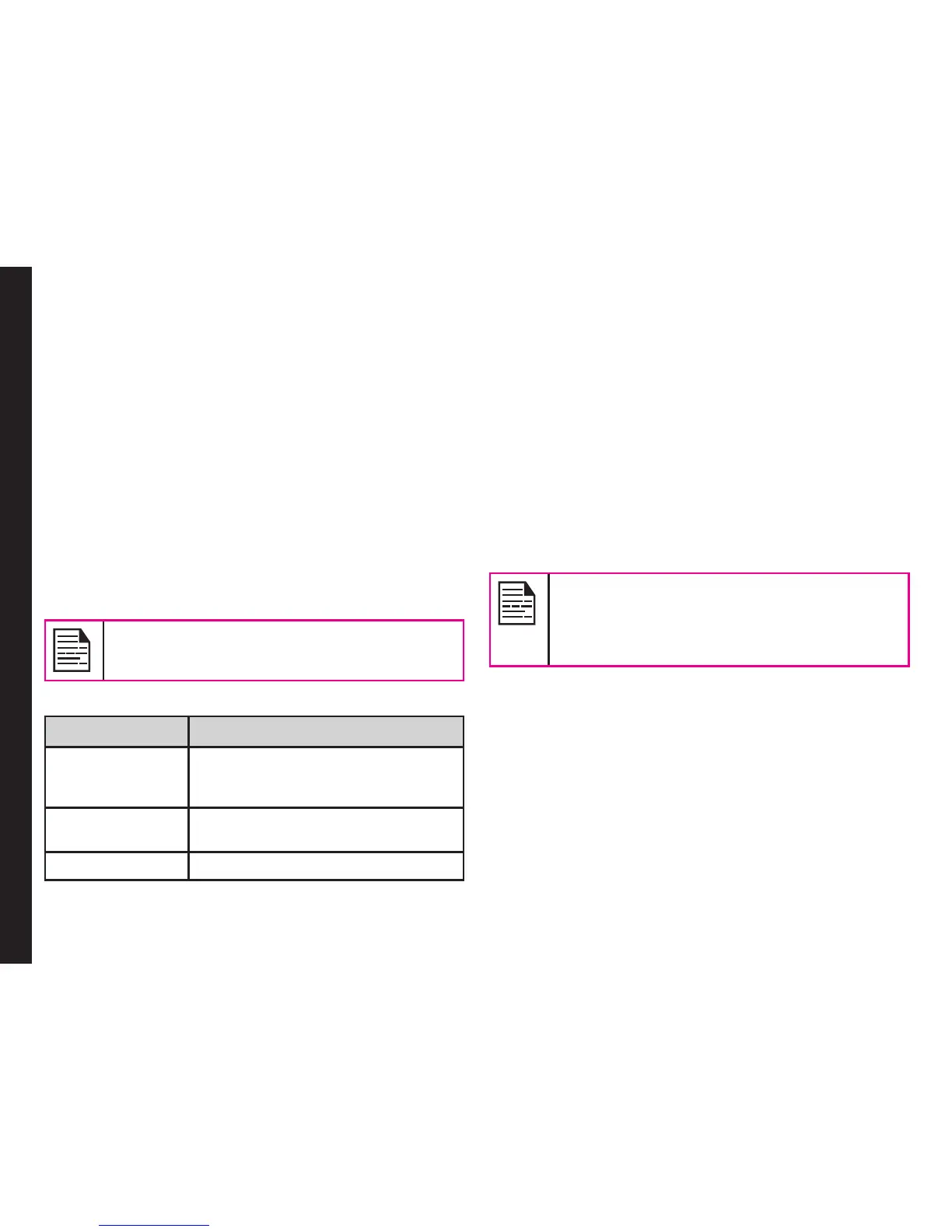63
Rename Paired Device
1 . Select Menu > Connectivity > Bluetooth > My
device.
2 . Select the paired device.
3 . Select Option > Rename.
4 . Enter the new name.
5 . Select OK.
Delete Paired Device
1 . Select Menu > Connectivity > Bluetooth > My
device.
2 . Select the paired device.
3 . Select Option > Delete.
If you cancel the pairing with a device that
is connected, pairing is removed and the
connection is switched off immediately.
Settings
Type Function
Visibility Select On to show your presence
to other devices. Select Off to hide
your presence from other devices.
My name Select this option to change the
name of your device.
Storage Select the storage location.
You can view the device name, address and other
support services.
Sending Data via Bluetooth
You can transfer les to another compatible device.
1 . Select Menu > My files.
2 . To send an image le, select Images > select the le
OR To send an audio le, select Audio > select the
le OR To send any other le, select Others > select
the le.
3 . Select Option > Send > via Bluetooth.
4 . Select the paired device to which you want to send
the le.
My devices screen displays the paired
devices. To send a data to an unpaired
device, select Search new device. Select the
unpaired device of your choice. Enter the pin
code when you are asked to enter.
5 . When the other device accepts your le, the
message Done is displayed on the screen.
6 . When the other device rejects the le, the message
Unfinished is displayed on the screen.
Receiving Data via Bluetooth
To receive data using Bluetooth, your device should be
Bluetooth activated and must be visible to other devices.
1 . When you receive a data, you are asked if you want
to accept it.
2 . Select Accept to receive data OR select Reject to
refuse the data.
Connectivity
