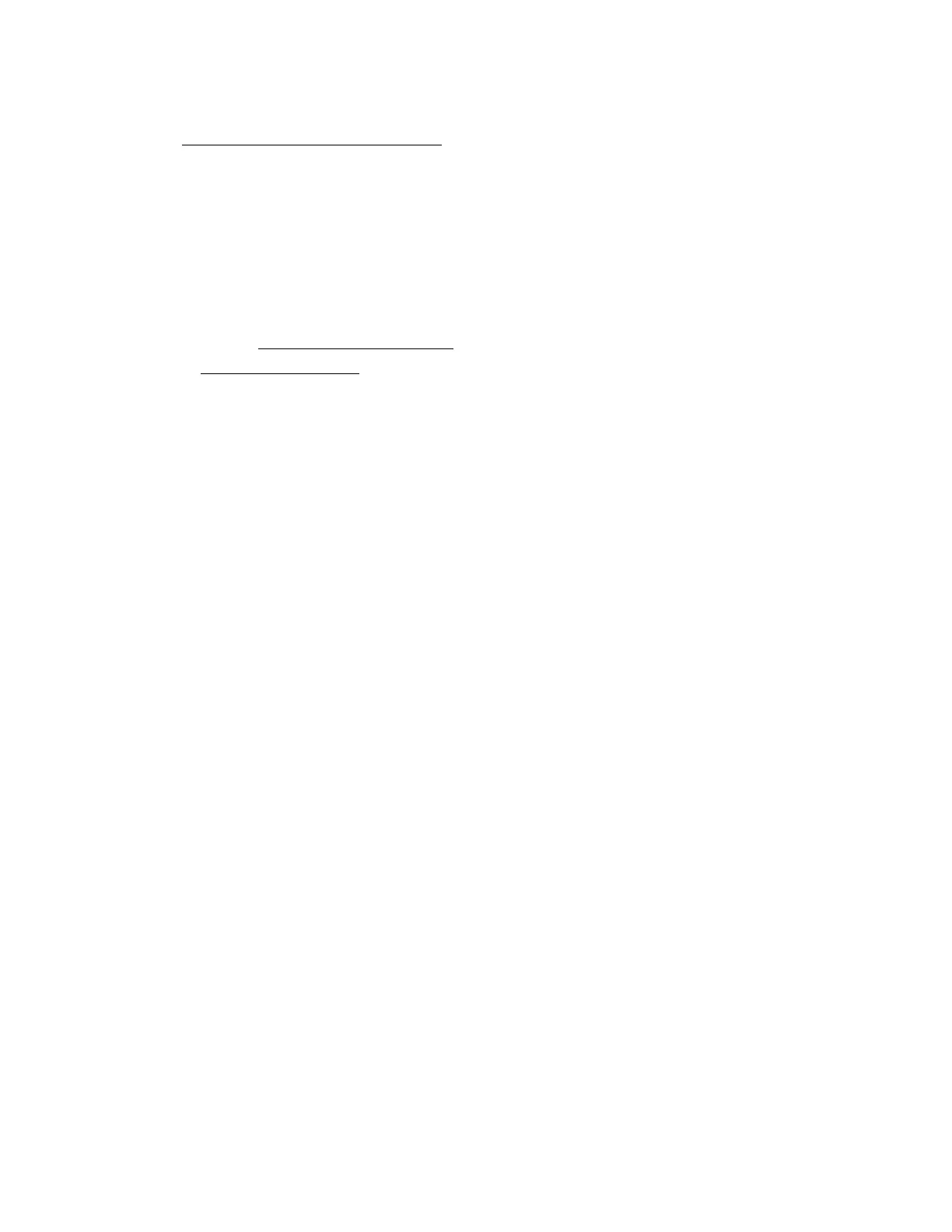SONOS USER GUIDE
Note: Some TVs show unnecessary messages when you adjust the volume. You may be able to turn these
off. See
Turn off volum e control message s.
Troubleshooting for home theater speakers
Warning: Don’t open the product as there is a risk of electric shock. Under no circumstances should the
product be repaired by anyone other than an authorized Sonos repair center, as this will invalidate
the warranty. Please contact Sonos Customer Support for more information.
Customer Support
• Visit our website at www.sonos.com/support
• Email us at support@sonos.com
Speaker not detected during setup
• Make sure your system is updated to the current software.
• Insert the power cord fully into the home theater speaker and your power source.
• Move speaker closer to your router
.
Can’t turn off TV’s speakers
If you’re using the optical adapter, during setup you’ll turn off your TV’s speakers. Refer to your TV owner’s
guide for more information.
If you can’t turn them off,
1. Use the TV’s volume buttons to turn the volume completely down. Don’t use the Mute button.
2. Use only the volume buttons on your Sonos app to adjust the volume.
Turn off volume control messages
Some TVs may show volume control messages when you adjust the volume, even after you turn off your TV
speakers. (If you have Beam, this happens if it’s connected to your TV using the optical adapter.)
You may be able to program your remote control to turn off these messages.
1. Program a device key.
• Refer to your remote control’s instructions or the cable box’s on-screen help.
• Contact your cable service provider for more help.
2. In the code list, search for the Sonos code.
• If Sonos doesn’t appear, select a code
other than that of your TV and its connected devices
.
• DON’T initiate an automated search for a code.
3. Lock the volume control to your home theater speaker.
Note: This feature is sometimes referred to as volume lock or volume punch.
4. Program your remote control to work with your home theater speaker.
