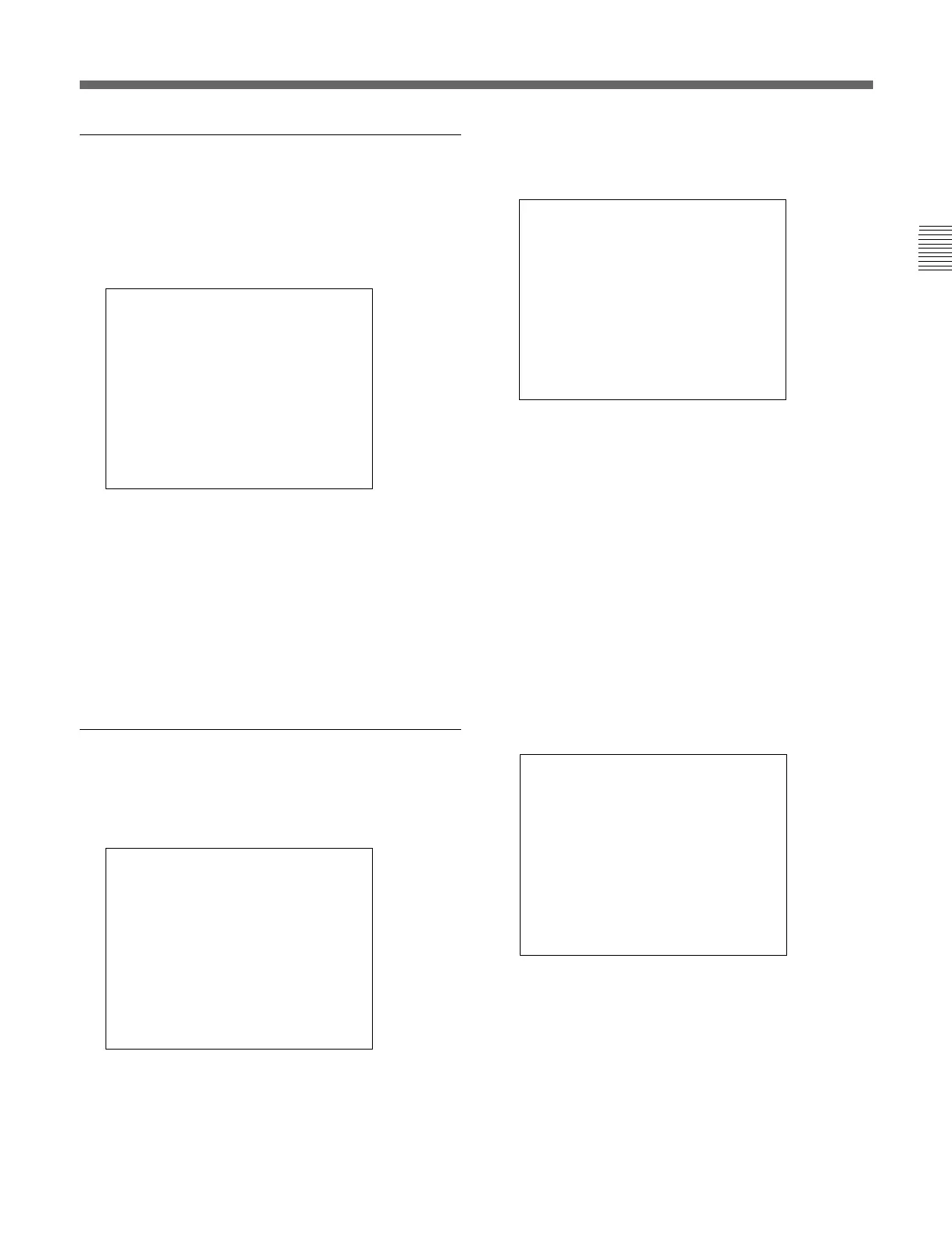25
Chapter 2 Menu
Entering a numerical value
1 Using the UP/DOWN buttons or PHASE knob,
move the cursor to the desired item and press the
ENTER or Ent button.
The selected item is displayed in yellow text and
set to setting mode.
2 Set the value in one of the following three ways:
• Enter the value directly using the numeric keypad
and press the ENTER or Ent button
• Select the value using the UP/DOWN buttons
• Select the value using the PHASE knob
3 Press the ENTER or Ent button.
The setting is confirmed (The item is displayed in
white text again).
Entering characters
1 Display the setting menu and set the cursor to
NEW NAME using the UP/DOWN buttons or
PHASE knob.
...
APERTURE OFF
VALUE 100
10 CH
INPUT CONFIGURATION ↑↓
FORM AT... YP
B
P
R
SLOTNOSLOT2
INPUTNO1
YCSEP 3LINES COMB
SYNC MODE INT
SCREEN MODE 4:3-NORM
SAFE AREA DISPLA
MOD
Y OFF
E
p
CHANNEL NAME
PROG
EDIT
CAM
VTR
NEW NAME
p
2 Press the ENTER or Ent button.
“?” is displayed in yellow. The “?” indicates the
position where character input is possible.
3 Select the character you wish to enter using the
UP/DOWN buttons or PHASE knob.
When you press the UP button, or turn the PHASE
knob clockwise, the characters and symbols appear
in the order shown below.
A B .............Y Z 0 1 ...............8 9 ( , )
: ; . – + / & (space) ?
If you press the UP/DOWN button or turn the
PHASE knob counterclockwise, the characters and
symbols appear in the reverse order described
above.
4 Press the ENTER or Ent button.
The selected character is entered.
5 Repeat steps 3 and 4 until all the characters are
entered, then press the ENTER or Ent button.
The selected characters are confirmed, and the
display returns to the menu of the previous level.
To correct the entered character
Press the Del button on the numeric keypad. The
character on the left side of the “?”(in yellow) is
deleted.
CHANNEL NAME
PROG
EDIT
CAM
VTR
NEW NAME
?
p
CHANNEL NAME
PROG
EDIT
CAM
VTR
NEW NAME
C?
p
