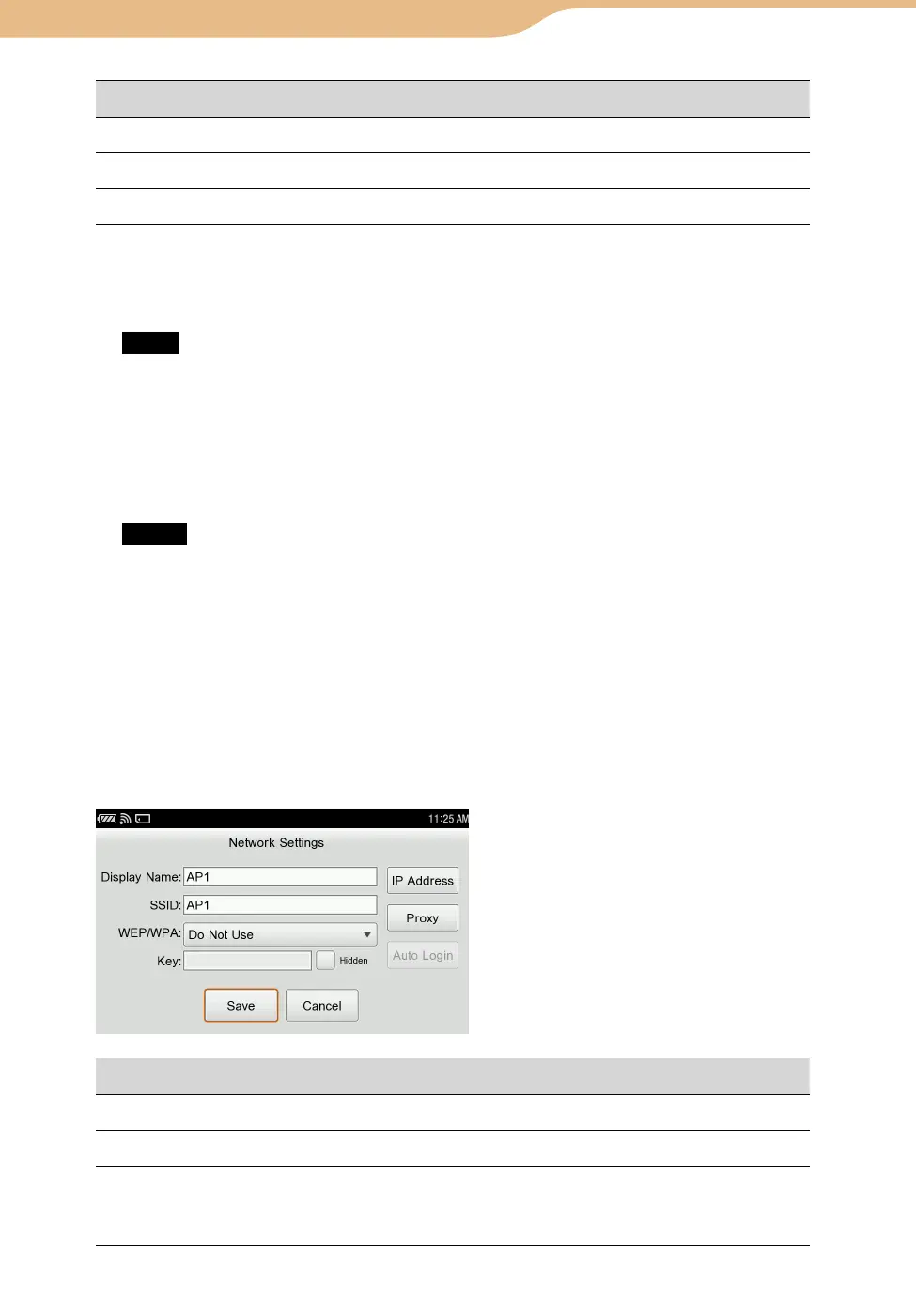COM-2.US.3-213-855-11(1)
149
149
Item/Button Setting options/Operations
Scan Searches for available wireless networks.
New For create a new wireless setting.
Close Closes the Connection Manager screen.
To set a wireless network, there are 3 methods.
To set “Unknown” on the screen as a registered wireless network, tap it, and
the Network Settings screen appears. Input necessary information.
Note
When you select a wireless network, the unit applies WEP/WPA setting of the wireless
network automatically. But only when the wireless network is WEP (Shared Key), the unit
cannot discriminate the type. Change the setting manually in this case.
To change settings for a wireless network, highlight the Display Name using
the Operation key, and then select “Edit” from the OPTION menu.
After that, set the following options, and tap “Save.”
Notes
If you tap the registered wireless network, the unit only switches the connection to it. Use
the Operation key to select an item to change.
When the setting of the WEP/WPA is “Do Not Use,” the Network Settings screen will not
be displayed. The unit starts connecting to the network immediately.
To set a wireless network that is not listed on the screen, select “New” and
input necessary information.
To change settings for a wireless network, highlight the Display Name, and then
select “Edit” from the OPTION menu.
After that, set the following options.
Item Options
Display Name Changes the name on the wireless network list.
SSID Changes the unique identifier for a wireless network.
WEP/WPA You can select the security method from the following :
<Do Not Use/WEP/WEP (Shared Key)/WPA-PSK (TKIP)/
WPA-PSK (AES)>
Continued