What to do if file error occurs on Sony Digital Camera?
- MMegan SandersSep 13, 2025
If a file error occurs when you play back a file on your Sony Digital Camera, the image size may be larger than 2048×1536. Use an image size of 2048×1536 or smaller.

What to do if file error occurs on Sony Digital Camera?
If a file error occurs when you play back a file on your Sony Digital Camera, the image size may be larger than 2048×1536. Use an image size of 2048×1536 or smaller.
Why Sony Cyber-shot DSC-S70 flash does not work?
If the flash on your Sony Digital Camera does not work, check if the flash is set to. If so, set the flash to auto (no indicator), or. If PROGRAM AE is set to the Twilight, Twilight plus, or Panfocus mode, cancel the mode or set the flash to. If the MODE selector is set to MOVIE, set it to STILL.
What to do if my Sony Cyber-shot DSC-S70 Digital Camera does not work?
If your Sony Digital Camera is not working, ensure you are using an “InfoLITHIUM” battery pack. If the battery level is low, charge the battery pack. Also, check the AC power adapter connection to the DC IN jack and the wall outlet. If the issue persists, disconnect and reconnect all power sources after one minute, then turn the camera on.
Why doesn't the flash work on my Sony Digital Camera?
If the flash on your Sony Digital Camera isn't working, it might be set incorrectly. Ensure the flash is set to auto (no indicator), or . If PROGRAM AE is set to Twilight, Twilight plus, or Panfocus mode, cancel the mode or set the flash to . If the MODE selector is set to MOVIE, set it to STILL.
Why doesn't the zoom work on my Sony Digital Camera?
If the zoom on your Sony Digital Camera does not work, it may be because PROGRAM AE is set to the Panfocus mode. Cancel the Panfocus mode. Also, check if [CONVERSION] in the menu setting is set to [ON]; if so, set it to [OFF].
What to do if my Sony Cyber-shot DSC-S70 cannot play back images?
If your Sony Digital Camera cannot play back images, ensure the MODE selector is set to PLAY.
Why does my Sony Digital Camera power off suddenly?
If your Sony Digital Camera turns off suddenly, it could be due to inactivity. When the MODE selector is set to STILL or MOVIE, the camera turns off automatically after about three minutes of inactivity to save battery. Turn the camera back on. Also, ensure the battery is charged; if it's discharged, replace it with a charged battery.
How to brighten a dark picture on my Sony Digital Camera?
If your picture is too dark on your Sony Digital Camera, it may be because you are shooting a subject with a light source behind it. Adjust the exposure. You can also adjust the brightness of the LCD screen.
What to do if nothing appears in display window of Sony Digital Camera?
If nothing appears in the display window of your Sony Digital Camera, or the indicators flash during charging, ensure that the AC power adapter is firmly connected to the wall outlet. If the battery pack has malfunctioned, contact your Sony dealer or local authorized Sony service facility. Also, ensure the battery pack is installed correctly.
Why does my Sony Digital Camera power turns off suddenly?
If your Sony Digital Camera turns off suddenly, it may be because, with the MODE selector set to STILL or MOVIE, if you do not operate the camera for about three minutes while the power is on, the camera turns off automatically to prevent wearing down the battery; turn on the camera. Another reason may be that the battery is discharged, replace it with a charged battery.
| Brand | Sony |
|---|---|
| Model | Cyber-shot DSC-S70 |
| Category | Digital Camera |
| Language | English |
Locates and identifies external buttons, lenses, and connectors on the camera for user reference.
Instructions on installing, charging, and using the battery pack and AC adapter for camera operation.
Guides on how to properly insert and remove the Memory Stick for data storage.
Step-by-step guide for capturing still photographs using the camera's basic functions.
Instructions for recording video clips with sound using the camera.
How to review recorded still and moving images on the camera's LCD screen.
Explains the function of the MODE selector, control button, and accessing menus.
Details on configuring various camera settings via the menu system for advanced operations.
Explores different recording modes like image size, e-mail, macro, AE, and effects.
Covers functions like protecting, deleting, resizing, copying, and marking images.
Important notes on cleaning, operating temperature, moisture condensation, and AC adapter safety.
Solutions for common camera problems like power issues, focus, and image display errors.
Technical specifications, warning messages, and display window indicators for camera operation.












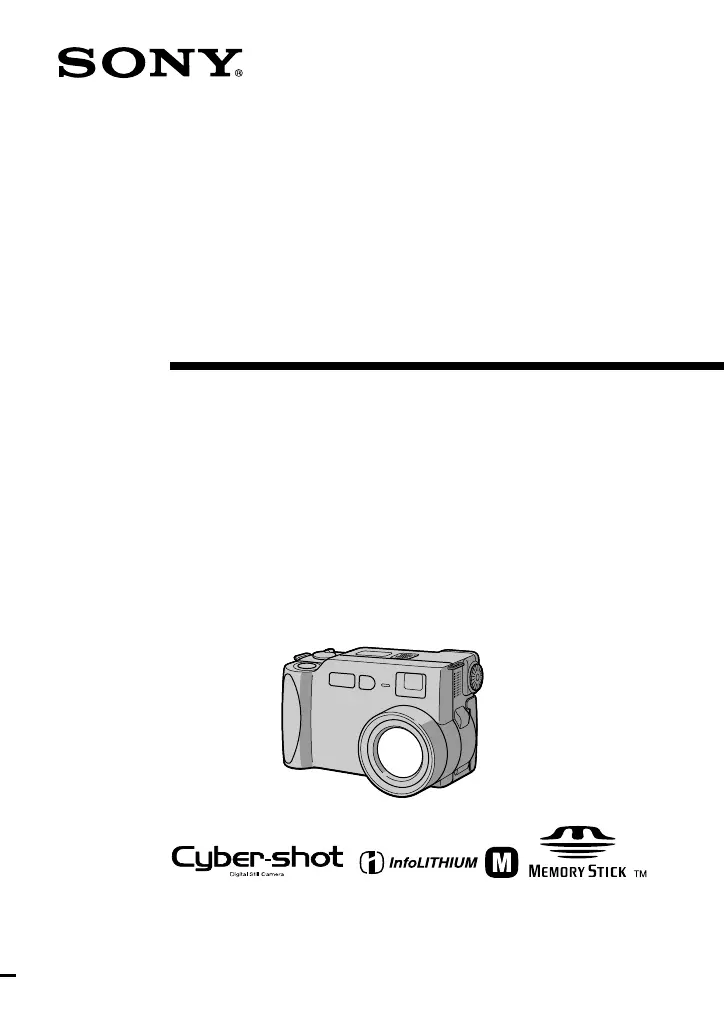