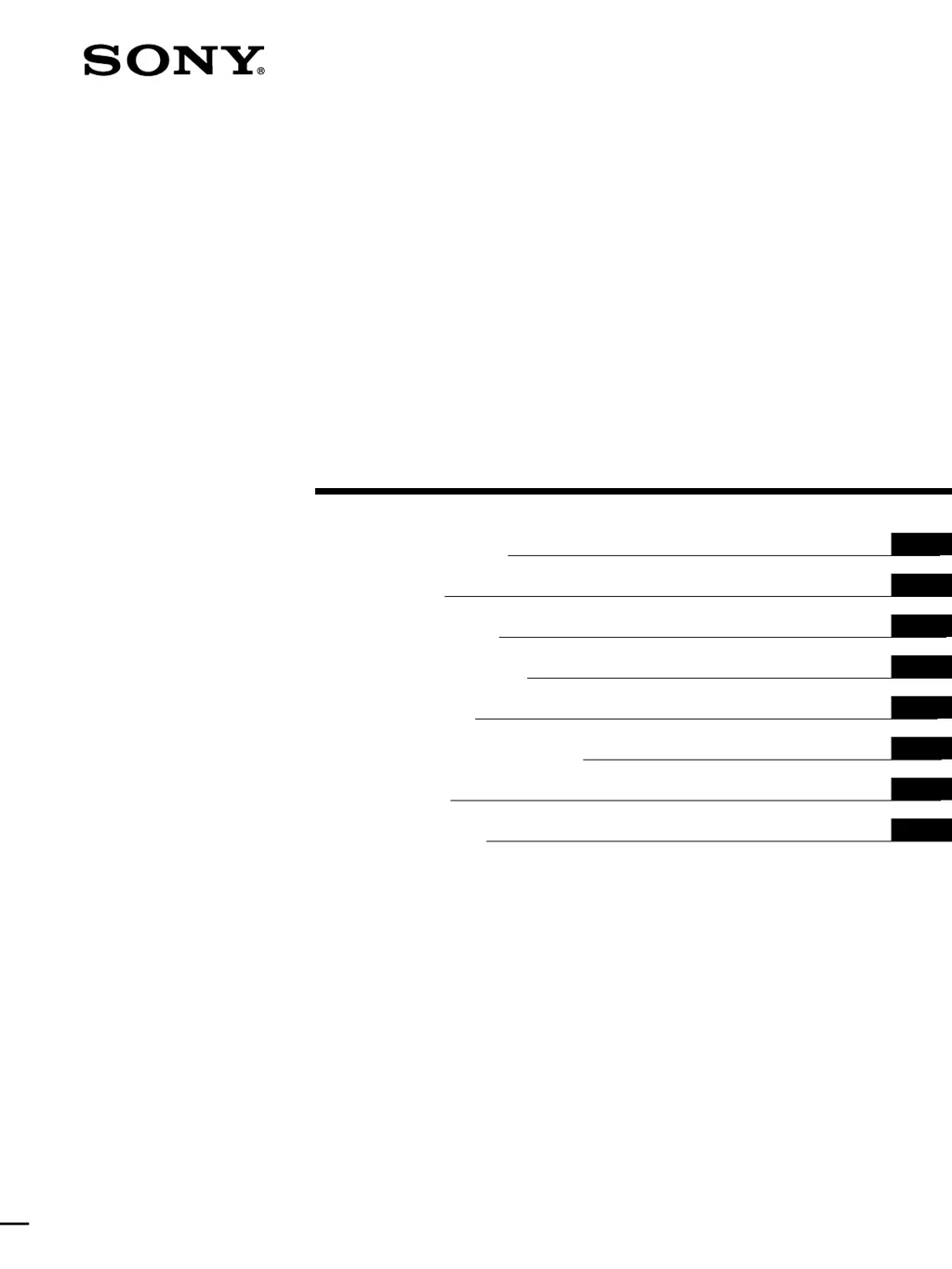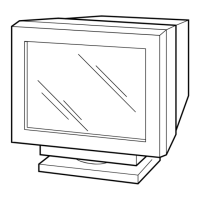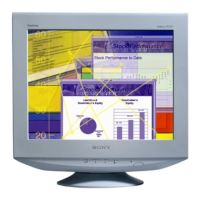What to do if picture flickers on Sony GDM-F500R Marketing?
- TThomas MataJul 30, 2025
If your Sony monitor's picture flickers, bounces, oscillates, or is scrambled, try these steps: * Isolate and eliminate any electric or magnetic field sources like other monitors, laser printers, electric fans, fluorescent lighting, or televisions. * Move the monitor away from power lines or place a magnetic shield nearby. * Try a different AC outlet, preferably on a different circuit. * Try turning the monitor 90° to the left or right.