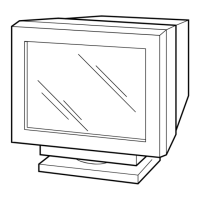Do you have a question about the Sony GDM-W900 and is the answer not in the manual?
Important safety information regarding power cord usage and electrical connection precautions.
Instructions for connecting the video signal cable to the monitor and computer.
Instructions for connecting the power cord to the monitor and a wall outlet.
Adjusting image position (centering) and dimensions (size) in expert mode.
Detailed color adjustment options including R/G/B bias and gain in expert mode.
Adjusting image rotation and pincushion distortion in expert mode.
How to adjust brightness and contrast using preset options in expert mode.
Adjusting screen parameters like convergence and focus in expert mode.
Steps to diagnose and resolve issues when no image is displayed on the screen.
How to adjust image centering and size for proper screen fit.
Steps to correct curved image edges using geometry settings.
How to resolve color fringing on white edges by adjusting convergence.
How to improve image sharpness and reduce fuzziness by adjusting contrast/brightness and degaussing.
How to eliminate image instability, bouncing, or wavy patterns by isolating interference sources.
Steps to ensure a stable image by checking refresh rates and cable connections.
How to eliminate ghosting or double images by checking cable extensions and connections.
Steps to resolve scrambled or distorted image issues.
How to address and fix non-uniform color distribution on the screen.
How to reduce or eliminate moiré patterns by adjusting settings or changing desktop backgrounds.
Solutions for being unable to adjust monitor settings using the front panel buttons.
How to correct white balance issues for accurate color reproduction.
Important safety information regarding power cord usage and electrical connection precautions.
Instructions for connecting the video signal cable to the monitor and computer.
Instructions for connecting the power cord to the monitor and a wall outlet.
Adjusting image position (centering) and dimensions (size) in expert mode.
Detailed color adjustment options including R/G/B bias and gain in expert mode.
Adjusting image rotation and pincushion distortion in expert mode.
How to adjust brightness and contrast using preset options in expert mode.
Adjusting screen parameters like convergence and focus in expert mode.
Steps to diagnose and resolve issues when no image is displayed on the screen.
How to adjust image centering and size for proper screen fit.
Steps to correct curved image edges using geometry settings.
How to resolve color fringing on white edges by adjusting convergence.
How to improve image sharpness and reduce fuzziness by adjusting contrast/brightness and degaussing.
How to eliminate image instability, bouncing, or wavy patterns by isolating interference sources.
Steps to ensure a stable image by checking refresh rates and cable connections.
How to eliminate ghosting or double images by checking cable extensions and connections.
Steps to resolve scrambled or distorted image issues.
How to address and fix non-uniform color distribution on the screen.
How to reduce or eliminate moiré patterns by adjusting settings or changing desktop backgrounds.
Solutions for being unable to adjust monitor settings using the front panel buttons.
How to correct white balance issues for accurate color reproduction.