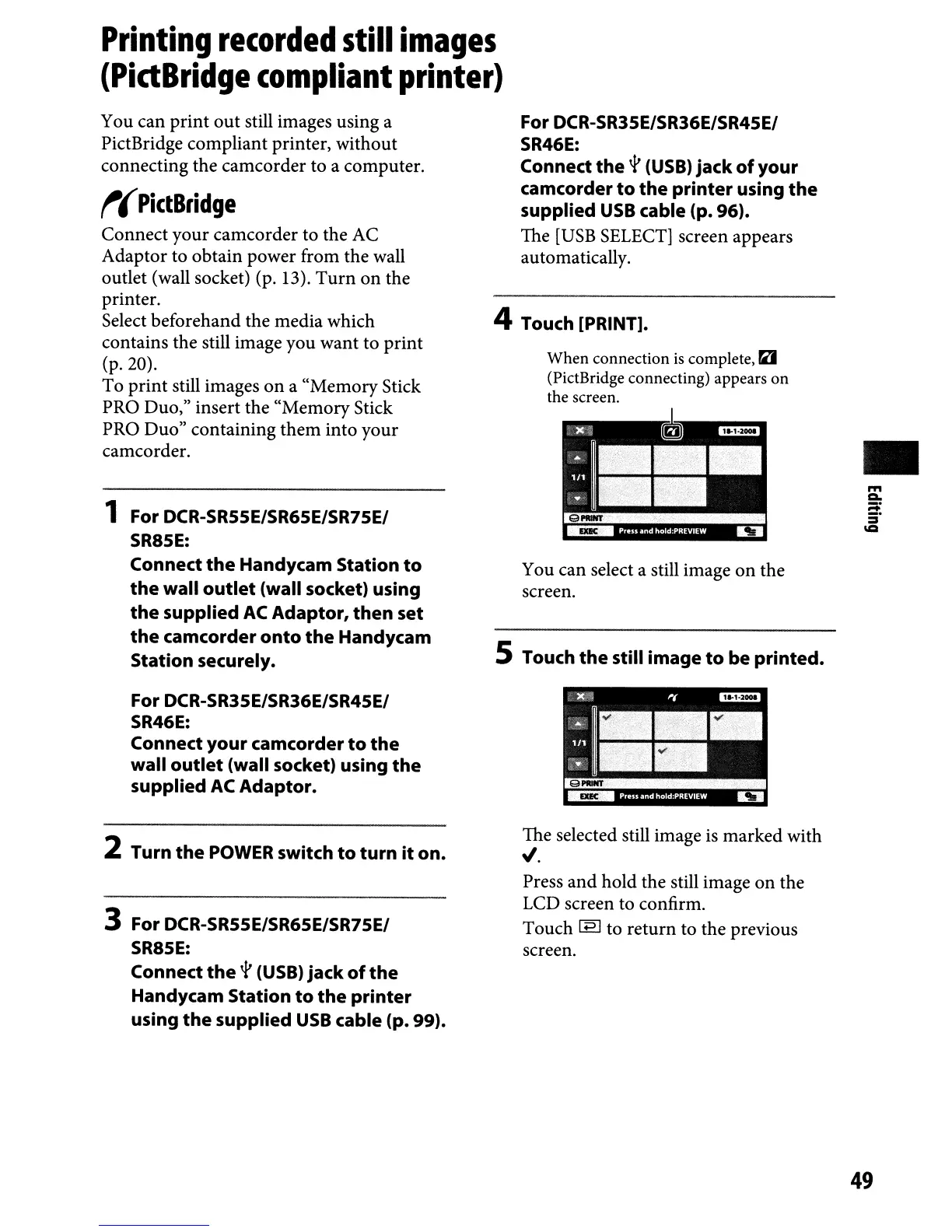Printing
recorded
still
images
(PidBridge
compliant
printer)
You can print out still images using a
PictBridge compliant printer, without
connecting the camcorder to a computer.
t(
PictBridge
Connect your camcorder to the AC
Adaptor to obtain power from the wall
outlet (wall socket) (p. 13).
Turn
on
the
printer.
Select beforehand the media which
contains the still image you want to print
(p.20).
To
print
still images
on
a "Memory Stick
PRO Duo," insert the "Memory Stick
PRO Duo" containing them into your
camcorder.
1 For DCR-SR55E/SR65E/SR75EI
SR85E:
Connect
the
Handycam Station
to
the
wall
outlet
(wall socket) using
the
supplied
AC
Adaptor,
then
set
the
camcorder
onto
the
Handycam
Station securely.
For DCR-SR35E/SR36E/SR45EI
SR46E:
Connect
your
camcorder
to
the
wall
outlet
(wall socket) using
the
supplied
AC
Adaptor.
2 Turn
the
POWER switch
to
turn
it
on.
3 For DCR-SR55E/SR65E/SR75EI
SR85E:
Connect
the
'f
(USB)
jack
of
the
Handycam Station
to
the
printer
using
the
supplied
USB
cable (p.
99).
For DCR-SR35E/SR36E/SR45EI
SR46E:
Connect
the
'f
(USB) jack
of
your
camcorder
to
the
printer
using
the
supplied
USB
cable (p. 96).
The
[USB
SELECT]
screen appears
automatically.
4 Touch [PRINT].
When connection
is
complete, f:lj
(PictBridge connecting) appears
on
the screen.
You can select a still image
on
the
screen.
5 Touch
the
still
image
to
be
printed.
The selected still image is marked with
"'.
Press and hold the still image on the
LCD screen to confirm.
Touch
[EJ
to return to the previous
screen.
•
49
