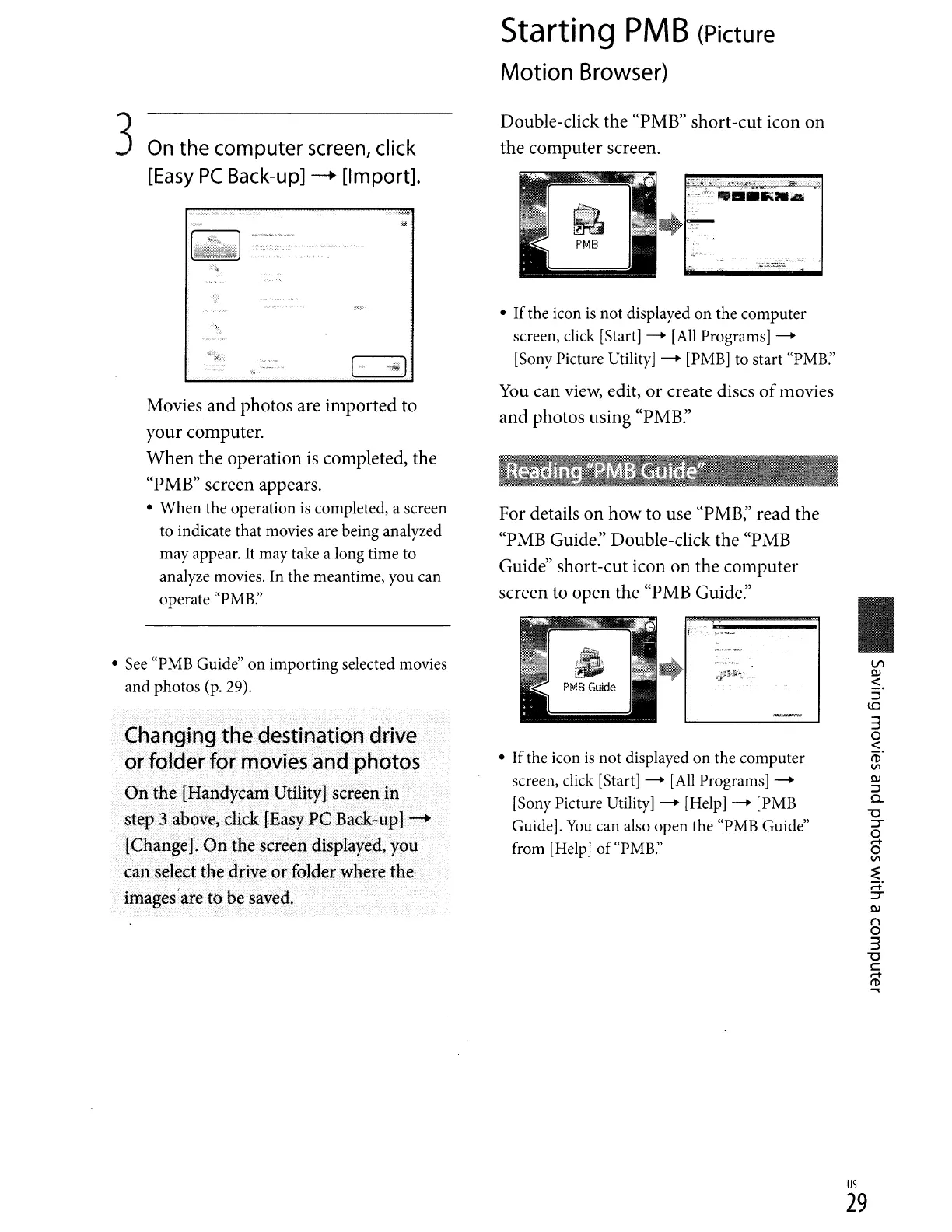Starting
PMB
(Picture
Motion
Browser)
3
On
the computer
screen,
click
[Easy
PC
Back-up]
-+
[Import].
Double-click the "PMB" short-cut icon on
the computer screen.
VI
QI
$.
::l
\0
3
o
<
ro'
OJ>
QI
::l
0..
"0
::r
o
-
o
OJ>
~
;:j:
::r
QI
1"\
o
3
"0
c:
-
fT)
~
• Ifthe icon
is
not displayed on the computer
screen, click [Start] - [All Programs] -
[Sony Picture Utility] - [PMB] to start "PMB:'
You
can
view,
edit,
or
create discs
of
movies
and photos using "PMB:'
• Ifthe icon
is
not displayed
on
the computer
screen, click [Start] -
[All
Programs] -
[Sony Picture Utility] -
[Help]-
[PMB
Guide].
You
can also open the "PMB Guide"
from [Help]
of
"PMB."
For details on how to use "PMB;' read the
"PMB Guide:' Double-click the "PMB
Guide" short-cut icon on the computer
screen to open the "PMB Guide:'
[
....
~
.
.w
)
Movies and photos are imported to
your computer.
When
the operation
is
completed, the
"PMB" screen appears.
•
When
the operation
is
completed, a screen
to indicate that movies are being analyzed
may appear.
It
may take a long time to
analyze movies. In the meantime, you can
operate "PMB."
• See "PMB Guide" on importing selected movies
and photos (p. 29).
us
29
