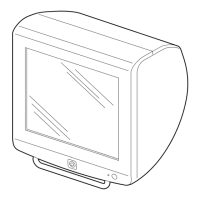Why are there stuck pixels on my Sony Monitor screen?
- BBrenda OlsonSep 23, 2025
This phenomenon occurs owing to the structure of this Sony Monitor and does not indicate a malfunction.
Why are there stuck pixels on my Sony Monitor screen?
This phenomenon occurs owing to the structure of this Sony Monitor and does not indicate a malfunction.
How to adjust brightness and darkness levels on Sony Monitor?
If a bright portion of an image is too bright, or a dark portion of an image is too dark on your Sony Monitor, adjust the RGB signal output level on the connected equipment or change the “HDMI Dynamic Range” setting of this system.
Why does the screen flicker on my Sony HMZ-T3 Monitor?
If the screen flickers on your Sony Monitor, it may be due to the source signal when “Panel Drive Mode” is set to “Clear,” or when “24p True Cinema” is activated.
How to fix no video, audio, or 3D image on Sony Monitor?
If your Sony Monitor displays no video, audio, or 3D image, try these steps: First, ensure the system is powered on. If it is, turn off the playback equipment and then turn it back on. If you're using a PlayStation®3 with the system, turn off the PlayStation®3, then turn it on again by holding the power button for at least 5 seconds until you hear two beep sounds.
What to do if Sony Monitor does not turn on?
If your Sony Monitor doesn't turn on, check that the AC adapter is properly connected and that the battery is charged. Then, hold down the power button on the head mounted unit for at least one second.
How to change audio playback format on Sony HMZ-T3?
If audio playback is not in the right format on your Sony Monitor, change the “Dual Mono” setting in “Sound” for dual mono audio.
Why is there no bass on my Sony HMZ-T3?
If there is no bass on your Sony Monitor, make sure that the earbuds fit snugly in your ears.
How to resolve audio signals not inputting in codec format on Sony HMZ-T3 Monitor?
If audio signals are not input in a “codec” audio format on your Sony Monitor, disable “codec” audio format conversion then resume playback.
Why do the screens on my Sony Monitor suddenly turn off?
If the screens on your Sony Monitor suddenly go off, note that after 3 hours of continuous viewing, the system will display a warning screen and then power off after 90 seconds of inactivity.
What to do if Sony Monitor does not go off?
If your Sony Monitor does not turn off, hold down the power button on the head mounted unit for at least one second.
Instructions for connecting, wearing, and completing initial settings for the head mounted display.
Risks of fire, electric shock, and exposure to liquids/heat for the apparatus.
Guidelines on power disconnection, confined spaces, and battery safety.
Restrictions for children under 15 years old when using the device.
Advice on user discomfort, recommended breaks, and optimal viewing environments.
Proper wearing, handling, and system operation guidelines for optimal performance.
Tips for optimal visual experience and advice on wearing glasses or contact lenses.
Avoiding unsuitable locations and conditions like vibration, extreme temperatures, or humidity.
Guidelines for moving the product and managing moisture buildup to prevent damage.
Understanding and mitigating static discharge sensations in dry seasons.
Proper cleaning and handling of the display lenses to avoid smears or scratches.
Instructions for cleaning external surfaces using a soft cloth and mild detergent.
Cleaning headphone plugs and earbuds for optimal sound quality.
Warning about hearing damage from extended listening at high volume.
Advice on keeping the original box and protective cushioning for future use.
Precautions to avoid damaging HDMI jacks and connectors during use.
Safe handling of headphone connections and advice on allergic reactions.
List of items included with the system after purchase, and where to find installation details.
Labels and functions of parts on the head-mounted display unit.
Description of the front panel of the battery unit, including indicators and jacks.
Description of the front/top panel of the processor unit, including buttons and indicators.
Description of the rear panel of the processor unit, showing input/output connectors.
Explanation of status lights on the battery and processor units and their meanings.
Instructions for recharging the battery when it is exhausted or for first-time use.
Details on approximate charging duration and system usage time.
How to view the battery level indicator via the system menu.
Connecting the system to external playback equipment using an HDMI cable.
Instructions on how to pack and store the system in the supplied carrying case.
Adjusting the unit in several ways to ensure a personalized, comfortable fit.
Details on moving the forehead supporter forward/backward and up/down for optimal fit.
Attaching detachable light blockers to the lenses for improved viewing.
Securing the connecting cords out of the way using the supplied holder.
Balancing the unit and positioning it for a secure wear on the head.
Instructions for loosening and tightening the right and left headband straps.
How to attach, detach, and select earbud sizes for optimal fit and bass response.
List of replaceable parts like cushions and light blockers that may need replacement.
How to check and ensure proper alignment of the left and right display screens.
Steps to slide lens span adjusters for proper intersection of marks and lines.
Actions to take if screen alignment marks do not intersect correctly.
Overview of adjustable system settings like video quality, audio format, and 3D display.
How to access and navigate the system menus using the MENU button.
Identifying input signals, system status, and showing information like battery capacity.
Adjusting lens span to match interpupillary distance for an optimal viewing experience.
Manually selecting the display format for 3D content based on signal type.
Resets all '3D Settings' items to their original default values.
Automatically switches to 3D display mode when a 3D format signal is detected.
Adjusting Picture Mode, brightness, color, and other display parameters.
Adjusting image color temperature to natural, cool, or warm tones.
Selecting image motion display methods like Normal or Clear.
Adjusting Clear Black, Sharpness, Noise Reduction, and Contrast Remaster.
Selecting image display size and screen format (Normal, Theater1, Theater2).
Faithfully displays 24 fps video content for a cinematic viewing experience.
Automatically converts video or film content for optimal playback.
Adjusting the display area and aspect ratios for different video formats.
Introduction to the sound menu items, available when the processor unit is connected.
Selecting and configuring surround sound effects like Standard, Cinema, Game, and Music.
Matrix decoder operation for enjoying surround effects with 2-channel input.
Matrix decoder operation for enjoying surround effects with DTS audio.
Adjusting Treble, Bass, Harmonics Equalizer, and A/V SYNC for audio.
Optimizing settings for headphones and managing dual mono audio output.
Main section for system configuration, including password, input, and HDMI settings.
Setting or cancelling a system password to restrict use.
Selecting input source, HDMI dynamic range, and HDMI pass-through.
Controlling HDMI CEC devices and automatic power off features.
Configuring no signal standby mode and selecting the menu language.
Enabling or disabling the 3D format for the menu display.
Information on prolonged viewing warnings and startup viewer warnings.
Resets all system settings to their original default values.
Diagnosing and resolving common system issues by checking causes and actions.
Addressing lack of video, audio, or 3D display by checking connections and settings.
Problems with side-by-side or top-and-bottom images in 3D mode.
Issues viewing playback equipment via the HDMI OUT (TV) jack.
Issues with 'I' marks and horizontal line intersection on the confirmation screen.
System not turning on or off, checking AC adaptor connection and battery charge.
No or distorted audio/video signals, checking HDMI cable and input source.
Problems with video signal quality, including distortion or incorrect resolution.
Dark, blurry screens, or uneven brightness due to signal levels or picture mode.
Screens going off automatically due to prolonged viewing or no signal standby.
Gradual dimming of image display for static images, not indicating system damage.
Issues with stuck, unlit, or flashing pixels, which are inherent to manufacturing.
Unnatural appearance of Blu-ray scenes recorded at 24 fps.
Screen flickering problems possibly related to Panel Drive Mode or 24p True Cinema.
Problems with video not showing in 3D or automatic 3D activation.
Problems with audio output, static, or inability to increase volume.
Lack of surround effects or bass response, checking settings and earbud fit.
Issues with codec audio input, format conversion, and dual mono audio.
Issues with battery charging and controlling connected equipment via HDMI.
Head mounted unit buttons not functioning correctly, possibly due to not wearing the unit.
Handling the 'DEMO' message appearing in the setting menu screen.
Difficulty adjusting language settings when the menu is in an unfamiliar language.
Addressing physical discomfort in the nose or forehead from contact with the head mounted unit.
Alerts from battery and processor unit indicators indicating errors or temperature issues.
Comprehensive technical details of the system's hardware and capabilities.
Details on power requirements, consumption, charging, and operating times.
Operating conditions, dimensions, and mass of the system components.
Display resolution, interpupillary distance range, and input/output connector types.
Supported 2D and 3D video formats and audio input types.
Frequency response and impedance of the supplied headphones.
Technical details for the AC-UD10 and AC-L200D AC adaptors.
Cross-reference to the detailed list of supplied accessories on page 7.
Explanation of Virtualphones Technology (VPT) and Game mode audio design.
Legal notices and brand acknowledgments for HDMI, MHL, Dolby, DTS, PlayStation, and VPT.
Instructions for connecting, wearing, and completing initial settings for the head mounted display.
Risks of fire, electric shock, and exposure to liquids/heat for the apparatus.
Guidelines on power disconnection, confined spaces, and battery safety.
Restrictions for children under 15 years old when using the device.
Advice on user discomfort, recommended breaks, and optimal viewing environments.
Proper wearing, handling, and system operation guidelines for optimal performance.
Tips for optimal visual experience and advice on wearing glasses or contact lenses.
Avoiding unsuitable locations and conditions like vibration, extreme temperatures, or humidity.
Guidelines for moving the product and managing moisture buildup to prevent damage.
Understanding and mitigating static discharge sensations in dry seasons.
Proper cleaning and handling of the display lenses to avoid smears or scratches.
Instructions for cleaning external surfaces using a soft cloth and mild detergent.
Cleaning headphone plugs and earbuds for optimal sound quality.
Warning about hearing damage from extended listening at high volume.
Advice on keeping the original box and protective cushioning for future use.
Precautions to avoid damaging HDMI jacks and connectors during use.
Safe handling of headphone connections and advice on allergic reactions.
List of items included with the system after purchase, and where to find installation details.
Labels and functions of parts on the head-mounted display unit.
Description of the front panel of the battery unit, including indicators and jacks.
Description of the front/top panel of the processor unit, including buttons and indicators.
Description of the rear panel of the processor unit, showing input/output connectors.
Explanation of status lights on the battery and processor units and their meanings.
Instructions for recharging the battery when it is exhausted or for first-time use.
Details on approximate charging duration and system usage time.
How to view the battery level indicator via the system menu.
Connecting the system to external playback equipment using an HDMI cable.
Instructions on how to pack and store the system in the supplied carrying case.
Adjusting the unit in several ways to ensure a personalized, comfortable fit.
Details on moving the forehead supporter forward/backward and up/down for optimal fit.
Attaching detachable light blockers to the lenses for improved viewing.
Securing the connecting cords out of the way using the supplied holder.
Balancing the unit and positioning it for a secure wear on the head.
Instructions for loosening and tightening the right and left headband straps.
How to attach, detach, and select earbud sizes for optimal fit and bass response.
List of replaceable parts like cushions and light blockers that may need replacement.
How to check and ensure proper alignment of the left and right display screens.
Steps to slide lens span adjusters for proper intersection of marks and lines.
Actions to take if screen alignment marks do not intersect correctly.
Overview of adjustable system settings like video quality, audio format, and 3D display.
How to access and navigate the system menus using the MENU button.
Identifying input signals, system status, and showing information like battery capacity.
Adjusting lens span to match interpupillary distance for an optimal viewing experience.
Manually selecting the display format for 3D content based on signal type.
Resets all '3D Settings' items to their original default values.
Automatically switches to 3D display mode when a 3D format signal is detected.
Adjusting Picture Mode, brightness, color, and other display parameters.
Adjusting image color temperature to natural, cool, or warm tones.
Selecting image motion display methods like Normal or Clear.
Adjusting Clear Black, Sharpness, Noise Reduction, and Contrast Remaster.
Selecting image display size and screen format (Normal, Theater1, Theater2).
Faithfully displays 24 fps video content for a cinematic viewing experience.
Automatically converts video or film content for optimal playback.
Adjusting the display area and aspect ratios for different video formats.
Introduction to the sound menu items, available when the processor unit is connected.
Selecting and configuring surround sound effects like Standard, Cinema, Game, and Music.
Matrix decoder operation for enjoying surround effects with 2-channel input.
Matrix decoder operation for enjoying surround effects with DTS audio.
Adjusting Treble, Bass, Harmonics Equalizer, and A/V SYNC for audio.
Optimizing settings for headphones and managing dual mono audio output.
Main section for system configuration, including password, input, and HDMI settings.
Setting or cancelling a system password to restrict use.
Selecting input source, HDMI dynamic range, and HDMI pass-through.
Controlling HDMI CEC devices and automatic power off features.
Configuring no signal standby mode and selecting the menu language.
Enabling or disabling the 3D format for the menu display.
Information on prolonged viewing warnings and startup viewer warnings.
Resets all system settings to their original default values.
Diagnosing and resolving common system issues by checking causes and actions.
Addressing lack of video, audio, or 3D display by checking connections and settings.
Problems with side-by-side or top-and-bottom images in 3D mode.
Issues viewing playback equipment via the HDMI OUT (TV) jack.
Issues with 'I' marks and horizontal line intersection on the confirmation screen.
System not turning on or off, checking AC adaptor connection and battery charge.
No or distorted audio/video signals, checking HDMI cable and input source.
Problems with video signal quality, including distortion or incorrect resolution.
Dark, blurry screens, or uneven brightness due to signal levels or picture mode.
Screens going off automatically due to prolonged viewing or no signal standby.
Gradual dimming of image display for static images, not indicating system damage.
Issues with stuck, unlit, or flashing pixels, which are inherent to manufacturing.
Unnatural appearance of Blu-ray scenes recorded at 24 fps.
Screen flickering problems possibly related to Panel Drive Mode or 24p True Cinema.
Problems with video not showing in 3D or automatic 3D activation.
Problems with audio output, static, or inability to increase volume.
Lack of surround effects or bass response, checking settings and earbud fit.
Issues with codec audio input, format conversion, and dual mono audio.
Issues with battery charging and controlling connected equipment via HDMI.
Head mounted unit buttons not functioning correctly, possibly due to not wearing the unit.
Handling the 'DEMO' message appearing in the setting menu screen.
Difficulty adjusting language settings when the menu is in an unfamiliar language.
Addressing physical discomfort in the nose or forehead from contact with the head mounted unit.
Alerts from battery and processor unit indicators indicating errors or temperature issues.
Comprehensive technical details of the system's hardware and capabilities.
Details on power requirements, consumption, charging, and operating times.
Operating conditions, dimensions, and mass of the system components.
Display resolution, interpupillary distance range, and input/output connector types.
Supported 2D and 3D video formats and audio input types.
Frequency response and impedance of the supplied headphones.
Technical details for the AC-UD10 and AC-L200D AC adaptors.
Cross-reference to the detailed list of supplied accessories on page 7.
Explanation of Virtualphones Technology (VPT) and Game mode audio design.
Legal notices and brand acknowledgments for HDMI, MHL, Dolby, DTS, PlayStation, and VPT.
| Product color | Black |
|---|