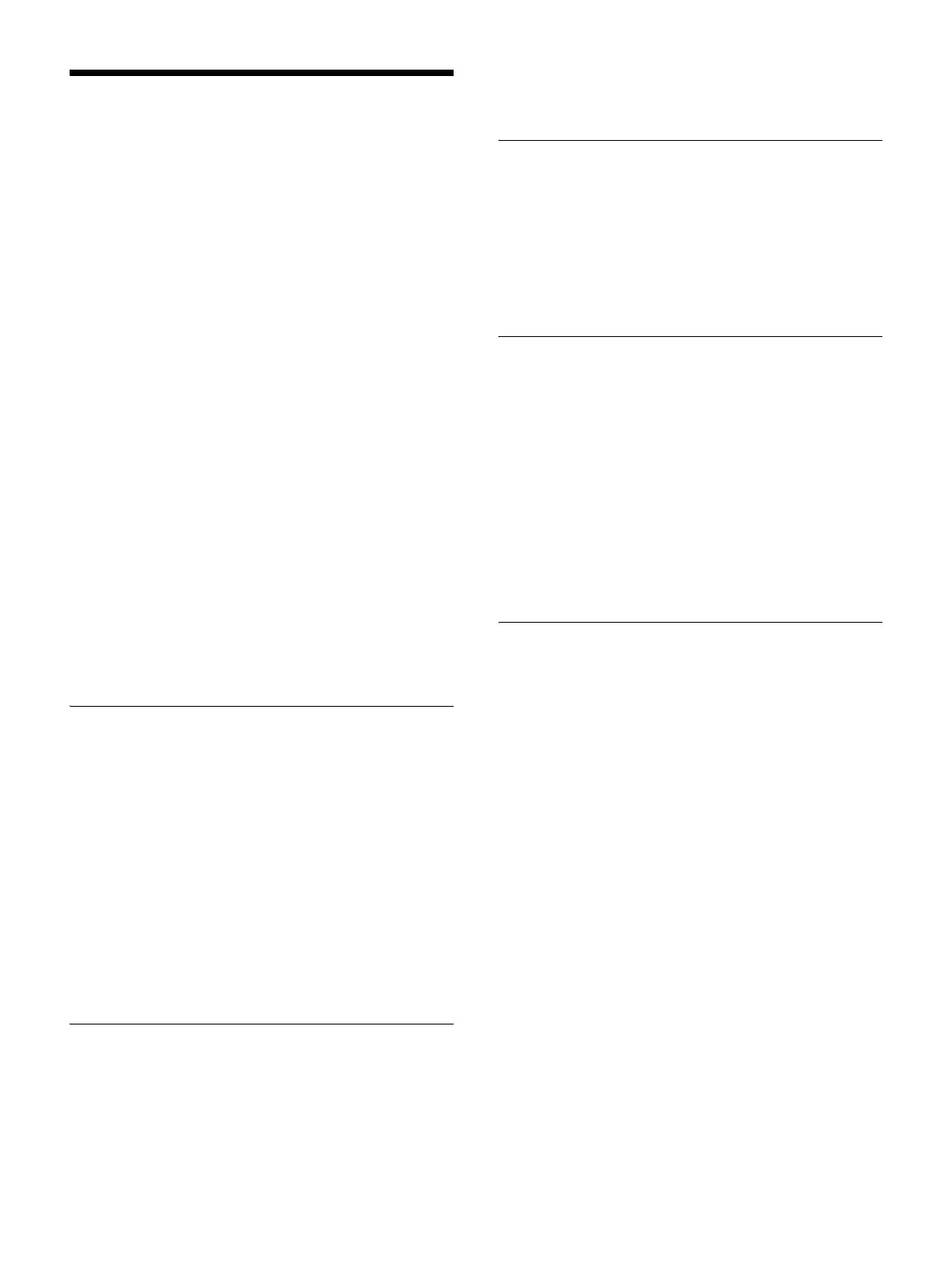76
Editing Cases
Edit cases and categories for surgical procedures and
examinations, and create the list of cases that will be used
in the various screens.
1
Select [Edit Case List] in the [System Admin
Settings] screen, and press the ENTER button.
The [Edit Case List] screen appears.
2
Edit the case information.
Registering Cases (page 76)
Deleting Cases (page 76)
Sorting the Case List (page 76)
Editing Case Names (page 76)
Registering Categories (page 76)
Selecting Categories (page 77)
Editing Categories (page 77)
3
Select [Apply] in the [Edit Case List] screen, and
press the ENTER button.
The configurations are saved, and the [System Admin
Settings] screen appears again.
Registering Cases
Up to 100 case entries can be registered for a single
category.
1
Select [Add] in the [Case] area of the [Edit Case List]
screen, and press the ENTER button.
The [Add] screen appears.
2
Enter up to 20 characters for the case name, select
[Add], and then press the ENTER button.
The case is added to the list in the [Edit Case List]
screen.
Deleting Cases
1
Select the case you want to delete in the [Edit Case
List] screen, select [Delete] in the [Case] area, and
then press the ENTER button.
2
Select [OK] when the confirmation message appears,
and press the ENTER button.
Sorting the Case List
1
Select the case you want to reposition in the [Edit
Case List] screen, select [Up] or [Down] in the [Case]
area, and then press the ENTER button.
The case entry moves up or down one position at a
time.
Editing Case Names
1
Select the case you want to rename in the [Edit Case
List] screen, select [Edit] in the [Case] area, and then
press the ENTER button.
The [Edit] screen appears.
2
Rename the case, select [Apply], and then press the
ENTER button.
The configurations are saved, and the [Edit Case List]
screen appears again.
Registering Categories
1
Select [Edit] in the [Category] area of the [Edit Case
List] screen, and press the ENTER button.
The [Edit Category List] screen appears.
2
Select [Add], and press the ENTER button.
The [Add] screen appears.
3
Enter up to 20 characters for the category name,
select [Add], and then press the ENTER button.
A sequential number is assigned to [No.]
automatically and cannot be changed.
4
When you finish configuration, select [Apply] and
press the ENTER button.
The configurations are saved, and the [Edit Category
List] screen appears again.
