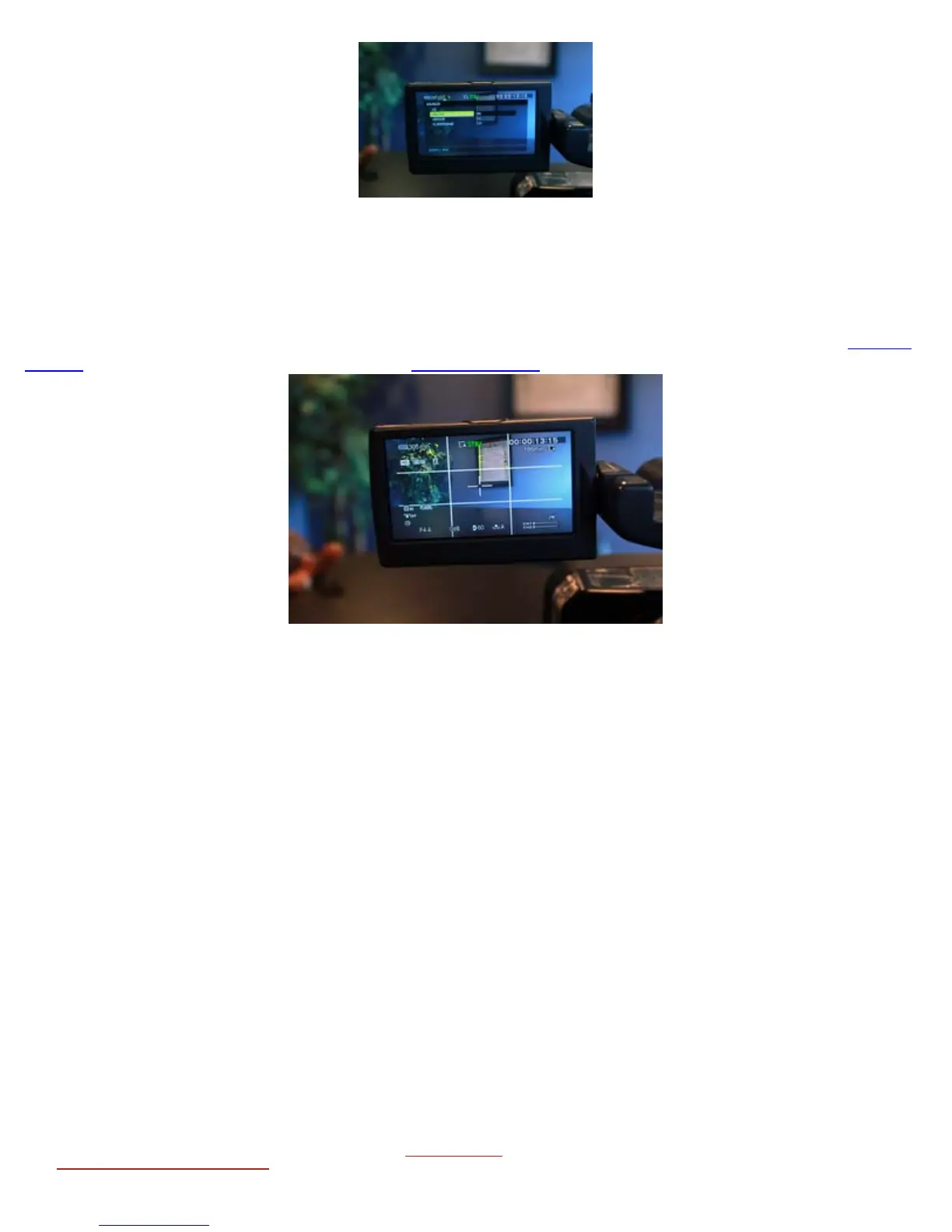file:///Users/johannalc40/Documents/guide%20to%20the%20nx5u.html[10/25/12 2:40:02 PM]
• ON/OFF: When you select ON, you can display markers. The default setting is [OFF]. Markers will
not be recorded on the memory card.
• CENTER: When you select ON, you can display a marker at the center of the screen. The default
setting is [ON]
• GUIDEFRAME: When you select ON, you can display frame markers that help you to check
horizontal and vertical positions of a subject. This is what you can use to help follow the Rule of
Thirds. Click here to read more about the Rule of Thirds. The default setting is [OFF]
Transferring Video Clips to a Computer
STEP 1) Check with the manual if your computer system complies with the video camera. (pg. 81)
STEP 2) Installing the supplied software "Content Management Utility"
• Install "Content Management Utility" before connecting your camcorder to a computer.
1. Confirm that your camcorder is not connected to the computer
2. Turn on your computer.
3. Place the supplied CD-ROM "Content Management Utility" in the disc drive of your computer.
The installation screen appears.
4. Select the language for the application to be installed, then click OK
5. When the install wizard screen appears, click NEXT
6. Confirm the license agreement, and if you accept the terms, click NEXT
7. Select the drive or folder to install the application, then click NEXT
8. Select the option to create the desk-top shortcut, then click NEXT
9. Turn on your camcorder, then connect the camcorder to the computer using the supplied USB
cable. The USB SELECT screen appears on the camcorder screen automatically.
10. Touch A or B on the camcorder screen.
11. Click NEXT
12. Follow the on-screen instructions to install the software.
13. After installation, you are free to use the software to transfer your footage from the
camcorder to the computer.
About this tutorial:
This is a © Copyrighted Blog, pictures and information from Canon and Campbell Cameras
and should not be used without their permission, by
email Johanna@Campbelloutdoorchallenge.com
, by phone: 618-382 -7939 or by mail:
